Changing a Pay-per-Use Instance to Yearly/Monthly
To commit to a long subscription and save costs, you can change a pay-per-use GeminiDB HBase instance to yearly/monthly. Doing so will create an order. After you pay for the order, yearly/monthly billing will be applied immediately.
Suppose you bought a pay-per-use GeminiDB HBase instance at 15:29:16 on April 18, 2023 and changed it to yearly/monthly at 16:30:30 on the same day. After you paid for the order, yearly/monthly billing was applied immediately. On the Billing Center > Billing page, three line items were generated.
- Pay-per-use expenditures for 15:29:16 to 16:00:00 on April 18, 2023
- Pay-per-use expenditures for 16:00:00 to 16:30:30 on April 18, 2023
- A yearly/monthly expenditure generated at 16:30:30 on April 18, 2023
Prerequisites
- The billing mode of the instance is pay-per-use.
- The instance status is Available.
Procedure
- Log in to the GeminiDB console.
- On the Instances page, locate the target instance and click Change to Yearly/Monthly in the Operation column.
Figure 1 Change to Yearly/Monthly
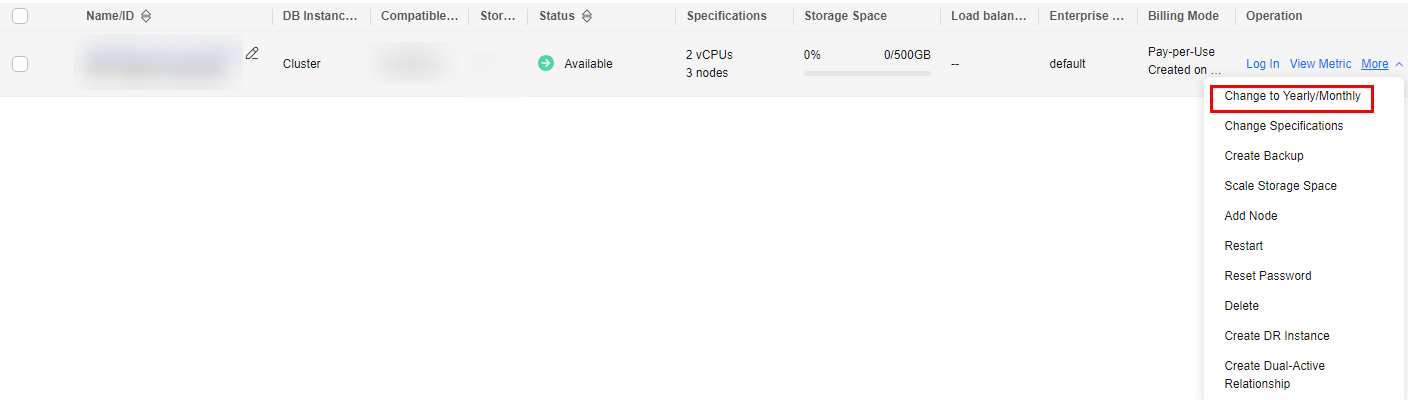
Alternatively, click the instance name to go to the Basic Information page. In the Billing Information area, click Change to Yearly/Monthly in the Billing Mode field.
Figure 2 Change to Yearly/Monthly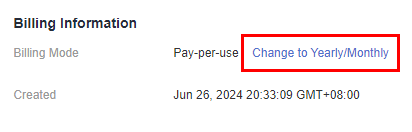
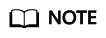
The billing mode of multiple instances can be changed in batches. Perform the following steps:
- Select the instances whose billing mode you want to change.
- Click Change to Yearly/Monthly above the instance list.
- On the displayed page, specify a subscription duration in month. The minimum duration is one month.
If you do not need to modify your settings, click Pay to go to the payment page.
- Select a payment method and click Confirm.
- View the results on the Instances page.
In the upper right corner of the instance list, click
 to refresh the list. The instance status will become Available after the change is successful. The billing mode changes to Yearly/Monthly.
to refresh the list. The instance status will become Available after the change is successful. The billing mode changes to Yearly/Monthly.
Feedback
Was this page helpful?
Provide feedbackThank you very much for your feedback. We will continue working to improve the documentation.See the reply and handling status in My Cloud VOC.
For any further questions, feel free to contact us through the chatbot.
Chatbot





