Example of Importing Data Using GDS
Parallel Import from Multiple Data Servers
The data servers and the cluster reside on the same intranet. The IP addresses are 192.168.0.90 and 192.168.0.91. Source data files are in CSV format.
- Log in to each GDS data server as user root and create the /input_data directory for storing data files on the servers. The following takes the data server whose IP address is 192.168.0.90 as an example. Operations on the other server are the same.
mkdir -p /input_data
- (Optional) Create a user and the user group it belongs to. The user is used to start GDS. If the user and user group exist, skip this step.
groupadd gdsgrp useradd -g gdsgrp gds_user
- Evenly distribute CSV source data files to the /input_data directories on the data servers.
- Change the owners of source data files and the /input_data directory on each data server to gds_user. The data server whose IP address is 192.168.0.90 is used as an example.
chown -R gds_user:gdsgrp /input_data
- Log in to each data server as user gds_user and start GDS.
The GDS installation path is /opt/bin/dws/gds. Source data files are stored in /input_data/. The IP addresses of the data servers are 192.168.0.90 and 192.168.0.91. The GDS listening port is 5000. GDS runs in daemon mode.
Start GDS on the data server whose IP address is 192.168.0.90./opt/bin/dws/gds/bin/gds -d /input_data -p 192.168.0.90:5000 -H 10.10.0.1/24 -D
Start GDS on the data server whose IP address is 192.168.0.91.
/opt/bin/dws/gds/bin/gds -d /input_data -p 192.168.0.91:5000 -H 10.10.0.1/24 -D
- Use a tool to connect to the database.
- Create the target table tpcds.reasons.
1 2 3 4 5 6
CREATE TABLE tpcds.reasons ( r_reason_sk integer not null, r_reason_id char(16) not null, r_reason_desc char(100) );
- Create the foreign table tpcds.foreign_tpcds_reasons for receiving data from the data server.
Data export mode settings are as follows:
- Set the import mode to Normal.
- When GDS is started, the source data file directory is /input_data and the GDS listening port is 5000. Therefore, set location to gsfs://192.168.0.90:5000/* | gsfs://192.168.0.91:5000/*.
Information about the data format is configured based on data format parameters specified during data export. The parameter configurations are as follows:
- format is set to CSV.
- encoding is set to UTF-8.
- delimiter is set to E'\x08'.
- quote is set to E'\x1b'.
- null is set to an empty string without quotation marks.
- escape defaults to the value of quote.
- header is set to false, indicating that the first row is identified as a data row in an imported file.
Configure import error tolerance parameters as follows:
- Set PER NODE REJECT LIMIT (number of allowed data format errors) to unlimited. In this case, all the data format errors detected during data import will be tolerated.
- Set LOG INTO to err_tpcds_reasons. The data format errors detected during data import will be recorded in the err_tpcds_reasons table.
Based on the above settings, the foreign table is created using the following statement:
1 2 3 4 5 6 7
CREATE FOREIGN TABLE tpcds.foreign_tpcds_reasons ( r_reason_sk integer not null, r_reason_id char(16) not null, r_reason_desc char(100) ) SERVER gsmpp_server OPTIONS (location 'gsfs://192.168.0.90:5000/* | gsfs://192.168.0.91:5000/*', format 'CSV',mode 'Normal', encoding 'utf8', delimiter E'\x08', quote E'\x1b', null '', fill_missing_fields 'false') LOG INTO err_tpcds_reasons PER NODE REJECT LIMIT 'unlimited';
- Import data through the foreign table tpcds.foreign_tpcds_reasons to the target table tpcds.reasons.
1INSERT INTO tpcds.reasons SELECT * FROM tpcds.foreign_tpcds_reasons;
- Query data import errors in the err_tpcds_reasons table and rectify the errors (if any). For details, see Handling Import Errors.
1SELECT * FROM err_tpcds_reasons;
- After data import is complete, log in to each data server as user gds_user and stop GDS.
The data server whose IP address is 192.168.0.90 is used as an example. The GDS process ID is 128954.
ps -ef|grep gds gds_user 128954 1 0 15:03 ? 00:00:00 gds -d /input_data -p 192.168.0.90:5000 -D gds_user 129003 118723 0 15:04 pts/0 00:00:00 grep gds kill -9 128954
Data Import Using Multiple Threads
The data servers and the cluster reside on the same intranet. The server IP address is 192.168.0.90. Source data files are in CSV format. Data will be imported to two tables using multiple threads in Normal mode.
- Log in to the GDS data server as user root, and then create the data file directory /input_data and its sub-directories /input_data/import1/ and /input_data/import2/.
mkdir -p /input_data
- Store the source data files of the target table tpcds.reasons1 in /input_data/import1/ and the source data files of the target table tpcds.reasons2 in /input_data/import2/.
- (Optional) Create a user and the user group it belongs to. The user is used to start GDS. If the user and user group already exist, skip this step.
groupadd gdsgrp useradd -g gdsgrp gds_user
- Change the owners of source data files and the /input_data directory on the data server to gds_user.
chown -R gds_user:gdsgrp /input_data
- Log in to the data server as user gds_user and start GDS.
The GDS installation path is /opt/bin/dws/gds. Source data files are stored in /input_data/. The IP address of the data server is 192.168.0.90. The GDS listening port is 5000. GDS runs in daemon mode. The degree of parallelism is 2. A recursive directory is specified.
/opt/bin/dws/gds/bin/gds -d /input_data -p 192.168.0.90:5000 -H 10.10.0.1/24 -D -t 2 -r
- Use a tool to connect to the database.
- In the database, create the target tables tpcds.reasons1 and tpcds.reasons2.
1 2 3 4 5 6
CREATE TABLE tpcds.reasons1 ( r_reason_sk integer not null, r_reason_id char(16) not null, r_reason_desc char(100) ) ;
1 2 3 4 5 6
CREATE TABLE tpcds.reasons2 ( r_reason_sk integer not null, r_reason_id char(16) not null, r_reason_desc char(100) ) ;
- In the database, create the foreign tables tpcds.foreign_tpcds_reasons1 and tpcds.foreign_tpcds_reasons2 for the source data.
The foreign table tpcds.foreign_tpcds_reasons1 is used as an example to describe how to configure parameters in a foreign table.
Data export mode settings are as follows:
- Set the import mode to Normal.
- When GDS is started, the configured source data file directory is /input_data and the GDS listening port is 5000. However, source data files are actually stored in /input_data/import1/. Therefore, set location to gsfs://192.168.0.90:5000/import1/*.
Information about the data format is configured based on data format parameters specified during data export. The parameter configurations are as follows:
- format is set to CSV.
- encoding is set to UTF-8.
- delimiter is set to E'\x08'.
- quote is set to E'\x1b'.
- null is set to an empty string without quotation marks.
- escape defaults to the value of quote.
- header is set to false, indicating that the first row is identified as a data row in an imported file.
Configure import error tolerance parameters as follows:
- Set PER NODE REJECT LIMIT (number of allowed data format errors) to unlimited. In this case, all the data format errors detected during data import will be tolerated.
- Set LOG INTO to err_tpcds_reasons1. The data format errors detected during data import will be recorded in the err_tpcds_reasons1 table.
- If the last column of a source data file is missing, the fill_missing_fields parameter is automatically set to NULL.
Based on the preceding settings, the foreign table tpcds.foreign_tpcds_reasons1 is created using the following statement:
1 2 3 4 5 6
CREATE FOREIGN TABLE tpcds.foreign_tpcds_reasons1 ( r_reason_sk integer not null, r_reason_id char(16) not null, r_reason_desc char(100) ) SERVER gsmpp_server OPTIONS (location 'gsfs://192.168.0.90:5000/import1/*', format 'CSV',mode 'Normal', encoding 'utf8', delimiter E'\x08', quote E'\x1b', null '',fill_missing_fields 'on')LOG INTO err_tpcds_reasons1 PER NODE REJECT LIMIT 'unlimited';
Based on the preceding settings, the foreign table tpcds.foreign_tpcds_reasons2 is created using the following statement:
1 2 3 4 5 6
CREATE FOREIGN TABLE tpcds.foreign_tpcds_reasons2 ( r_reason_sk integer not null, r_reason_id char(16) not null, r_reason_desc char(100) ) SERVER gsmpp_server OPTIONS (location 'gsfs://192.168.0.90:5000/import2/*', format 'CSV',mode 'Normal', encoding 'utf8', delimiter E'\x08', quote E'\x1b', null '',fill_missing_fields 'on')LOG INTO err_tpcds_reasons2 PER NODE REJECT LIMIT 'unlimited';
- Import data through the foreign table tpcds.foreign_tpcds_reasons1 to tpcds.reasons1 and through tpcds.foreign_tpcds_reasons2 to tpcds.reasons2.
1INSERT INTO tpcds.reasons1 SELECT * FROM tpcds.foreign_tpcds_reasons1;
1INSERT INTO tpcds.reasons2 SELECT * FROM tpcds.foreign_tpcds_reasons2;
- Query data import errors in the err_tpcds_reasons1 and err_tpcds_reasons2 tables and rectify the errors (if any). For details, see Handling Import Errors.
1 2
SELECT * FROM err_tpcds_reasons1; SELECT * FROM err_tpcds_reasons2;
- After data import is complete, log in to the data server as user gds_user and stop GDS.
The GDS process ID is 128954.
ps -ef|grep gds gds_user 128954 1 0 15:03 ? 00:00:00 gds -d /input_data -p 192.168.0.90:5000 -D -t 2 -r gds_user 129003 118723 0 15:04 pts/0 00:00:00 grep gds kill -9 128954
Importing Data Through a Pipe File
- Start GDS.
/opt/bin/dws/gds/bin/gds -d /***/gds_data/ -D -p 192.168.0.1:7789 -l /***/gds_log/aa.log -H 0/0 -t 10 -D
If you need to set the timeout interval of a pipe, use the --pipe-timeout parameter.
- Import data.
- Log in to the database and create an internal table.
1CREATE TABLE test_pipe_1( id integer not null, gender text not null, name text );
- Create a read-only foreign table.
1CREATE FOREIGN TABLE foreign_test_pipe_tr( like test_pipe ) SERVER gsmpp_server OPTIONS (LOCATION 'gsfs://192.168.0.1:7789/foreign_test_pipe.pipe', FORMAT 'text', DELIMITER ',', NULL '', EOL '0x0a' ,file_type 'pipe',auto_create_pipe 'false');
- Execute the import statement and the statement will be blocked.
1INSERT INTO test_pipe_1 SELECT * FROM foreign_test_pipe_tr;
- Log in to the database and create an internal table.
- Import data through the GDS pipes.
- Log in to GDS and go to the GDS data directory.
cd /***/gds_data/
- Create a pipe. If auto_create_pipe is set to true, skip this step.
mkfifo foreign_test_pipe.pipe;
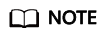
A pipe will be automatically cleared after an operation is complete. To perform another operation, create a pipe file again.
- Write data to the pipe.
cat postgres_public_foreign_test_pipe_tw.txt > foreign_test_pipe.pipe
- To read the compressed file to the pipe, run the following command.
gzip -d < out.gz > foreign_test_pipe.pipe
- To read the HDFS file to the pipe, run the following command.
hdfs dfs -cat - /user/hive/***/test_pipe.txt > foreign_test_pipe.pipe
- Log in to GDS and go to the GDS data directory.
- View the result returned by the import statement.
1 2 3 4 5 6 7 8 9 10
INSERT INTO test_pipe_1 select * from foreign_test_pipe_tr; INSERT 0 4 SELECT * FROM test_pipe_1; id | gender | name ----+-----+---------------- 3 | 2 | 11111111111111 1 | 2 | 11111111111111 2 | 2 | 11111111111111 4 | 2 | 11111111111111 (4 rows)
Importing Data Through Multi-Process Pipes
GDS also supports importing data through multi-process pipes. That is, one foreign table corresponds to multiple GDSs.
The following takes importing a local file as an example.
- Start multiple GDSs. If the GDSs have been started, skip this step.
/opt/bin/dws/gds/bin/gds -d /***/gds_data/ -D -p 192.168.0.1:7789 -l /***/gds_log/aa.log -H 0/0 -t 10 -D /opt/bin/dws/gds/bin/gds -d /***/gds_data_1/ -D -p 192.168.0.1:7790 -l /***/gds_log_1/aa.log -H 0/0 -t 10 -D
If you need to set the timeout interval of a pipe, use the --pipe-timeout parameter.
- Import data.
- Log in to the database and create an internal table.
1CREATE TABLE test_pipe( id integer not null, gender text not null, name text );
- Create a read-only foreign table.
1CREATE FOREIGN TABLE foreign_test_pipe_tr( like test_pipe ) SERVER gsmpp_server OPTIONS (LOCATION 'gsfs://192.168.0.1:7789/foreign_test_pipe.pipe|gsfs://192.168.0.1:7790/foreign_test_pipe.pipe', FORMAT 'text', DELIMITER ',', NULL '', EOL '0x0a' , file_type 'pipe', auto_create_pipe 'false');
- Execute the export statement and the statement will be blocked.
1INSERT INTO test_pipe_1 select * from foreign_test_pipe_tr;
- Log in to the database and create an internal table.
- Import data through the GDS pipes.
- Log in to GDS and go to each GDS data directory.
cd /***/gds_data/ cd /***/gds_data_1/
- Create a pipe. If auto_create_pipe is set to true, skip this step.
mkfifo foreign_test_pipe.pipe;
- Read each pipe and write the new file to the pipes.
cat postgres_public_foreign_test_pipe_tw.txt > foreign_test_pipe.pipe
- Log in to GDS and go to each GDS data directory.
- View the result returned by the import statement.
1 2 3 4 5 6 7 8 9 10
INSERT INTO test_pipe_1 select * from foreign_test_pipe_tr; INSERT 0 4 SELECT * FROM test_pipe_1; id | gender | name ----+-----+---------------- 3 | 2 | 11111111111111 1 | 2 | 11111111111111 2 | 2 | 11111111111111 4 | 2 | 11111111111111 (4 rows)
Direct Data Import Between Clusters
- Start the GDS. (If the process has been started, skip this step.)
gds -d /***/gds_data/ -D -p GDS_IP:GDS_PORT -l /***/gds_log/aa.log -H 0/0 -t 10 -D
If you need to set the timeout interval of a pipe, use the --pipe-timeout parameter.
- Export data from the source database.
- Log in to the target database, create an internal table, and write data to the table.
CREATE TABLE test_pipe( id integer not null, gender text not null, name text ); INSERT INTO test_pipe values(1,2,'11111111111111'); INSERT INTO test_pipe values(2,2,'11111111111111'); INSERT INTO test_pipe values(3,2,'11111111111111'); INSERT INTO test_pipe values(4,2,'11111111111111'); INSERT INTO test_pipe values(5,2,'11111111111111');
- Create a write-only foreign table.
CREATE FOREIGN TABLE foreign_test_pipe( id integer not null, age text not null, name text ) SERVER gsmpp_server OPTIONS (LOCATION 'gsfs://GDS_IP:GDS_PORT/', FORMAT 'text', DELIMITER ',', NULL '', EOL '0x0a' ,file_type 'pipe') WRITE ONLY;
- Execute the import statement. The statement is blocked.
INSERT INTO foreign_test_pipe SELECT * FROM test_pipe;
- Log in to the target database, create an internal table, and write data to the table.
- Import data to the target cluster.
- Create an internal table.
CREATE TABLE test_pipe (id integer not null, gender text not null, name text);
- Create a read-only foreign table.
CREATE FOREIGN TABLE foreign_test_pipe(like test_pipe) SERVER gsmpp_server OPTIONS (LOCATION 'gsfs://GDS_IP:GDS_PORT/', FORMAT 'text', DELIMITER ',', NULL '', EOL '0x0a' , file_type 'pipe', auto_create_pipe 'false');
- Run the following command to import data to the table.
INSERT INTO test_pipe SELECT * FROM foreign_test_pipe;
- Create an internal table.
- View the result returned by the import statement from the target cluster.
SELECT * FROM test_pipe; id | gender | name ----+-----+---------------- 3 | 2 | 11111111111111 6 | 2 | 11111111111111 7 | 2 | 11111111111111 1 | 2 | 11111111111111 2 | 2 | 11111111111111 4 | 2 | 11111111111111 5 | 2 | 11111111111111 8 | 2 | 11111111111111 9 | 2 | 11111111111111 (9 rows)
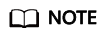
By default, the pipeline file exported from or imported to GDS is named in the format of Database name_Schema name_Foreign table name .pipe. Therefore, the database name and schema name of the target cluster must be the same as those of the source cluster. If the database or schema is inconsistent, you can specify the same pipe file in the URL of the location.
Example:
- Pipe name specified by a write-only foreign table.
CREATE FOREIGN TABLE foreign_test_pipe(id integer not null, age text not null, name text) SERVER gsmpp_server OPTIONS (LOCATION 'gsfs://GDS_IP:GDS_PORT/foreign_test_pipe.pipe', FORMAT 'text', DELIMITER ',', NULL '', EOL '0x0a' ,file_type 'pipe') WRITE ONLY;
- Pipe name specified by a read-only foreign table.
CREATE FOREIGN TABLE foreign_test_pipe(like test_pipe) SERVER gsmpp_server OPTIONS (LOCATION 'gsfs://GDS_IP:GDS_PORT/foreign_test_pipe.pipe', FORMAT 'text', DELIMITER ',', NULL '', EOL '0x0a' ,file_type 'pipe',auto_create_pipe 'false');
Feedback
Was this page helpful?
Provide feedbackThank you very much for your feedback. We will continue working to improve the documentation.See the reply and handling status in My Cloud VOC.
For any further questions, feel free to contact us through the chatbot.
Chatbot





