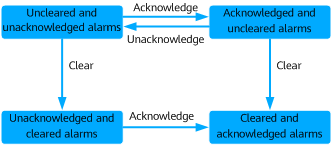Handling Alarms
Prerequisites
You have the following operation permissions: Alarm Operation, Clear Alarm and Synchronize NE Alarms.
Context
|
Parameter |
Function |
Description |
|---|---|---|
|
Acknowledge |
Identifies the user who handles an alarm to avoid one alarm being handled by multiple users. |
After an alarm is acknowledged, the alarm will be or has been handled. When the alarm is acknowledged, the alarm status is changed from unacknowledged to acknowledged. If you want another engineer to handle the alarm, you can unacknowledge the alarm. When the alarm is unacknowledged, the alarm status is changed from acknowledged to unacknowledged. |
|
Clear |
Identifies whether the fault that causes an alarm is rectified. |
When a fault occurs on the interconnected NE or in the system, an alarm is generated. When the fault is rectified, a clear alarm is generated and the alarm is cleared. If the system fails to receive the clear alarm or the alarm cannot be automatically cleared due to a network fault, you need to manually clear the alarm. When you manually clear the alarm, an alarm clearance command is sent from alarm management, and then the corresponding NE or system clears the corresponding alarm. |
Based on the alarm acknowledgment and clearance status, alarms are classified into:
- Current alarms: include uncleared and unacknowledged alarms, acknowledged and uncleared alarms, and unacknowledged and cleared alarms. O&M personnel can monitor and handle alarms that they are concerned about on the Current Alarms page.
- Historical alarms: include alarms that have been cleared and acknowledged. Historical alarms are a data source for network performance optimization. O&M personnel can query and collect statistics on alarms.
Procedure
- Choose from the main menu.
- On the Current Alarms page, you can perform the following operations:
Operation
Scenario
Operation
Viewing alarm details
Obtains key alarm information, including alarm names, repair recommendations, and location information, to facilitate fault diagnosis and troubleshooting.
In the alarm list, select an alarm and click
 below the list to view the alarm details.
below the list to view the alarm details.Manually acknowledging an alarm
An acknowledged alarm indicates that the alarm is being handled by the user whose name is displayed in the Acknowledged By column. When the alarm is acknowledged, the alarm status is changed from unacknowledged to acknowledged.
You can select one or more alarms and click Acknowledge above the alarm list. You can also click
 in the Operation column of the row that contains the desired alarm.
in the Operation column of the row that contains the desired alarm.After you have acknowledged an alarm, the username is displayed in the Acknowledged By column.
Specify a handler
Assigns the O&M personnel to handle an alarm.
In the alarm list, select an alarm and click
 in the Operation column to select a user to handle the alarm.
in the Operation column to select a user to handle the alarm.After the alarm is acknowledged, the username is displayed in the Handler column.
Manually clearing alarms
Some alarms cannot be automatically cleared. Therefore, you need to clear the alarms manually after the faults are rectified.
You can select one or more alarms and click Clear above the alarm list. You can also click
 in the Operation column of the row that contains the desired alarm.
in the Operation column of the row that contains the desired alarm.- If an alarm has been acknowledged after being cleared, the alarm will be moved to the Historical Alarms page.
- If an alarm has not been acknowledged after being cleared, it is retained on the Current Alarms page, with a green background.
NOTE:The cleared alarm cannot be restored. Exercise caution when performing the operation.
Recording maintenance experience
After handling an alarm, the O&M personnel can record the handling experience for future reference in a timely manner.
Choose Device Management > Alarms Management > Alarm Settings from the main menu. In the navigation pane, choose Experience to manage the experience records.
In the alarm list, select an alarm, click
 below the list, and click Modify in the Experience area.
below the list, and click Modify in the Experience area.Quick entries for setting alarm rules
O&M personnel can quickly set rules related to an alarm from the quick entries. Only authorized users can perform related operations. For details about the rules, see Table 2.
In the Operation column that contains a desired alarm, click
 to select a rule to be set.
to select a rule to be set.Table 2 Introduction to quick entries for rules Rule
Description
Send Email Notification
The information about the selected alarms is immediately sent to O&M personnel by email.
NOTE:To send notifications to relevant personnel, you need to enter their personal information, such as mobile numbers and email addresses. You are obligated to take considerable measures, in compliance with the laws of the countries concerned and the user privacy policies of your company, to ensure that the user's personal information is fully protected.
Send SMS Message Notification
The information about the selected alarm is immediately sent to the O&M personnel by SMS message.
NOTE:To send notifications to relevant personnel, you need to enter their personal information, such as mobile numbers and email addresses. You are obligated to take considerable measures, in compliance with the laws of the countries concerned and the user privacy policies of your company, to ensure that the user's personal information is fully protected.
Set Masking Rule
You can set an alarm masking rule to mask alarms that you are not concerned about. The masked alarms will not be displayed on the Current Alarms page.
Set Identification Rule
After an identification rule is set, the system automatically sets a status identifier for the alarms that match the rule. When monitoring or querying alarms, you can set filter criteria to filter out the alarms. For example, you can set the alarms generated in commissioning scenarios to Maintenance status.
Set Notification Rule
The system automatically sends the information about alarms that meet the rule conditions to O&M personnel based on the notification method and content template set in the rule. In this way, the O&M personnel can learn about the alarm information and take corresponding measures in a timely manner.
Setting Intermittent/Toggling Rule
After a rule is set, intermittent or toggling alarms can be discarded or masked to reduce interference caused by repetitive alarms.
Set Aggregation Rule
After an aggregation rule is set, the system automatically aggregates the repeated alarms reported within the specified period into one alarm.
Parameter Description
|
Button |
Description |
|---|---|
|
Auto Refresh |
|
|
Quick Filter |
Displays selected alarms quickly. |
|
Refresh interval |
Changes the automatic refresh interval. When an alarm is reported to the NMS, the NMS obtains the alarm reporting frequency. |
|
Combo Sorting |
Sorts alarms by multiple alarm fields. A maximum of four alarm fields can be set. |
|
Clear |
When the fault that triggers an alarm is rectified but the alarm is not cleared automatically, click Clear to manually clear the alarm. After the alarm is cleared, its status is changed to Cleared. |
|
Acknowledge/Unacknowledge |
After an alarm is acknowledged, the alarm will be or has been handled. When the alarm is acknowledged, the alarm status is changed from unacknowledged to acknowledged. If you want another engineer to handle the alarm, you can unacknowledge the alarm. When the alarm is unacknowledged, the alarm status is changed from acknowledged to unacknowledged. |
|
Specify Handler |
Specifies the user who handles the alarm. The specified handler is displayed in the Handler column. The options are as follows: Myself, Other Users, and Cancel. |
|
Comment |
Edits the comments of an alarm. |
|
Export |
Alarms can be exported to an .xlsx or .csv file. When the exported file format is set to .xlsx and the number of alarms exceeds 100,000, the file is exported as a .zip package. When the exported file format is set to .csv and the number of alarms exceeds 10,000, the file is exported as a .zip package. A maximum of five users can export some alarms at a time, and a maximum of two users can export all alarms at a time. |
|
Set as Invalid/Set as Valid |
Sets selected alarms as invalid alarms or valid alarms. When monitoring or querying alarms, you can set filter criteria to filter out such alarms, improving alarm handling efficiency. The O&M personnel can set alarms that they are not concerned about as invalid alarms. |
|
Set as Under Maintenance/Set as Normal |
Sets selected alarms to the maintenance or normal state. When monitoring or querying alarms, you can set filter criteria to filter out such alarms, improving alarm handling efficiency. For example, you can set the alarms generated in commissioning scenarios to Maintenance status. |
|
Send Email Notification |
Immediately sends information about the selected alarms to O&M personnel by email.
NOTE:
To send notifications to relevant personnel, you need to enter their personal information, such as mobile numbers and email addresses. You are obligated to take considerable measures, in compliance with the laws of the countries concerned and the user privacy policies of your company, to ensure that the user's personal information is fully protected. |
|
Send SMS Message Notification |
Immediately sends the information about the selected alarm to the O&M personnel by SMS message.
NOTE:
To send notifications to relevant personnel, you need to enter their personal information, such as mobile numbers and email addresses. You are obligated to take considerable measures, in compliance with the laws of the countries concerned and the user privacy policies of your company, to ensure that the user's personal information is fully protected. |
Feedback
Was this page helpful?
Provide feedbackThank you very much for your feedback. We will continue working to improve the documentation.See the reply and handling status in My Cloud VOC.
For any further questions, feel free to contact us through the chatbot.
Chatbot