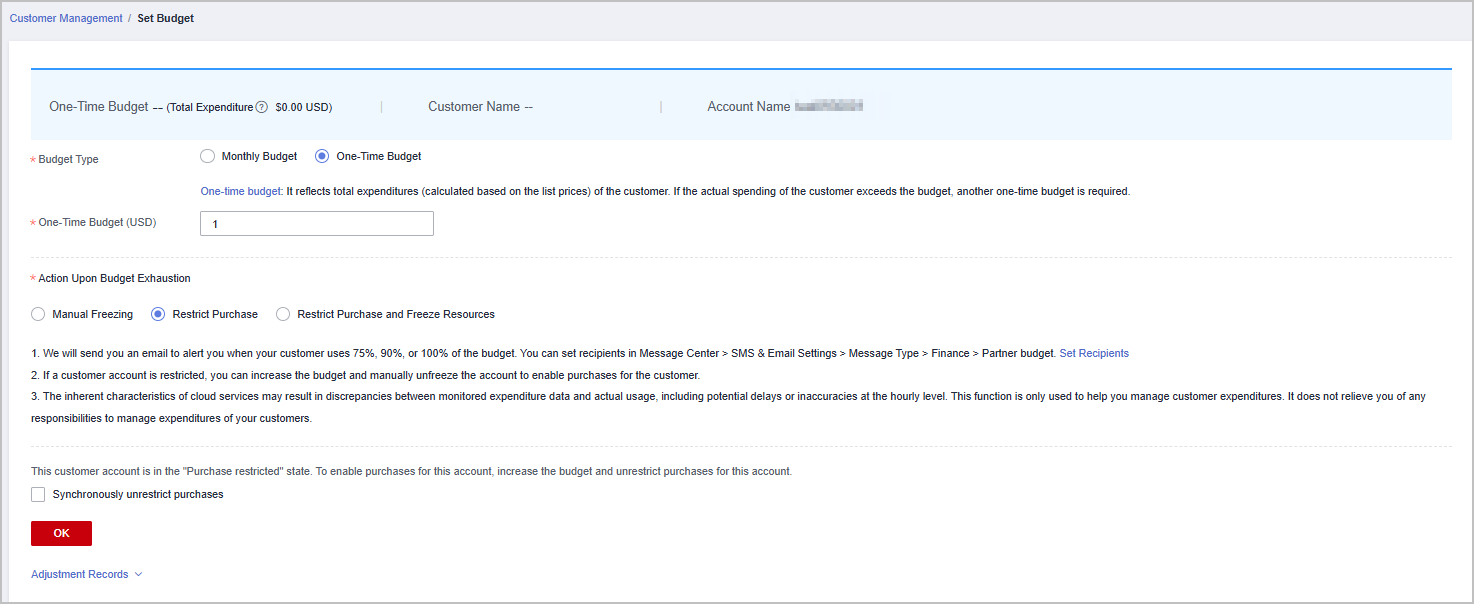Setting One-Time Budgets for Customers
As a reseller, once your associated distributor grants you the budget setting permission and allocates you a one-time budget quota, you can set one-time budgets for customers associated in the resale model. One-time budgets are based on customers' monthly gross expenditures at list price and will not automatically restore in the following month.
Customers can spend according to the budgets obtained. We will send you an alert notification when a customer uses 75%, 90%, 100%, or more of the budget obtained. You can choose to adjust the budget for the customer or restrict their purchases.
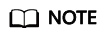
- Your distributor can grant a monthly budget quota and/or one-time budget quota to you.
- If you do not have the permission to set one-time budgets for your customers, contact the associated distributor to set a one-time budget quota for you.
- If you have permissions for setting monthly budgets and one-time budgets for your customers, you can change the budget type for the customers. The new budget type takes effect immediately.
- You can set one-time budgets for your customers within the one-time budget quota granted by your distributor. You can view the one-time budget quota granted by your distributor in Partner Center > Partner Information > Basic Information > Budget Quota.
Procedure
- Sign in to Huawei Cloud as a partner.
- In the drop-down list of your account name, click Partner Center.
- In the top navigation bar, choose Sales > Customers > Customer Management.
- In the customer list, select a customer and click Set Budget in the Operation column, or click Set Budget above the list to go to the Set Budget page. On the displayed page, set Budget Type to One-Time Budget.
- Enter a value for One-Time Budget, select an action in the Action Upon Budget Exhaustion area, and click OK.
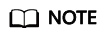
- If you select Restrict Purchase and Freeze Resources for Action Upon Budget Exhaustion, you have to read and agree to the Agreement for Partners to Manage Customer Budgets before clicking OK.
- If purchases are restricted for a customer account. To enable purchases for this account, increase the budget and unrestrict purchases for this account. Select Synchronously unrestrict purchases and click OK.
- If a customer account is restricted from purchases and the resources are frozen, you can increase the budget, unrestrict the purchases, and unfreeze the resources to enable purchases for this account. Select Synchronously unrestrict purchases and unfreeze resources and click OK.
- After a customer is associated with a partner in the Reseller model, the customer account is restricted from purchases by default. You can click Unrestrict Purchase in the Operation column, or select Synchronously unrestrict purchases when setting the budget to remove the restriction.
- You can view adjustment records of one-time budgets by clicking Adjustment Records.
- Click the eye button next to Customer Name to show or hide the complete content of customer name.
- The budget type can be changed. The new budget type will take effect immediately. After you have changed the budget type from one-time budget to monthly budget for a customer, pay attention to the current estimate (the data is an estimate and may be delayed by about 10 minutes). In this case, the current estimate is equal to the month-to-date expenditure. When you change the budget type from monthly budget to one-time budget for a customer, the accumulated expenditure is calculated only from the month when the budget type is changed.
- Having no budget will not prevent the customer from purchasing pay-per-use resources, and the provisioned pay-per-use resources still incur fees. To avoid incurring additional charges for resources, restrict purchases and freeze the resources. For details, see Restricting Purchases and Freezing Resources.
- If you have enabled the verification code function, a verification code will be required. For details about how to enable verification code function, see Managing Basic Information.
- Click OK.
Actions Upon Budget Exhaustion

Huawei Cloud bears no liability whatsoever for any adverse effects on customer services or any disputes arising from the implementation of the action you configured for budget exhaustion. Exercise caution when configuring the actions.
|
Action |
Impact |
Follow-up Operations |
|---|---|---|
|
Manual Freezing |
|
After receiving an alert notification, take corresponding measures as needed:
|
|
Restrict Purchase |
|
After a customer account is restricted from purchasing resources, take corresponding measures as needed:
|
|
Restrict Purchase and Freeze Resources (which may interrupt customer services) |
|
After a customer account is restricted from purchases and the resources are frozen, take corresponding measures as needed:
|
Other Operations
As a reseller, check the one-time budget quota granted by your associated distributor.
You can view the one-time budget quota granted by your distributor in Partner Center > Partner Information > Basic Information > Budget Quota.
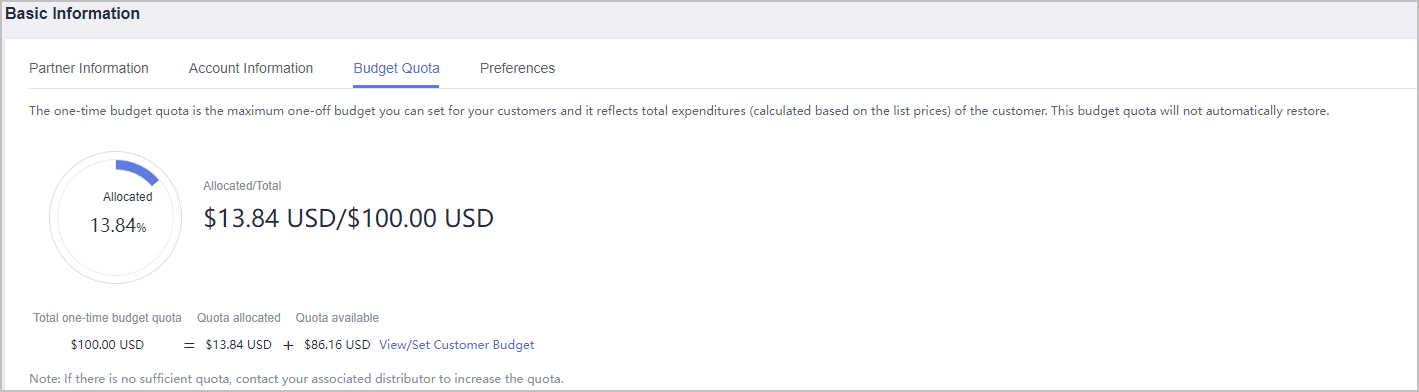
Feedback
Was this page helpful?
Provide feedbackThank you very much for your feedback. We will continue working to improve the documentation.See the reply and handling status in My Cloud VOC.
For any further questions, feel free to contact us through the chatbot.
Chatbot