Configuring an Inbound Call Screen Pop-up
Sign in to the CEC as a tenant administrator and configure a screen pop-up.
- Choose .
- Click the Audio/Video or Multimedia tab and configure a screen pop-up of the corresponding type. Screen pop-ups can be integrated into the corresponding agent workbenches. For example, an Audio/Video screen pop-up can be integrated into the Audio and Video Workbench, and a Multimedia screen pop-up can be integrated into the Online Chat Workbench.
- Click New in the upper right corner. The page shown in Figure 1 is displayed.
- Enter the page name and access address, set Open Mode to Embed, and set Integration Type to URL POST REQUEST Parameter. Click Submit. In the Successful dialog box that is displayed, click OK.
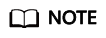
The maximum number of screen pop-ups of the Audio/Video and Multimedia types is specified by the system parameter Max. Screen Pop-ups for Each Tenant. The value ranges from 1 to 10. By default, a maximum of five screen pop-ups can be added for each type.
- (Optional) Set screen pop-up parameters for the external page. If these parameters are not set, the following sixnine parameters are passed by default: callerNum, calledNum, callid, mediaType, callType, callskill, callskillid, agentName, and workNo. If these parameters are set, only the configured parameters are passed.
- Click Config in the Operation column, as shown in Figure 2.
- Click New. The maximum number of screen pop-up URL parameters to be passed is specified by the system parameter Max. Parameters Transferred in URL of Screen Pop-up for Each Tenant. The value ranges from 1 to 20. By default, a maximum of 10 parameters can be added.
- Customize UrlParamName (screen pop-up URL parameter) and set RelSysParamType (type of an associated system data parameter) to Call Data or Channel Associated Data, as shown in Figure 3 and Figure 4Figure 5.
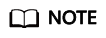
The value of RelSysParamName (associated system data parameter) is customized.
- Click Submit.
- In the inbound call screen pop-up list, enable the new page, as shown in Figure 6 (green button).
If multiple inbound call screen pop-ups are enabled, click Up or Down in the Operation column to adjust the pop-up sequence of a screen pop-up. The screen pop-up on the top of the list pops up first.
- Sign out the agent and sign in again for the configuration to take effect.
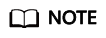
If the page cannot be embedded and displayed after the preceding configuration is complete, see What Do I Do If a Page Embedded in the CEC Cannot Be Opened? under "FAQs."
Feedback
Was this page helpful?
Provide feedbackThank you very much for your feedback. We will continue working to improve the documentation.See the reply and handling status in My Cloud VOC.
For any further questions, feel free to contact us through the chatbot.
Chatbot











