Configuring a Data Source in the Linux OS
The ODBC DRIVER (psqlodbcw.so) provided by DWS can be used after it has been configured in the data source. To set up a data source, configure the odbc.ini and odbcinst.ini files on the server. The two files are generated during the unixODBC compilation and installation, and are saved in the etc directory by default.
Procedure
- Obtain the source code package of unixODBC at:
https://sourceforge.net/projects/unixodbc/files/unixODBC/2.3.0/unixODBC-2.3.0.tar.gz/download
- Currently, unixODBC-2.2.1 is not supported. Assume you are to install unixODBC-2.3.0. Run the following commands. When installing, you can use --prefix=[your_path] to specify the installation directory. The data source file will be created in [your_path]/etc, and the library file will be generated in [your_path]/lib.
tar zxvf unixODBC-2.3.0.tar.gz cd unixODBC-2.3.0 # Open the configure file. If it does not exist, open the configure.ac file. Find LIB_VERSION. # Change the value of LIB_VERSION to 1:0:0 to compile a *.so.1 dynamic library with the same dependency on psqlodbcw.so. vim configure ./configure --enable-gui=no --prefix=[your_path]#To perform the compilation on an Arm server, add the configure parameter --build=aarch64-unknown-linux-gnu. make make install
Install unixODBC. If another version of unixODBC has been installed, it will be overwritten after installation.
- Replace the DWS client driver.
Decompress dws_8.x.x_odbc_driver_for_xxx_xxx.zip to obtain the psqlodbcw.la and psqlodbcw.so files in the /dws_8.x.x_odbc_driver_for_xxx_xxx/odbc/lib directory.
- Configure the data source.
- Configure the ODBC driver file.
Add the following content to the [your_path]/etc/odbcinst.ini file:
[GaussMPP] Driver64=[your_path]/lib/odbc/psqlodbcw.so setup=[your_path]/lib/odbc/psqlodbcw.so
For descriptions of the parameters in the odbcinst.ini file, see Table 1.
Table 1 odbcinst.ini configuration parameters Parameter
Description
Examples
[DriverName]
Driver name, corresponding to Driver in DSN.
[DRIVER_N]
Driver64
Path of the dynamic driver library
Driver64=/xxx/odbc/lib/odbc/psqlodbcw.so
setup
Driver installation path, which is the same as the dynamic library path in Driver64.
setup=/xxx/odbc/lib/odbc/psqlodbcw.so
- Configure the data source file.
Add the following content to the [your_path]/etc/odbc.ini file:
[MPPODBC] Driver=GaussMPP Servername=10.10.0.13 (database server IP address) Database=gaussdb (database name) Username=dbadmin (database username) Password= (database user password) Port=8000 (database listening port) Sslmode=allow
For descriptions of the parameters in the odbc.ini file, see Table 2.
Table 2 odbc.ini configuration parameters Parameter
Description
Examples
[DSN]
Data source name
[MPPODBC]
Driver
Driver name, corresponding to DriverName in odbcinst.ini
Driver=DRIVER_N
Servername
IP address of the server
Servername=10.145.130.26
Database
Name of the database to connect to
Database=gaussdb
Username
Name of the database user
Username=dbadmin
Password
Password of the database user
Password=
NOTE:After a user established a connection, the ODBC driver automatically clears their password stored in memory.
However, if this parameter is configured, UnixODBC will cache data source files, which may cause the password to be stored in the memory for a long time.
When you connect to an application, you are advised to send your password through an API instead of writing it in a data source configuration file. After the connection has been established, immediately clear the memory segment where your password is stored.
Port
Port ID of the server
Port=8000
Sslmode
Whether to enable the SSL
Sslmode=allow
UseServerSidePrepare
Whether to enable the extended query protocol for the database.
The value can be 0 or 1. The default value is 1, indicating that the extended query protocol is enabled.
UseServerSidePrepare=1
UseBatchProtocol
Whether to enable the batch query protocol. If it is enabled, the DML performance can be improved. The value can be 0 or 1. The default value is 1.
If this parameter is set to 0, the batch query protocol is disabled (mainly for communication with earlier database versions).
If this parameter is set to 1 and the support_batch_bind parameter is set to on, the batch query protocol is enabled.
UseBatchProtocol=1
ConnectionExtraInfo
Whether to display the driver deployment path and process owner in the connection_info parameter mentioned in connection_info
ConnectionExtraInfo=1
NOTE:The default value is 1. If this parameter is set to 0, the ODBC driver reports the name and version of the current driver to the database. If this parameter is set to 1, the ODBC driver reports the name, deployment path, and process owner of the current driver to the database and records them in the connection_info parameter (see connection_info). You can query this parameter in PG_STAT_ACTIVITY and PGXC_STAT_ACTIVITY.
ForExtensionConnector
ETL tool performance optimization parameter. It can be used to optimize the memory and reduce the memory usage by the peer CN, to avoid system instability caused by excessive CN memory usage.
The value can be 0 or 1. The default value is 0, indicating that the optimization item is disabled.
Do not set this parameter for other services outside the database system. Otherwise, the service correctness may be affected.
ForExtensionConnector=1
KeepDisallowPremature
Specifies whether the cursor in the SQL statement has the with hold attribute when the following conditions are met: UseDeclareFetch is set to 1, and the application invokes SQLNumResultCols, SQLDescribeCol, or SQLColAttribute after invoking SQLPrepare to obtain the column information of the result set.
The value can be 0 or 1. 0 indicates that the with hold attribute is supported, and 1 indicates that the with hold attribute is not supported. The default value is 0.
KeepDisallowPremature=1
NOTE:When UseServerSidePrepare is set to 1, the KeepDisallowPremature parameter does not take effect. To use this parameter, set UseServerSidePrepare to 0. For example, set UseDeclareFetch to 1.
KeepDisallowPremature=1
UseServerSidePrepare=0
The valid values of sslmode are as follows.
Table 3 sslmode options sslmode
Whether SSL Encryption Is Enabled
Description
disable
No
The SSL secure connection is not used.
allow
Probably
The SSL secure encrypted connection is used if required by the database server, but does not check the authenticity of the server.
prefer
Probably
The SSL secure encrypted connection is used as a preferred mode if supported by the database, but does not check the authenticity of the server.
require
Yes
The SSL secure connection must be used, but it only encrypts data and does not check the authenticity of the server.
verify-ca
Yes
The SSL secure connection must be used, and it checks whether the database has certificates issued by a trusted CA.
verify-full
Yes
The SSL secure connection must be used. In addition to the check scope specified by verify-ca, it checks whether the name of the host where the database resides is the same as that on the certificate. This mode is not supported.
- Configure the ODBC driver file.
- Enable the SSL mode.
To use SSL certificates for connection, decompress the certificate package contained in the DWS installation package, and run source sslcert_env.sh in a shell environment to deploy certificates in the default location of the current session.
Or manually declare the following environment variables and ensure that the permission for the client.key* series files is set to 600.
export PGSSLCERT= "/YOUR/PATH/OF/client.crt" # Change the path to the absolute path of client.crt. export PGSSLKEY= "/YOUR/PATH/OF/client.key" # Change the path to the absolute path of client.key.
In addition, change the value of Sslmode in the data source to verify-ca.
- Add the IP address segment of the host where the client is located to the security group rules of DWS to ensure that the host can communicate with DWS.
- Configure environment variables.
vim ~/.bashrc
Add the following content to the end of the configuration file:
export LD_LIBRARY_PATH=[your_path]/lib/:$LD_LIBRARY_PATH export ODBCSYSINI=[your_path]/etc export ODBCINI=[your_path]/etc/odbc.ini
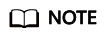
It is not recommended to add LD_LIBRARY_PATH in the Kylin OS, as it may cause conflicts with the libssl.so dynamic library. In the latest version of cluster 9.1.0, the rpath mechanism has been added, so the dependency can be located without LD_LIBRARY_PATH.
- Run the following commands to validate the settings:
source ~/.bashrc
Testing Data Source Configuration
Run the isql-v GaussODBC command (GaussODBC is the data source name).
- If the following information is displayed, the configuration is correct and the connection succeeds.
+---------------------------------------+ | Connected! | | | | sql-statement | | help [tablename] | | quit | | | +---------------------------------------+ SQL>
- If error information is displayed, the configuration is incorrect. Check the configuration.
Troubleshooting
- [UnixODBC][Driver Manager]Can't open lib 'xxx/xxx/psqlodbcw.so' : file not found.
- The path configured in the odbcinst.ini file is incorrect.
Run ls to check the path in the error information, ensuring that the psqlodbcw.so file exists and you have execution permissions on it.
- The dependent library of psqlodbcw.so does not exist or is not in system environment variables.
Run ldd to check the path in the error information. If libodbc.so.1 or other UnixODBC libraries are lacking, configure UnixODBC again following the procedure provided in this section, and add the lib directory under its installation directory to LD_LIBRARY_PATH. If other libraries are lacking, add the lib directory under the ODBC driver package to LD_LIBRARY_PATH. Alternatively, you can place the dependency library of psqlodbcw.so in the path corresponding to rpath of psqlodbcw.so. To view rpath, you can use the readelf -d command.
- The path configured in the odbcinst.ini file is incorrect.
- [UnixODBC]connect to server failed: no such file or directory
- An incorrect or unreachable database IP address or port was configured.
Check the Servername and Port configuration items in data sources.
- Server monitoring is improper.
If Servername and Port are correctly configured, ensure the proper network adapter and port are monitored based on database server configurations in the procedure in this section.
- Firewall and network gatekeeper settings are improper.
Check firewall settings, ensuring that the database communication port is trusted.
Check to ensure network gatekeeper settings are proper (if any).
- An incorrect or unreachable database IP address or port was configured.
- [unixODBC]The password-stored method is not supported.
The sslmode configuration item is not configured in the data sources.
Solution:
Set it to allow or a higher level. For more details, see Table 3.
- Server common name "xxxx" does not match host name "xxxxx"
When verify-full is used for SSL encryption, the driver checks whether the host name in certificates is the same as the actual one.
Solution:
To solve this problem, use verify-ca to stop checking host names, or generate a set of CA certificates containing the actual host names.
- Driver's SQLAllocHandle on SQL_HANDLE_DBC failed
The executable file (such as the isql tool of unixODBC) and the database driver (psqlodbcw.so) depend on different library versions of ODBC, such as libodbc.so.1 and libodbc.so.2. You can verify this problem by using the following method:
ldd `which isql` | grep odbc ldd psqlodbcw.so | grep odbc
If the suffix digits of the outputs libodbc.so are different or indicate different physical disk files, this problem exists. Both isql and psqlodbcw.so load libodbc.so. If different physical files are loaded, different ODBC libraries with the same function list conflict with each other in a visible domain. As a result, the database driver cannot be loaded.
Solution:
Uninstall the unnecessary unixODBC, such as libodbc.so.2, and create a soft link with the same name and the .so.2 suffix for the remaining libodbc.so.1 library.
- FATAL: Forbid remote connection with trust method!
For security purposes, the CN forbids access from other nodes in the cluster without authentication.
To access the CN from inside the cluster, deploy the ODBC program on the machine where the CN is located and use 127.0.0.1 as the server address. It is recommended that the service system be deployed outside the cluster. If it is deployed inside, the database performance may be affected.
- [unixODBC][Driver Manager]Invalid attribute value
This problem occurs when you use SQL on other GaussDB. The possible cause is that the unixODBC version is not the recommended one. You are advised to run the odbcinst --version command to check the unixODBC version.
- authentication method 10 not supported.
If this error occurs on an open source client, the cause may be:
The database stores only the SHA-256 hash of the password, but the open source client supports only MD5 hashes.
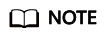
- The database stores the hashes of user passwords instead of actual passwords.
- In versions earlier than V100R002C80SPC300, the database stores only SHA-256 hashes and no MD5 hashes. Therefore, MD5 cannot be used for user password authentication.
- In V100R002C80SPC300 and later, if a password is updated or a user is created, both types of hashes will be stored, compatible with open-source authentication protocols.
- An MD5 hash can only be generated using the original password, but the password cannot be obtained by reversing its SHA-256 hash. If your database is upgraded from a version earlier than V100R002C80SPC300, passwords in the old version will only have SHA-256 hashes and not support MD5 authentication.
To solve this problem, you can update the user password. Alternatively, create a user, assign the same permissions to the user, and use the new user to connect to the database.
- unsupported frontend protocol 3.51: server supports 1.0 to 3.0
The database version is too early or the database is an open-source database. Use the driver of the required version to connect to the database.
Feedback
Was this page helpful?
Provide feedbackThank you very much for your feedback. We will continue working to improve the documentation.See the reply and handling status in My Cloud VOC.
For any further questions, feel free to contact us through the chatbot.
Chatbot





