Logging In to Multiple Huawei Cloud Accounts via OneAccess Without Password (SAML - IAM User SSO)
This section uses SAML as an example to describe how to use OneAccess to log in to multiple Huawei Cloud account without entering a password. For details about Huawei Cloud identity providers (IdPs), see Identity Provider Overview.
Creating an IdP on Huawei Cloud
Create an IdP and configure the metadata file on the Huawei Cloud console.
- Log in to the OneAccess administrator portal and download the metadata file of OneAccess.
- Log in to the administrator portal.
- On the top navigation bar, choose Settings > Service Settings.
- On the displayed page, click IDP.
- On the IdP configuration page, click Download IDP Metadata in the upper right. The metadata file is automatically saved.
- Create an IdP of the IAM user SSO type. For details, see Creating an IdP Entity on Huawei Cloud.
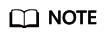
- The IdP name must be unique. You are advised to use the domain name.
- For details about IAM user SSO, see Application Scenarios of Virtual User SSO and IAM User SSO.
- A Huawei Cloud account can have only one IdP type: either IAM user SSO or virtual user SSO.
- Obtain the Huawei Cloud login link, and the values of domain_id and idp.

- Configure the metadata file of the OneAccess IdP on Huawei Cloud. For details, see Configuring the Metadata File of the Identity Provider.
- Configure an external identity ID for the IAM user on Huawei Cloud by referring to Configuring an External Identity ID to establish the mapping between the OneAccess user and the IAM user.
- Repeat 2 to 5 for other Huawei Cloud accounts.
Establishing a Trust Between OneAccess and Huawei Cloud
Configure the metadata file of Huawei Cloud in OneAccess to establish a trust on Huawei Cloud.
- Add the Huawei Cloud application in OneAccess.
- Log in to the OneAccess administrator portal, and choose Resources > Applications.
- Click Add Pre-integrated Application under Pre-integrated Applications.
- On the Add Pre-integrated Application page, click Huawei Cloud.
- On the Add Application page, confirm the general information, and click Next.
- On the Authentication Parameters page, click Import SP Metadata, click Select File, select the Huawei Cloud metadata file, and click Open. The system automatically extracts the metadata.
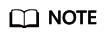
- Pre-integrated applications are available for professional edition users only. Basic edition users need to create custom applications by referring to Adding an Application and then perform operations in 1.e.
- To obtain the Huawei Cloud metadata file, visit https://auth.huaweicloud.com/authui/saml/metadata.xml, and save the metadata as SP-metadata.xml.
- OneAccess allows you to configure metadata by selecting a file or configuring parameters. For details, see Configuring a Metadata File.
- When the Select File button changes to √, the system has extracted the metadata. Click Next.
- On the authentication integration page, click Modify on the Parameters tab page, and replace /saml/LogoutServiceHTTPRedirect in the value of Single Logout URL with /logout.
- Configure mappings between OneAccess and Huawei Cloud.
- Click the added Huawei Cloud application. On the application information page, click the application icon to go to the application details page.
- Choose Authentication Integration > Mappings.
- Click Add Mapping and add a mapping whose application attribute is IAM_SAML_Attributes_xUserId to establish the attribute mapping between OneAccess and Huawei Cloud. The mapping object can be an existing attribute of the OneAccess user or a new custom attribute. The mapping object must be the same as the external identity ID of the IAM user added in 5.
- Click Add Mapping, and set Application Attribute to IAM_SAML_Attributes_identityProviders, Mapping Type to Fixed attribute value, and Fixed attribute value to iam::{domain_id}:identityProvider:{idp_id}. {domain_id} indicates the domain ID obtained in 3, and {idp_id} indicates the ID obtained in 3. Use semicolons (;) to separate Huawei Cloud accounts for redirection to a target account. If there are two Huawei Cloud accounts, the values are as follows:
iam::657ba0e***********19fd684d8758c:identityProvider:SAML-IAM;iam::e35f949b3*********2b79ba14839c:identityProvider:SAML-OneAccess
- (Optional) Click Add Mapping, and set Application Attribute to IAM_SAML_Attributes_redirect_url, Mapping Type to Fixed attribute value, and Fixed attribute value to a specific service page on the Huawei Cloud Console (if the service address contains the agencyId=***& field, delete this field), so that the SSO can be redirected to the service page. If no service page is specified in the value, the Huawei Cloud home page is displayed by default.
- Grant Huawei Cloud access permissions to users in OneAccess.
On the Huawei Cloud application details page, choose Authorization > Application Accounts, click the button for adding accounts, select required accounts, and click Save. The selected accounts can access Huawei Cloud via OneAccess without a password.
Logging In as a User
Users with Huawei Cloud access permissions can access the Huawei Cloud console with a single click after logging in to the OneAccess user portal and selecting an IdP.
Feedback
Was this page helpful?
Provide feedbackThank you very much for your feedback. We will continue working to improve the documentation.See the reply and handling status in My Cloud VOC.
For any further questions, feel free to contact us through the chatbot.
Chatbot





