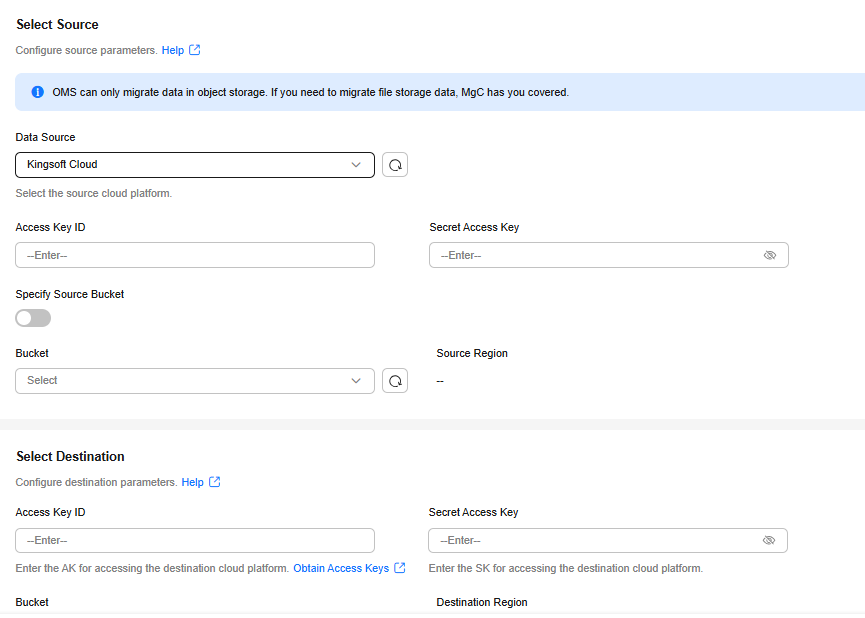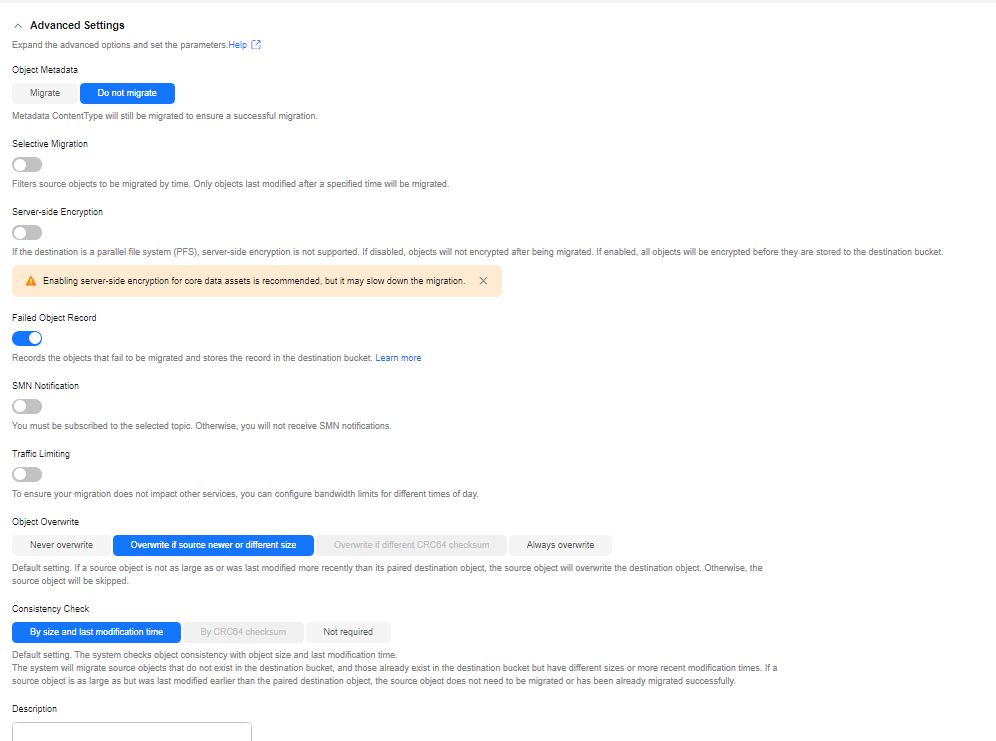Creating a Migration Task Group
This section describes how to create a migration task group.
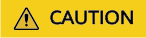
- By default, if a task stays in a waiting state for more than 30 days, OMS automatically puts the task into a Failed state and clears the AK/SK pair used by the task. To prevent task failures caused by blocking, do not create tasks too frequently.
- If an object is larger than 500 GB, migrating it takes a long time. You can submit a service ticket to whitelist the object for migration in segments.
- During the migration, the system automatically creates a temporary folder named OMS in the destination bucket. Do not perform any operations on this folder, including but not limited to modifying, deleting, or adding data in the folder. Otherwise, the migration will be interrupted or fail.
Scenarios
If there is more than 3 TB data or more than 5 million objects to migrate in a source bucket, you can create a migration task group to migrate the source data quickly. The system will group the source objects into multiple sub-tasks for concurrent migrations.
Prerequisites
- You have signed up for a HUAWEI ID and enabled Huawei Cloud services, and completed real-name authentication.
- You have obtained the AK/SK pairs and required permissions for the source and destination platform accounts.
- The source platform account needs the KS3ReadOnlyAccess permission.
- The destination platform account needs the permissions required to list buckets, obtain bucket locations, list objects, obtain object metadata, obtain object content, upload objects, list uploaded parts, and restore archived objects. For details about how to obtain these permissions, see Destination Permissions.
- You have created a bucket in OBS.
- You have created less than 1,000,000 migration tasks within the past 24 hours.
- You have less than 1,000,000 migration tasks in Waiting state.
Procedure
- Sign in to the OMS console.
- Click
 in the upper left corner and select the desired region.
in the upper left corner and select the desired region. - In the navigation pane on the left, choose Migration Task Groups.
- On the Migration Task Groups page, click Create Migration Task Group in the upper right corner.
Figure 1 Creating a migration task group

- Read the service disclaimer, select I have read and agree to the service disclaimer, and click OK. On the Create Migration Task Group page, choose whether to enable Pre-Migration Evaluation.
- If you disable it, pre-migration evaluation will not be performed.
- If you enable it, specify the number of files to be migrated, the amount of data to be migrated, and the desired migration duration. Then click Start Evaluation. After the evaluation is complete, the pre-migration evaluation result is displayed under Start Evaluation.
- On the Source/Destination page, select the source and destination, as shown in Figure 2.
- Set parameters in the Select Source area. For details, see Table 1.
Table 1 Parameters for configuring a source bucket Parameter
Configuration
Data Source
Select Kingsoft Cloud.
Access Key ID
Enter the AK for the Kingsoft Cloud account to which the source bucket belongs.
Secret Access Key
Enter the SK for the Kingsoft Cloud account to which the source bucket belongs.
Specify Source Bucket
Disable Specify Source Bucket. This feature is disabled by default.
Click the Bucket drop-down list or the "Refresh" icon and select the bucket where data needs to be migrated.
OMS will check whether the source platform can be connected using the information you provided. Once the source platform is connected, as long as your account has the necessary permissions to list buckets, all buckets in your account will appear in the Bucket drop-down list.
NOTE:If the source account does not have the permissions required to list buckets, enable Specify Source Bucket.
Enable Specify Source Bucket.
- Select the region where the source bucket resides from the Region drop-down list.
- In the Bucket text box, enter the bucket or the path to be migrated. The path must have the bucket name included.
- Click Connect.
- Set parameters in the Select Destination area and click Next. For details, see Table 2.
Table 2 Parameters for configuring a destination bucket Parameter
Configuration
Access Key ID
Enter the AK for the Huawei Cloud account to which the destination bucket belongs.
Secret Access Key
Enter the SK for the Huawei Cloud account to which the destination bucket belongs.
Bucket
Click the Bucket drop-down list or the "Refresh" icon and select the Huawei Cloud OBS bucket for storing the migrated data. The bucket must be located in the region where you are using OMS.
- Click Next in the lower right corner to open the Set Task Group Parameters page, as shown in Figure 3.
- Select a migration method.
- Object name/prefix
- Enter the names or name prefixes of the objects to be migrated in the text box under Bucket. If no object names or prefixes are specified, all objects in the source bucket will be migrated.
Figure 4 Entering the names or name prefixes of objects to be migrated

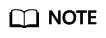
- If the files to be migrated are stored in the root directory of the source bucket, add their prefixes directly. If the files are stored in a non-root directory, add their directories and their prefixes in the format of Folder name/Prefix.
- If no object names or prefixes are specified, all objects in the source bucket will be migrated.
- The objects to be migrated are recorded in .txt files, and each migration task has a list file. The storage path of the files is oms/taskgroup/ in the destination bucket. These object list files will be retained after the migration, and you can manually delete them.
- Click Add. The system will automatically list the matched objects. You can click
 to delete the objects that do not need to be migrated from the list.
to delete the objects that do not need to be migrated from the list.
- Enter the names or name prefixes of the objects to be migrated in the text box under Bucket. If no object names or prefixes are specified, all objects in the source bucket will be migrated.
- Object list
- Under Object List Bucket (Huawei Cloud), select the bucket where the object lists are stored.
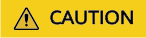
The bucket used for storing the list files must be located in the same region as the destination bucket, or you cannot select the files.
- Under Object List Folder, click Select. In the displayed Object List File dialog box, select the folder where the list files are stored, and click OK.
Figure 5 Selecting object lists

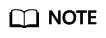
- An object list file cannot exceed 1,024 MB.
- A maximum of 2,000 object list files can be stored in the folder.
- An object list file must be a .txt file, and the Content-Type metadata of the file must be text/plain.
- An object list file must be in UTF-8 without BOM.
- Each line in an object list file can contain only one object name, and the object name must be URL-encoded if it contains special characters or spaces.
- Spaces are not allowed in each line in an object list file. Spaces may cause migration failures because they may be mistakenly identified as object names.
- Each line in an object list file cannot be longer than 65,535 characters, or the migration will fail.
- The Content-Encoding metadata of each object list file must be left empty, or the migration will fail.
- Archived data can only be accessed and obtained by OMS after it is restored. If the object list files are archived, manually restore them before migration.
- Under Object List Bucket (Huawei Cloud), select the bucket where the object lists are stored.
- Object name/prefix
- (Optional) Set Use Source Custom Domain Name based on Table 3.

Table 3 Parameters Parameter
Configuration
Use Source Custom Domain Name
It is disabled by default.
If the default domain name cannot meet your migration requirements, then as long as the source cloud service provider supports custom domain names, you can bind a custom domain name to the source bucket, and enable the CDN service on the source platform to reduce data download fees.
NOTE:If anti-leeching is used, you are advised to disable it or contact Huawei Cloud technical support.
- Select a transmission protocol for Transfer Protocol.
NOTE:
HTTPS is more secure than HTTP and is recommended.
- Enter a custom domain name of the bucket in the Custom Bucket Domain Name box.
Check
Click Check to check whether the configuration is correct.- If the check fails, an error message will be displayed in the upper right corner.
- If the check passes, complete other migration configurations.
- Select a transmission protocol for Transfer Protocol.
- Configure parameters in the Destination Configuration area.
- Specify Prefix
- If you choose to disable this feature, the names of objects remain unchanged before and after the migration.
- If choose to enable this feature, you can specify a prefix to rename or redefine the paths for objects migrated to the destination bucket.
Figure 6 Entering a prefix

- Object Storage Class
Choose the storage class that your data will be migrated to. For details about storage classes, see How Do I Choose Storage Classes?
- Specify Prefix
- Click
 on the left of Advanced Settings to expand advanced options, as shown in Figure 7. Configure advanced options by referring to Table 4.
on the left of Advanced Settings to expand advanced options, as shown in Figure 7. Configure advanced options by referring to Table 4.
Table 4 Advanced Settings parameters Parameter
Configuration
Object Metadata
Determine whether to migrate metadata.
- If you select Do not migrate, OMS will only migrate the Content-Type and Content-Encoding metadata.
- If you select Migrate, OMS will migrate supported metadata.
NOTICE:
- Only Chinese characters, English characters, digits, and hyphens (-) can be migrated. Other characters cannot be migrated.
- Even if you choose not to migrate metadata, the Content-Type and Content-Encoding metadata will still be migrated to ensure that the migration runs properly.
Selective Migration
Determine whether to filter source data to be migrated by time.
- If you do not need to filter source data by time, disable this option.
- If you need to filter source data by time, enable this option and specify a date and time. Then only source data modified after the specified date and time will be migrated.
Server-Side Encryption
Determine whether to enable server-side encryption.
- If you choose to disable this option, objects will not be encrypted before they are stored to the destination bucket.
- If you choose to enable this option, objects will be encrypted before they are stored to the destination bucket.
NOTE:- SSE-KMS is used by default. Other encryption methods or custom encryption is not supported.
- If the destination is a parallel file system (PFS), KMS encryption is not supported.
- Enabling KMS-based server-side encryption may slow down the migration speed by about 10%.
- KMS-based encryption is only available if KMS is supported in the region you are migrating to.
- For details about server-side encryption, see Server-Side Encryption.
Failed Object Record
Determine whether to record the objects that fail to be migrated.
- If you disable this option, the system will not record the objects that fail to be migrated. If the migration fails and needs to be retried, all objects in the source bucket need to be migrated again.
- If you enable this option, the system will record the objects that fail to be migrated. If the migration fails and needs to be retried, you can choose to only migrate failed objects again.
NOTE:- For a migration task, no matter it is contained in a task group or not, the objects that fail to be migrated are recorded in a list named after the task name, and the list is uploaded to the oms/failed_object_lists/ directory of the destination bucket.
- A maximum of 100,000 failed objects can be recorded in a list file.
If more than 100,000 objects fail to be migrated in a migration task, you are advised to rectify the fault based on the existing failed object list and perform the migration again.
- This file contains information about the failed migration task, including the failure cause and time (in local UTC), URL-encoded names of failed objects, non-URL-encoded names of failed objects, and error codes returned by source SDKs.
- This file is retained in the destination bucket even after the objects in the file are successfully re-transferred. If you do not need the file, delete it manually.
Archive Data Restoration
Archived data must be restored before it can be migrated. You can enable this option if your source cloud service provider supports automatic restoration of archived data.
- If you enable this option, the system automatically restores and migrates archived objects in the migration task. If an archived object fails to be restored, the system skips it and records it in the list of objects that failed to be migrated and continues to migrate other objects in the migration task.
NOTICE:
- The following cloud service providers can automatically restore archived objects: Huawei Cloud, Alibaba Cloud, Kingsoft Cloud, Tencent Cloud, and UCloud.
- It takes at least a minute to restore an archived object. The larger the archived object is, the longer it takes to restore it, but if an archived object cannot be restored within three minutes, the restoration fails. The time needed depends on the cloud service provider. For details, see the documentation of your source cloud service provider.
- Two types of fees are generated during archived data restoration: fees for API calls and fees for archived object restoration. These fees are billed by the source cloud service provider.
- After the restoration is complete, archived objects will be in restored state for a certain period of time. During this period, objects can be downloaded or read. After this period expires, archived objects need to be restored again for migration. For details about how long they stay in the restored state, see the documentation of the cloud service provider.
- The copies generated for restoring archived objects will be stored for three days by default. If there is more than 3 TB data or more than 3 million objects in a source bucket, create a migration task group to migrate data in case the migration fails because the restored data is archived again.
- Pausing or restarting a migration task will result in restoration of all archived data again, no matter it has been restored or not. This process will require additional time and incur extra costs.
- After objects are migrated from the source platform to Huawei Cloud, they are in the same storage class as the destination bucket.
- If you do not enable this option, the system directly records archived objects in the list of objects that failed to be migrated, skips them, and continues to migrate other objects in the migration task.
SMN Notification
Determine whether to use SMN to get notifications about migration results.- If you do not enable this option, no SMN messages will be sent after the migration is complete.
- If you enable this option, SMN messages will be sent after the migration is complete. Enabling this option indicates that you agree to assign OMS the permissions to publish messages to the selected topic through an agency (SMN FullAccess). You can revoke the authorization at any time.
Perform the following steps:
- Click Add next to the SMN Topic box.
- Select a topic for publishing SMN messages and click OK.
- Click Add next to the SMN Template box. The Select SMN Template dialog box is displayed. If this parameter is specified, SMN messages will be sent using the specified template. The template must use the default protocol.
- Select a template for publishing SMN messages and click OK.
- Configure Trigger Condition. You can select one of the following options or both:
- Migration succeeded: An SMN message will be sent if the migration task succeeds.
- Migration failed: An SMN message will be sent if the migration task fails.
NOTE:If you experience trouble in using SMN, see What Do I Do If SMN Does Not Work Properly?
Traffic Limiting
Set the maximum bandwidth for the migration task during different periods.
- If you do not need to limit the migration traffic, disable this option.
- If you need to limit the migration traffic, enable this option.
- Specify Start Time, End Time, and Maximum Bandwidth.
The maximum bandwidth ranges from 1 MB/s to 200 MB/s.
NOTICE:For example, if you set Start Time to 08:00, End Time to 12:00, and Maximum Bandwidth to 20 MB/s, the maximum migration rate is limited to 20 MB/s when the migration task runs in the period from 08:00 to 12:00. The migration speed is not limited beyond this period.
The time is the local standard time of the region you are migrating to.
- Click Add Rule. An empty traffic limiting rule is displayed.
- Repeat 1 and 2 to add another traffic limiting rule.
You can click Delete in the Operation column to delete a rule.
NOTE:A maximum of five rules can be added for a migration task group. The time periods specified for the rules cannot overlap.
You can set traffic limiting rules in the task details even after the task is created.
- Specify Start Time, End Time, and Maximum Bandwidth.
Object Overwrite
- Overwrite if source newer or different size: This is the default setting. If a source object was last modified more recently than or is not as large as its paired destination object, the source object will overwrite the destination object. Otherwise, the source object will be skipped.
- Never overwrite: The system always skips source objects and keeps their paired destination objects.
- Overwrite if different CRC64 checksum: This option is only available for migration within Huawei or from Alibaba or Tencent Cloud. If a source object has a CRC64 checksum different from the paired destination object, the source object will overwrite the destination object. Otherwise, the source object will be skipped. If one of them does not have a CRC64 checksum, their sizes and last modification times are checked.
- Always overwrite: The system always allows source objects to overwrite their paired destination objects.
Consistency Check
- By size and last modification time: This is the default setting. The system checks object consistency with object size and last modification time. If a source object is as large as but was last modified earlier than its paired destination object, the system considers the source object does not need to be migrated or has already been migrated successfully.
- By CRC64 checksum: This option is only available for migration within Huawei Cloud or from Alibaba Cloud or Tencent Cloud. If a source object and its paired destination object have CRC64 checksums, the checksums are checked. Otherwise, their sizes and last modification times are checked.
Description
Enter a brief description about this migration task.
Enter a maximum of 255 characters.
- Click Next to open the confirmation page.
- Confirm the source information, destination information, task group parameters, and advanced settings, and click Next. A message is displayed indicating that the task group has been submitted. The task group is displayed in the migration task group list.
Related Operations
You can perform the following operations on a created migration task group.
|
Operation |
Description |
|---|---|
|
View a migration task group. |
For details, see Viewing a Migration Task Group. |
|
Manage a migration task group. |
For details, see Managing a Migration Task Group. |
Feedback
Was this page helpful?
Provide feedbackThank you very much for your feedback. We will continue working to improve the documentation.See the reply and handling status in My Cloud VOC.
For any further questions, feel free to contact us through the chatbot.
Chatbot