Constructing Data Before Migration
Before the migration, you need to construct some data types in the source database for data verification after the migration.
The following table lists data types supported by DRS.
|
Source Data Type |
Destination Data Type |
Sync (Source Data Type as Primary Key) |
Sync (Source Data Type as Non-Primary Key) |
Comparison (Source Data Type as Primary Key) |
Comparison (Source Data Type as Non-Primary Key) |
Remarks |
|---|---|---|---|---|---|---|
|
CHAR |
character |
Supported |
Supported |
Supported. The spaces before and after the character are ignored. |
Supported. The spaces before and after the character are ignored. |
- |
|
VARCHAR |
character varying |
Supported |
Supported |
Supported |
Supported |
The precision ranges of the source and destination databases are different, causing precision loss. |
|
VARCHAR2 |
character varying |
Supported |
Supported |
Supported |
Supported |
- |
|
NCHAR |
character |
Supported |
Supported |
Supported. The spaces before and after the character are ignored. |
Supported. The spaces before and after the character are ignored. |
- |
|
NVARCHAR2 |
nvarchar2 |
Supported |
Supported |
Supported |
Supported |
- |
|
NUMBER |
numeric |
Supported |
Supported |
Supported |
Supported |
- |
|
NUMBER (6,3) |
numeric(6,3) |
Supported |
Supported |
Supported |
Supported |
- |
|
NUMBER (6,0) |
Integer |
Supported |
Supported |
Supported |
Supported |
- |
|
NUMBER (3) |
smallint |
Supported |
Supported |
Supported |
Supported |
- |
|
NUMBER (6,-2) |
integer |
Supported |
Supported |
Supported |
Supported |
- |
|
BINARY_FLOAT |
real |
Unsupported (The destination database does not support creating tables using the primary key.) |
Supported |
Unsupported |
Supported |
The precision ranges of the source and destination databases are different, causing precision loss. |
|
BINARY_DOUBLE |
double precision |
Unsupported (The destination database does not support creating tables using the primary key.) |
Supported |
Unsupported |
Supported |
- |
|
FLOAT |
real |
Unsupported (The destination database does not support creating tables using the primary key.) |
Supported |
Unsupported |
Supported |
The precision ranges of the source and destination databases are different, causing precision loss. |
|
INT |
numeric |
Supported |
Supported |
Supported |
Supported |
- |
|
INTEGER |
numeric |
Supported |
Supported |
Supported |
Supported |
- |
|
DATE |
date |
Supported |
Supported |
Unsupported |
Supported |
If a table with date type is created in the destination database, the data type precision range in the source database is different from that in the destination database, causing precision loss. Therefore, comparison is not supported. |
|
TIMESTAMP |
timestamp(6) without time zone |
Supported |
Supported |
Unsupported |
The value is accurate to six decimal places. |
The maximum precision supported by the source database is 6. |
|
TIMESTAMP_TZ |
timestamp(6) with time zone |
Unsupported (The source database does not support creating tables using the primary key.) |
Supported |
Unsupported |
Filter this column. |
- |
|
TIMESTAMP_LTZ |
timestamp(6) with time zone |
Unsupported (The destination database does not support creating tables using the primary key.) |
Supported |
Unsupported |
Filter this column. |
- |
|
INTERVAL_YM |
interval year to month |
Supported |
Supported |
Unsupported |
Unsupported |
Incremental synchronization does not support this type. |
|
INTERVAL_DS |
interval day to second |
Supported |
Supported |
Unsupported |
Unsupported |
Incremental synchronization does not support this type. The maximum precision supported by the source database is 6. |
|
BLOB |
bytea |
Unsupported (The source database does not support creating tables using the primary key.) |
Supported |
Unsupported |
Filter this column. |
- |
|
CLOB |
text |
Unsupported (The source database does not support creating tables using the primary key.) |
Supported |
Unsupported |
Filter this column. |
- |
|
NCLOB |
text |
Unsupported (The source database does not support creating tables using the primary key.) |
Supported |
Unsupported |
Filter this column. |
- |
|
LONG |
text |
Unsupported (The source database does not support creating tables using the primary key.) |
Supported |
Unsupported |
Filter this column. |
- |
|
LONG_RAW |
bytea |
Unsupported (The source database does not support creating tables using the primary key.) |
Supported |
Unsupported |
Filter this column. |
- |
|
RAW |
bytea |
Unsupported (The destination database does not support creating tables using the primary key.) |
Supported |
Unsupported |
Supported |
- |
|
RowID |
character varying(18) |
Supported |
Supported |
Supported |
Supported |
- |
|
BFILE |
- |
Unsupported |
Unsupported |
Unsupported |
Unsupported |
Restrictions on the source database: The bfile type is not supported. |
|
XMLTYPE |
- |
Unsupported |
Unsupported |
Unsupported |
Unsupported |
Restrictions on the source database: The xmltype type is not supported. |
|
UROWID |
- |
Unsupported |
Unsupported |
Unsupported |
Unsupported |
Full and incremental synchronizations are not supported. |
|
sdo_geometry |
- |
Unsupported |
Unsupported |
Unsupported |
Unsupported |
Restrictions on the source database: The sdo_geometry type is not supported. |
|
NUMBER(*, 0) |
numeric |
Supported |
Supported |
Supported |
Supported |
- |
Perform the following steps to construct data in the source database:
- Use a database connection tool to connect to the source Oracle database based on its IP address.
- Construct data in the source database based on data types supported by DRS.
- Create a test user.
create user test_info identified by xxx;
test_info indicates the user created for the test, and xxx indicates the password of the user.
- Assign permissions to the user.
- Create a data table under the user.
CREATE TABLE test_info.DATATYPELIST(
ID INT,
COL_01_CHAR______E CHAR(100),
COL_02_NCHAR_____E NCHAR(100),
COL_03_VARCHAR___E VARCHAR(1000),
COL_04_VARCHAR2__E VARCHAR2(1000),
COL_05_NVARCHAR2_E NVARCHAR2(1000),
COL_06_NUMBER____E NUMBER(38,0),
COL_07_FLOAT_____E FLOAT(126),
COL_08_BFLOAT____E BINARY_FLOAT,
COL_09_BDOUBLE___E BINARY_DOUBLE,
COL_10_DATE______E DATE DEFAULT SYSTIMESTAMP,
COL_11_TS________E TIMESTAMP(6),
COL_12_TSTZ______E TIMESTAMP(6) WITH TIME ZONE,
COL_13_TSLTZ_____E TIMESTAMP(6) WITH LOCAL TIME ZONE,
COL_14_CLOB______E CLOB DEFAULT EMPTY_CLOB(),
COL_15_BLOB______E BLOB DEFAULT EMPTY_BLOB(),
COL_16_NCLOB_____E NCLOB DEFAULT EMPTY_CLOB(),
COL_17_RAW_______E RAW(1000),
COL_19_LONGRAW___E LONG RAW,
COL_24_ROWID_____E ROWID,
PRIMARY KEY(ID)
);
- Insert two rows of data.
insert into test_info.DATATYPELIST values(4,'huawei','xian','shanxi','zhongguo','shijie', 666,12.321,1.123,2.123,sysdate,sysdate,sysdate,sysdate,'hw','cb','df','FF','FF','AAAYEVAAJAAAACrAAA');
insert into test_info.DATATYPELIST values(2,'Migrate-test','test1','test2','test3','test4', 666,12.321,1.123,2.123,sysdate,sysdate,sysdate,sysdate,'hw','cb','df','FF','FF','AAAYEVAAJAAAACrAAA');
- Make the above statements take effect.
- Create a test user.
- Create a database in the GaussDB instance.
- Log in to the Huawei Cloud console.
- Click
 in the upper left corner and select a region.
in the upper left corner and select a region. - Click
 in the upper left corner of the page and choose Databases > Data Admin Service.
in the upper left corner of the page and choose Databases > Data Admin Service. - In the navigation pane on the left, click Development Tool to go to the login list page.
- Click Add Login.
- On the displayed page, select the DB engine, source database, and target DB instance, enter the login username, password, and description (optional), and enable Collect Metadata Periodically and Show Executed SQL Statements.
If Collect Metadata Periodically is enabled, select Remember Password.
- Click Test Connection to check whether the connection is successful.
If a message is displayed indicating connection successful, continue with the operation. If a message is displayed indicating connection failed and the failure cause is provided, make modifications according to the error message.
- Click OK.
- Locate the added instance, click Log In in the Operation column.
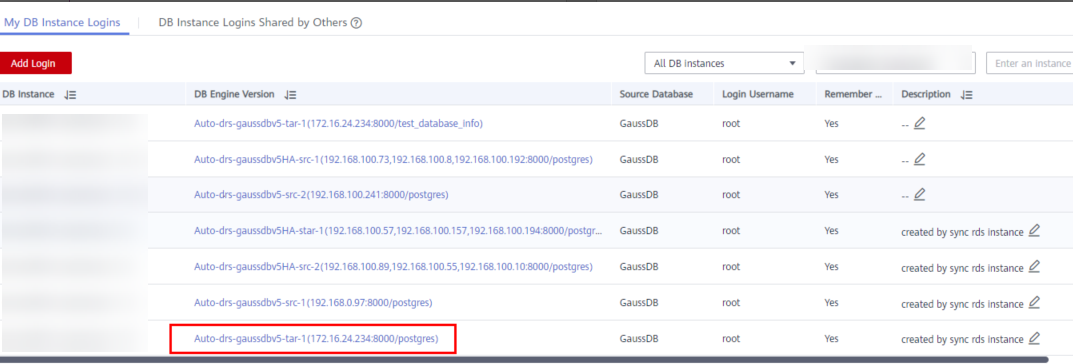
- Choose SQL Operations > SQL Window on the top menu bar.

- Run the following statement to create a database compatible with Oracle:
Feedback
Was this page helpful?
Provide feedbackThank you very much for your feedback. We will continue working to improve the documentation.See the reply and handling status in My Cloud VOC.
For any further questions, feel free to contact us through the chatbot.
Chatbot





