Viewing Information About SQL Injection Detection
This section describes how to view SQL injection detection information of a database audit instance.
Prerequisites
- You have applied for a database audit instance and the Status is Running.
- Database audit has been enabled.
Procedure
- Log in to the management console.
- Select a region, click
 , and choose . The Dashboard page is displayed.
, and choose . The Dashboard page is displayed. - In the navigation tree, choose Audit Rules.
- In the Instance drop-down list, select the instance for which you want to view SQL injection detection. Click the SQL Injection tab.
- View information about SQL injection detection, as shown in Figure 1. For details about related parameters, see Table 1.
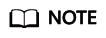
- Select a risk severity from the All risk severities drop-down list in the upper right corner of the list, or enter a key word of an SQL injection rule name to search.
- Click Set Priority in the Operation column of an SQL injection rule to change its priority.
Table 1 Parameters Parameter
Description
Name
Name of the SQL injection detection
Command Feature
Command features of the SQL injection detection
Risk Severity
Risk level of the SQL injection detection. The options are as follows:
- High
- Moderate
- Low
- No risks
Status
Status of the SQL injection detection. The options are as follows:
- Enabled
- Disabled
Operation
Operations on an SQL injection rule. The options are as follows:
- Set Priority
- Disable
- Edit
- Delete
Feedback
Was this page helpful?
Provide feedbackThank you very much for your feedback. We will continue working to improve the documentation.See the reply and handling status in My Cloud VOC.
For any further questions, feel free to contact us through the chatbot.
Chatbot






