Upgrading the Minor Version of a DB Instance
Scenarios
You can upgrade the minor version of your DB instance to improve performance, optimize functions, and fix bugs.
When a new minor version is released on Huawei Cloud, you will see Upgrade in the DB Engine Version column on the Instances page. You can click Upgrade to go to the minor version upgrade page.
For details about the updates in each kernel version, see TaurusDB Kernel Version Release History.
Upgrade Scenarios
|
Upgrade Information |
Upgrade Scenario |
Description |
|---|---|---|
|
Kernel version |
There are three scenarios for upgrading a minor version based on different kernel versions:
|
|
|
Upgrade time |
There are two ways to upgrade a minor version based on different upgrade times.
|
If the kernel version of your instance has potential risks or major defects, has expired, or has been brought offline, the system will notify you by SMS message or email and deliver an upgrade task during the maintenance window. |
Constraints
|
Phase |
Constraint |
|---|---|
|
Before the upgrade |
|
|
During the upgrade |
|
|
After the upgrade |
|
Checking Version Information
- Log in to the TaurusDB console.
- On the Instances page, click the instance name to go to the Basic Information page.
- In the area, check the value of Kernel Version.
Upgrading a Minor Version
- Log in to the TaurusDB console.
- On the Instances page, click the instance name to go to the Basic Information page.
- In the Instance Information area, click Upgrade under Kernel Version.
Figure 1 Upgrading the minor version on the Basic Information page

Alternatively, go to the Instances page and click Upgrade in the DB Engine Version column.
Figure 2 Upgrading the minor version on the Instances page
- In the displayed dialog box, set Scheduled Time and click OK.
Figure 3 TaurusDB minor version pre-upgrade

- Upon submission: The system upgrades the minor version immediately after your submission of the upgrade request.
- In maintenance window: The system upgrades the minor version during the maintenance window you have specified.
- The system will automatically conduct a pre-upgrade check.
In the displayed dialog box, read the message carefully and click OK to proceed with the upgrade.Figure 4 Pre-upgrade check

- After the pre-upgrade is complete, the instance status becomes Pre-upgrade completed, which means no other operations are allowed. On the Basic Information page, click Upgrade under Kernel Version again.
Figure 5 Upgrading the kernel version

- In the displayed dialog box, click OK. The system will automatically conduct a pre-upgrade check.
Figure 6 Minor version upgrade

- Confirm the check results and click OK.
- After the upgrade is complete, the instance status becomes Kernel version upgrade to be confirmed, which means no other operations are allowed. To make the instance available again, go to the Basic Information page and click Apply Upgrade under Kernel Version.
Figure 7 Checking the instance status
 Figure 8 Applying the upgrade
Figure 8 Applying the upgrade
- Log in to the TaurusDB console.
- On the Instances page, select the desired DB instances and click Upgrade in the upper left corner of the list.
Figure 9 Upgrading the minor versions of multiple DB instances at once


A maximum of 100 DB instances can be selected at once.
- In the displayed dialog box, confirm the information about the DB instances to be upgraded and set Scheduled Time.
Figure 10 Selecting a scheduled time

- Upon submission: The system upgrades the minor version immediately after your submission of the upgrade request.
- In maintenance window: The system upgrades the minor version during the maintenance window you have specified.
- Confirm the information, enter YES in the text box as prompted, and click OK.
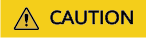
- Wait for 2 to 5 minutes and check whether the upgrade has been started for the DB instance. If the upgrade has not been started, check whether the value of rds_global_sql_log_bin is ON and the value of binlog_expire_logs_seconds is at least 86400. If the parameters are not correctly configured, the upgrade cannot be performed.
- If the parameters are correctly configured but the upgrade has not started, it could be due to that the value of rds_sql_log_bin_inconsistent_count is not 0. Wait until this value becomes 0 before proceeding with the upgrade.
Follow-up Operations
- If you have selected Upon submission for Scheduled Time:
On the Instant Tasks page, search for Upgrading a DB instance version and check the execution progress. Instant tasks cannot be canceled.
- If you have selected In maintenance window for Scheduled Time:
On the Scheduled Tasks page, search for the instance ID and check the execution status of the upgrade task.
If the task is in the To be executed state, you can click Cancel to cancel the task.
For details, see Viewing a Task.
FAQs
Feedback
Was this page helpful?
Provide feedbackThank you very much for your feedback. We will continue working to improve the documentation.See the reply and handling status in My Cloud VOC.
For any further questions, feel free to contact us through the chatbot.
Chatbot





