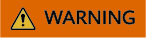Updated on 2025-10-27 GMT+08:00
Migrating Data to TaurusDB Using mysqldump
You can use mysqldump to migrate data to TaurusDB.
Constraints
- Database migration is performed offline. Before the migration, you must stop any applications using the source database.
- mysqldump must match the DB engine version.
Procedure
Feedback
Was this page helpful?
Provide feedbackThank you very much for your feedback. We will continue working to improve the documentation.See the reply and handling status in My Cloud VOC.
The system is busy. Please try again later.
For any further questions, feel free to contact us through the chatbot.
Chatbot