Connecting to an SAP Data Source
Overview
ROMA Connect supports the SAP data source to connect with SAP systems through RFC for data integration tasks. Before using the SAP data source, connect it to ROMA Connect. SAP-related permissions are required for data integration tasks to access an SAP data source. For details, see Table 1.
|
Object Class Text |
Authorization Object |
Authorization Object Text |
Authorization Field |
Text |
Value |
|---|---|---|---|---|---|
|
Cross-application authorization objects |
S_RFC |
Cross-application authorization objects |
RFC_TYPE |
Allowed RFC object type |
FUNC |
|
Cross-application authorization objects |
S_RFC |
Cross-application authorization objects |
RFC_NAME |
Allowed RFC object name |
|
|
Cross-application authorization objects |
S_RFC |
Cross-application authorization objects |
ACTVT |
Activity |
16 |
|
Cross-application authorization objects |
S_TCODE |
Checking the transaction code when the transaction starts |
TCD |
Transaction code |
SM50 |
|
Basic: management |
S_TABU_NAM |
Generic table access |
ACTVT |
Activity |
3 |
|
Basic: management |
S_TABU_NAM |
Generic table access |
Table |
Table name |
* |
|
Basic: management |
S_ADMI_FCD |
System authorization |
S_ADMI_FCD |
System management function |
ST0R |
Prerequisites
Each connected data source must belong to an integration application. Ensure that an integration application is available before connecting a data source, or create one first.
Procedure
- Log in to the ROMA Connect console. On the Instances page, click View Console of an instance.
- In the navigation pane on the left, choose Data Sources. In the upper right corner of the page, click Access Data Source.
- On the Default tab page, select SAP and click Next.
- Configure the data source connection information.
Table 2 Data source connection information Parameter
Description
Name
Enter a data source name. Using naming rules facilitates future search.
Encoding Format
Default: utf-8
Integration Application
Select the integration application to which the data source belongs.
Description
Enter a brief description of the data source.
IP Address
Enter the IP address of the SAP application server.
Instance ID
Enter the instance number of the SAP application server. The instance number consists of two letters or digits.
Customer Code
Enter the ID of the client to be connected in the SAP system. The client ID consists of three digits.
Username
Enter the username for connecting to the SAP client.
Password
Enter the password for connecting to the SAP client.
The following figure shows how to configure SAP data source connection.
Figure 1 SAP data source configuration example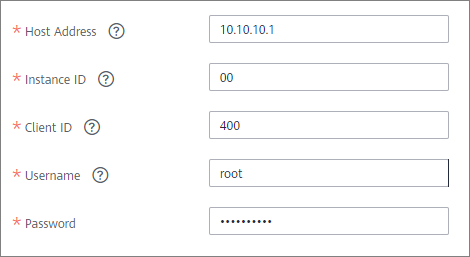
- Click Check Connectivity to check the connectivity between ROMA Connect and the data source.
- If the test result is Data source connected successfully, go to the next step.
- If the test result is Failed to connect to the data source, check the data source status and connection parameters, and click Recheck until the connection is successful.
- Click Create.
Feedback
Was this page helpful?
Provide feedbackThank you very much for your feedback. We will continue working to improve the documentation.See the reply and handling status in My Cloud VOC.
For any further questions, feel free to contact us through the chatbot.
Chatbot





