Creating a Database-Level Backup
Scenarios
You can create database-level backups for DB instances running properly. The database-level backups can be used to restore data, ensuring data reliability.
Constraints
- When you delete a DB instance, its automated backups are also deleted but its database-level backups are retained.
- You can create database-level backups only when your account balance is no less than $0 USD.
- The backup name must be unique.
- Database-level backups are logical backups and do not support PITR. You can only restore data from a single database-level backup to the original DB instance, but not to a new instance.
- Additional storage space will be used during the backup process. To prevent backup failures, ensure that you have enough storage space available.
Billing
Backups are saved as packages in OBS buckets. For the billing details, see How Is RDS Backup Data Billed?
Procedure
- Log in to the management console.
- Click
 in the upper left corner and select a region.
in the upper left corner and select a region. - Click
 in the upper left corner of the page and choose Databases > Relational Database Service.
in the upper left corner of the page and choose Databases > Relational Database Service. - On the Instances page, click the DB instance name.
- In the navigation pane on the left, choose Backups & Restorations.
- Click the Database Backups tab and click Create Backup.
Alternatively, click Create Backup on the Full Backups tab page. In the dialog box displayed on the right, select Databases for Backup Type.
- In the displayed dialog box, enter a backup name and description, set Backup Type to Databases (default), select the database to be backed up, and click OK.
- The backup name can contain 4 to 64 characters and must start with a letter. Only letters (case-sensitive), digits, hyphens (-), and underscores (_) are allowed.
- The description consists of a maximum of 256 characters and cannot contain carriage return characters or the following special characters: >!<"&'=
- The time required for creating a database-level backup depends on how much data there is in the database.
Figure 1 Creating a database-level backup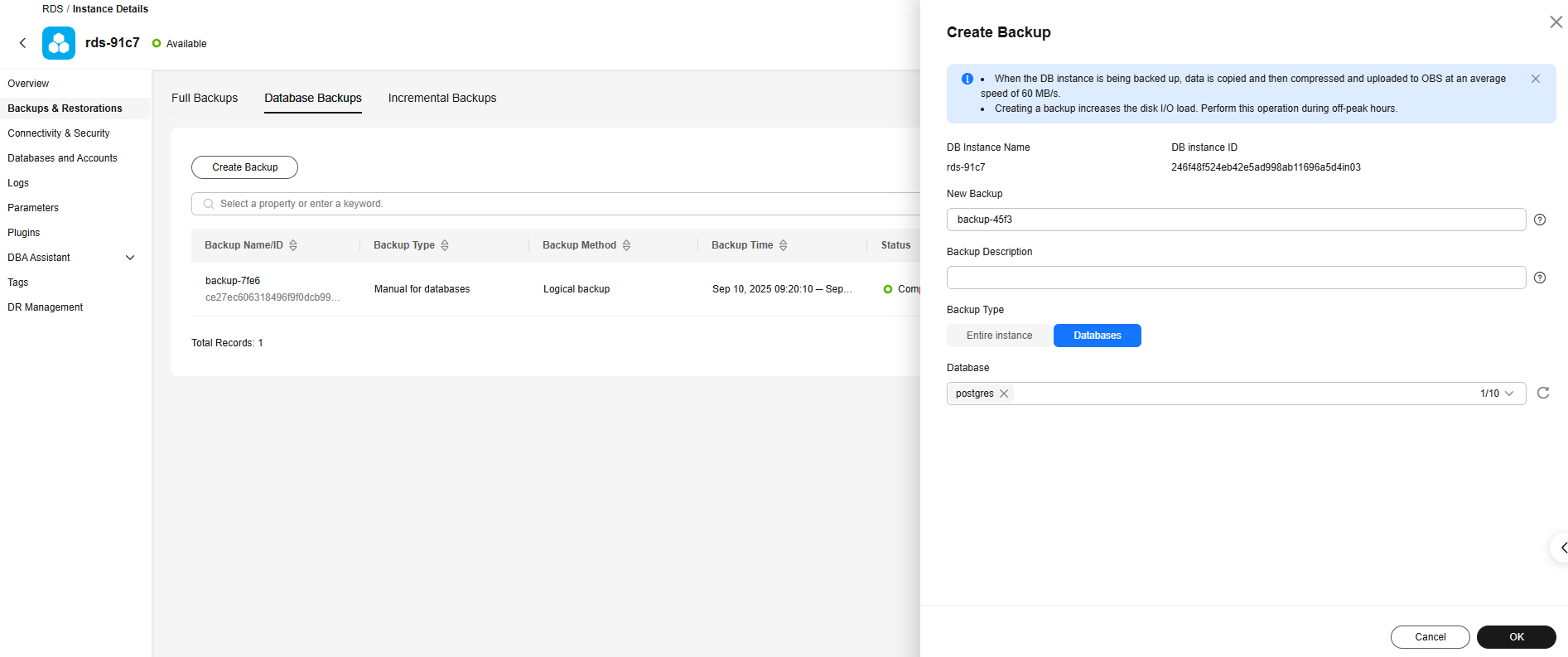
- After the creation is complete, click View. In the dialog box displayed on the right, you can download the backup of the specified database and perform a database-level restoration.
Figure 2 Backup created
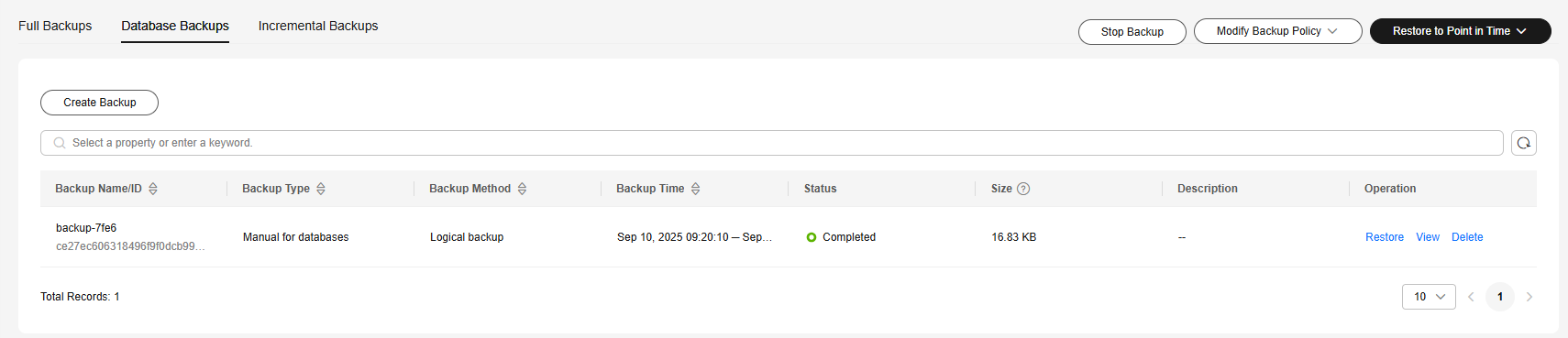
Feedback
Was this page helpful?
Provide feedbackThank you very much for your feedback. We will continue working to improve the documentation.See the reply and handling status in My Cloud VOC.
For any further questions, feel free to contact us through the chatbot.
Chatbot





