International SMS application
Overview
SMS applications carry out functions for the Huawei Cloud Message & SMS service. After you added an application, the system automatically allocates a unique application key and application secret and provides you with an application access address. The application key and application secret uniquely identify a user. They are carried for authentication and authorization during SMS API calling.
Notes
- You can create an application only after your account is bound to a credit card. No application can be added if your Huawei Cloud account balance is insufficient. In this case, top up your account by following instructions provided in Topping Up an Account. If you have topped up your account and the application cannot be added, log out and log in to the system again.
- International SMS applications are different from Chinese mainland SMS applications. You need to add each type of applications separately. A maximum of two international SMS applications can be added. To add more applications, submit a service ticket.
- For details about the browsers supported by the Message & SMS console, see Which Browsers Are Supported?
Creating an Application
- Log in to the Message & SMS console.
- In the navigation pane, choose International SMS > Application Management.
- Click Add Application in the upper right corner. For details about how to create an application, see Table 1.
Table 1 Adding an application Parameter
Description
Application Name
The value can be customized. The value can contain a maximum of 64 characters, including letters, digits, and special characters (_.-@). The application name is used only for internal display and is irrelevant to the external API calls.
SMS status reports Destination
If the service party needs to receive status reports in batches, do not carry the callback field in the HTTP message delivery request, and configure a public network URL that can receive HTTP requests. The URL can be a domain name (recommended) or IP address:Port number. If this function is not required, you do not need to set this item.
IP Whitelist
Set this parameter based on the service requirements. You can configure up to 100 IP addresses for an application. Use commas (,) to separate IP addresses. It takes about 10 to 15 minutes for the IP whitelist to take effect. After the IP whitelist is successfully configured, the connection to the Message & SMS can be set up.
AK/SK-based pushing authentication
You can enable AK/SK authentication for receiving status reports, uplink SMS messages, or batch status reports. Enabling this function allows the platform to include an authentication field in the push messages it sends. The authentication of HTTP messages sent by the platform can be performed based on this field. For details, see AK/SK-based Pushing Authentication.
To enable the push AK/SK authentication function, it is necessary to configure the pushing AK and pushing SK. It takes about 5 minutes for the configuration to take effect. If you want to enable AK/SK authentication after it is disabled, you need to reset the AK/SK.
CAUTION:It takes 5 minutes for the new AK/SK to take effect. During this period, the status report or uplink SMS push authentication may fail. Exercise caution.
Pushing AK
The value is customizable and can contain only letters and digits.
Pushing SK
The value is customizable and must contain uppercase letters, lowercase letters, digits, and special characters (`~!@#$%^&*()-_=+\|[{}];:'",<.>/?) and spaces. The value cannot be the same as the account.
- Click OK.
Managing Applications
In the application list, you can modify, disable, enable, or delete an application or check its details.
- Log in to the Message & SMS console.
- In the navigation pane, choose International SMS > Application Management.
- Locate the target application, and click the operation button in the Operation column as required.
- Checking application information
You can check application names, keys, secrets, and access addresses in the application list.

Table 2 Application information Parameter
Description
Application Name
Corresponds to Application Name in Table 1.
Application Primary Key ID
It is unique and is used to obtain and modify the application.
Application Key
Uniquely identifies a user. It is carried for authentication and authorization during SMS API calling. For details, see Development Preparation (International SMS).
Application Secret
Uniquely identifies a user. It is carried for authentication and authorization during SMS API calling. For details, see Development Preparation (International SMS).
To view or update an application secret, enter the verification code and click OK.
CAUTION:If you sent SMSs before updating an application secret, wait for 15 minutes for the new application secret to take effect. If you did not send SMSs before updating an application secret, the new application secret takes effect immediately.
Application Access Address
The application access address and access URI form an SMS API request address, which is used to call Message & SMS APIs.
Channel No.
Allocated by Huawei and used only for API calling. For details, see Development Preparation (International SMS).
Status
- Resources to be allocated: The application creation request is submitted successfully, and the channel ID is being configured.
- Normal: The application is successfully added and can be used properly.
- Paused: Service requests cannot be initiated. If the SMS content sent violates service rules or you apply to unsubscribe from the Message & SMS service, the operation manager will suspend your SMS application.
Created
Specifies the time when the application was created.
Operation
- Applications can be modified, paused, and resumed.
- Applications that have been suspended for more than seven days or whose resources are to be allocated can be deleted.
To delete an application, complete identity verification by entering the provided verification code and then clicking OK.
NOTE:Prerequisites:
- Delete associated templates if any. Path: Choose International SMS > Template Management.
- Delete associated SMS sending frequency limitations if any. Path: Choose General Management > Settings.
Click an application name to check its details.
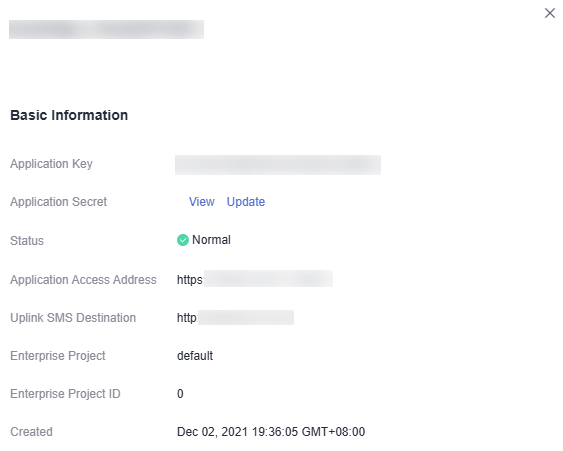
- Modifying an application
You can click the button for modifying an application or updating its secret as required.
Note: The reply time for receiving uplink SMS responses cannot be changed.
- Suspending an application
You can click the button for disabling an application. In the displayed dialog box, click OK. When the status changes to paused, the application is disabled.
- Restoring an application
You can click the button for restoring an application. In the displayed dialog box, click OK. When the status changes to normal, the application is restored.
- Deleting an application
Applications that have been suspended for more than seven days or whose resources are to be allocated can be deleted.
To delete an application, complete identity verification by entering the provided verification code and then clicking OK.
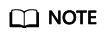
Prerequisites:
- Delete associated templates if any. Path: Choose International SMS > Template Management.
- Delete associated SMS sending frequency limitations if any. Path: Choose General Management > Settings.
- Checking application information
Feedback
Was this page helpful?
Provide feedbackThank you very much for your feedback. We will continue working to improve the documentation.See the reply and handling status in My Cloud VOC.
For any further questions, feel free to contact us through the chatbot.
Chatbot





