Configuring a Decryption Task
If the database does not need to be encrypted, you can configure a decryption task. After decryption is configured, the information in the corresponding database column changes to the plaintext data.
You can find the target encryption task on the Encryption Task Management page and click Add to Decryption Task to create a decryption task. You can also create a decryption task on the Decryption Task Management page.
The following describes how to create a decryption task on the Decryption Task Management page.
Prerequisites
Before configuring the decryption task, you are advised to perform a simulated decryption test to check whether any problem occurs during decryption. For details, see Simulated Decryption Test.
Procedure
- Log in to a database encryption and access control instance as the sysadmin user.
- In the navigation tree on the left, choose Data Encryption > Decryption Task Management.
- Click Add Decryption Task in the upper right corner.
- In the displayed dialog box, set the information about the data to be decrypted.
- The data information includes the data source name, schema name, and table name. You can select a value from the drop-down list box.
- If no encrypted table exists in the destination database schema, the table name cannot be selected. In this case, encrypt the table first. For details about how to encrypt a table, see Configuring an Encryption Task.
Figure 1 Adding a decrypted task
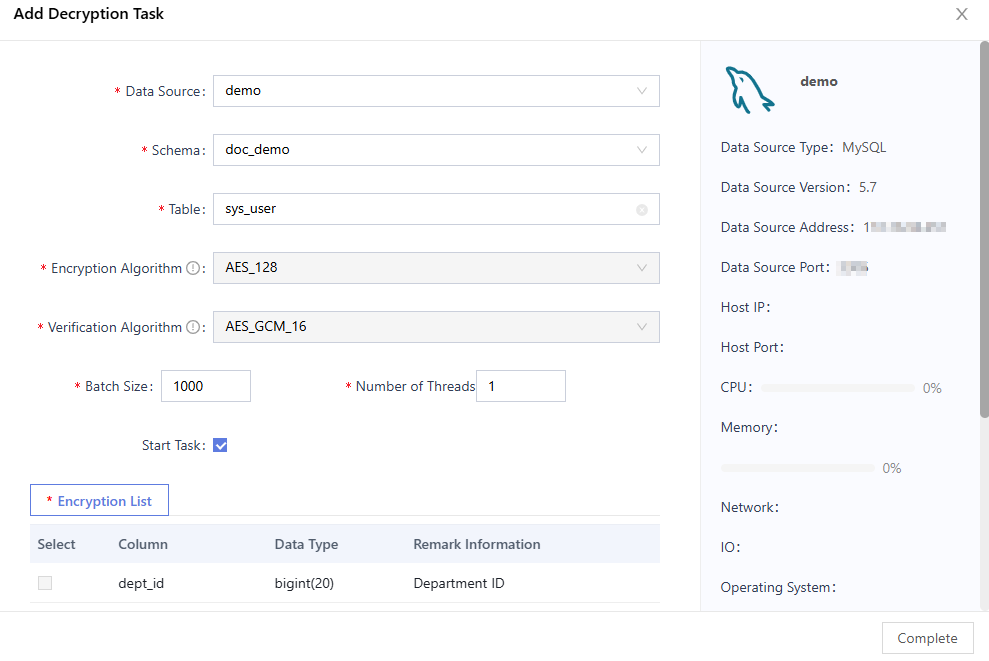
- Select Start Task. After the creation is complete, the decryption task is automatically started.
- Click Complete.
After the decryption is complete, the data in the corresponding column of the database table has been decrypted. The data in the database column is restored to the plaintext state.
Feedback
Was this page helpful?
Provide feedbackThank you very much for your feedback. We will continue working to improve the documentation.See the reply and handling status in My Cloud VOC.
For any further questions, feel free to contact us through the chatbot.
Chatbot





