Help Center/
Cognitive Engagement Center/
User Guide/
Agent Guide/
Viewing the Knowledge Base/
Knowledge Base Homepage
Updated on 2023-09-20 GMT+08:00
Knowledge Base Homepage
Prerequisites
The knowledge base function has been enabled for the tenant space, and the operator has the permission on the Knowledge Base Homepage menu.
Procedure
- Enter the operator username and password to sign in to the AICC.
- Choose .
Figure 1 Knowledge base homepage
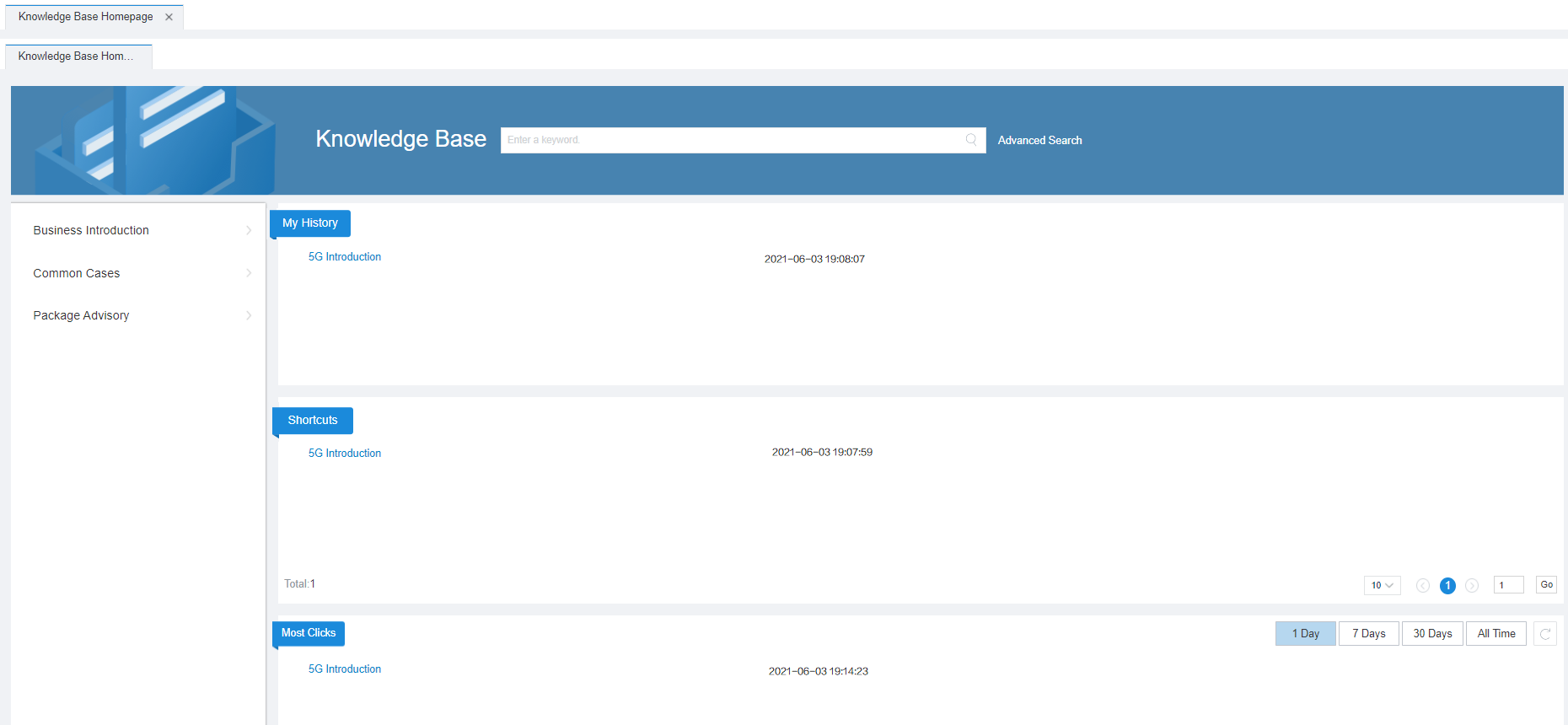
- On the top, knowledge search is supported, including keyword search and advanced search. Advanced search includes searches by keyword, category name, knowledge type, and update start and end time.
- On the left, level-1 categories are displayed. You can hover over a category to view its subcategories.
- On the right, the My History, Shortcuts, and Most Clicks areas are displayed. You can click 1 Day, 7 Days, 30 Days, or All Time in the Most Clicks area to view the 10 knowledge items with the most clicks.
- Hover over a category on the left to view its subcategories. If you click a category, its subcategories and knowledge items are displayed on the right.
Figure 2 Category knowledge
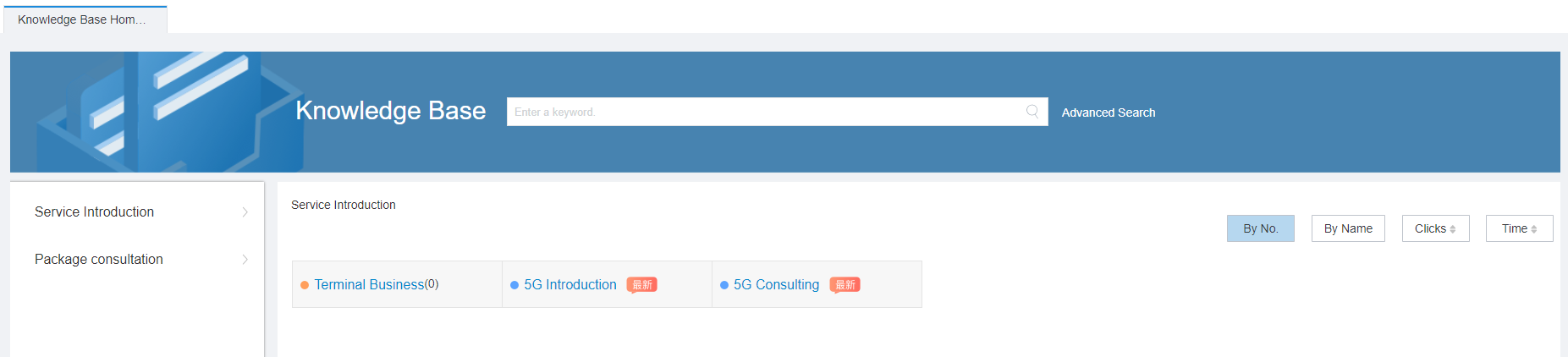
 : a category.
: a category. : a knowledge item.
: a knowledge item.- Display and sorting: You can click By No., By Name, Clicks, or Time to sort data by sequence number, name, number of clicks or time, respectively. For the Clicks and Time buttons, you can click
 to sort the data in descending or ascending order.
to sort the data in descending or ascending order.
- Click a subcategory to view its content and knowledge list, and click a knowledge item to view the knowledge details.
- To find the desired knowledge from a great number of contents on the knowledge homepage, search for the knowledge, locate and click it in the search result to view its details.
- Click a document to download it to the local PC for details.
Figure 3 Search result
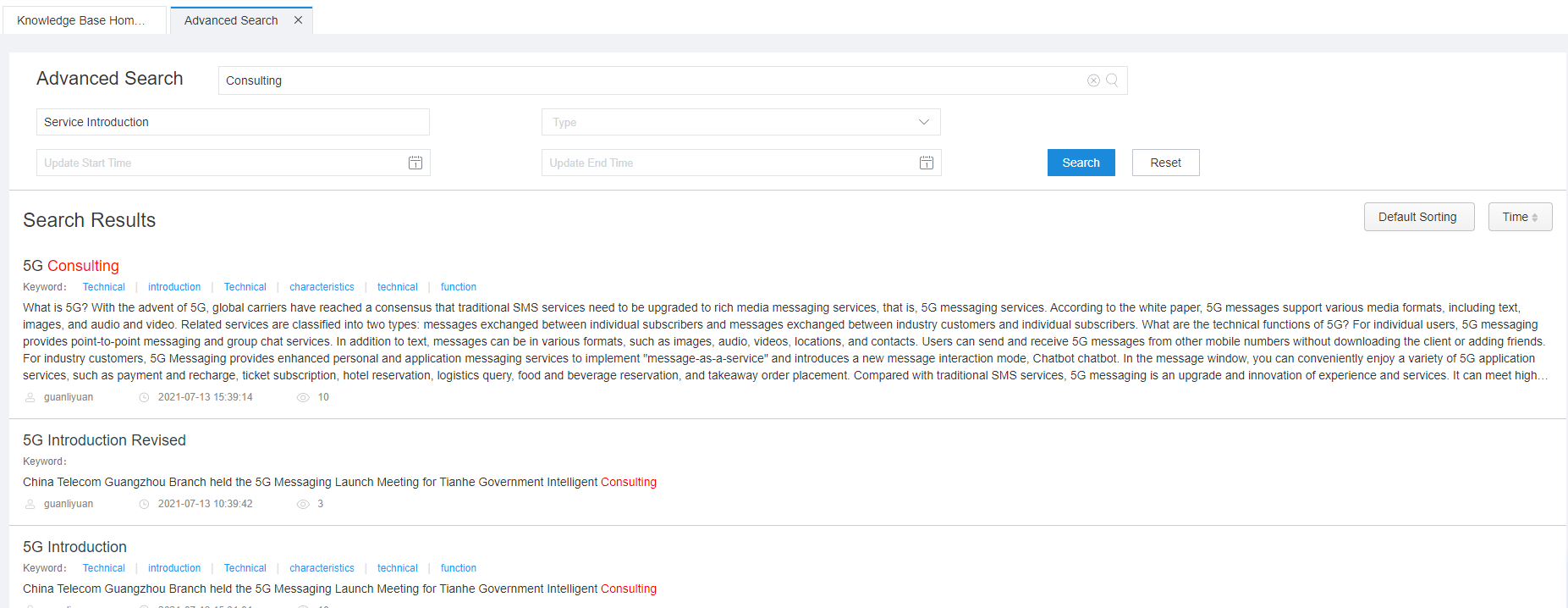
Parent topic: Viewing the Knowledge Base
Feedback
Was this page helpful?
Provide feedbackThank you very much for your feedback. We will continue working to improve the documentation.See the reply and handling status in My Cloud VOC.
The system is busy. Please try again later.
For any further questions, feel free to contact us through the chatbot.
Chatbot





