Configuring Time Zone Synchronization
When creating a workload, you can enable time zone synchronization, so that the container can use the same time zone as the node.
Procedure
- Log in to the CCE console.
- Click the cluster name to go to the cluster console, choose Workloads in the navigation pane, and click the Create Workload in the upper right corner.
- In the Basic Info area of the Create Workload page, enable Time Zone Synchronization so that the same time zone will be used for both the container and node.
Figure 1 Enabling time zone synchronization

- Complete other settings and click Create Workload.
- Log in to the CCE console.
- Click the cluster name to go to the cluster console, choose Workloads in the navigation pane, and click the Create Workload in the upper right corner.
- Click Data Storage in the Container Information area under Container Settings and choose Add Volume > hostPath.
Configure the following parameters:
- hostPath: /etc/localtime
- Mount Path: /etc/localtime
- Permission: Read-only
Figure 2 Mounting the time zone configuration file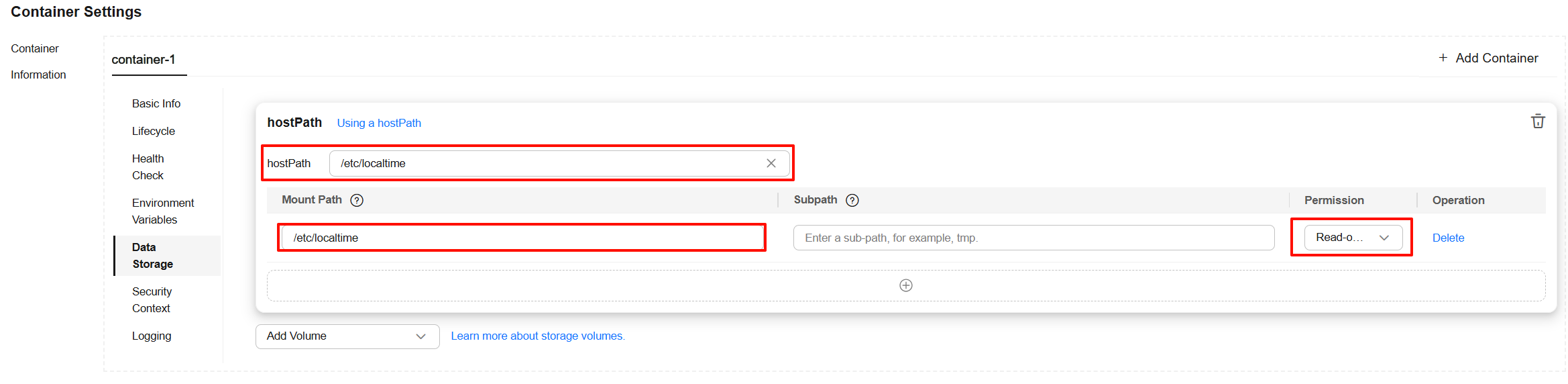
- Complete other settings and click Create Workload.
To use time zone synchronization, you need to mount /etc/localtime on the node to /etc/localtime in the container. In this way, the node and container use the same time zone configuration file.
- Use kubectl to access the cluster. For details, see Accessing a Cluster Using kubectl.
- Create a file named nginx-deployment.yaml. The name is only an example. You can rename the file as needed.
vi nginx-deployment.yaml
Example YAML:
kind: Deployment apiVersion: apps/v1 metadata: name: test namespace: default spec: replicas: 2 selector: matchLabels: app: test template: metadata: labels: app: test spec: volumes: - name: date-config # Custom volume name. hostPath: # Mount the time zone configuration file of the node in hostPath mode. path: /etc/localtime # Path of the time zone configuration file on the node. containers: - name: container-0 image: 'nginx:alpine' volumeMounts: - name: date-config # Mount the volume to the container. The volume name must be the same as that you defined. readOnly: true # Mount the volume as read-only. mountPath: /etc/localtime # The path in the container where the node's time zone configuration file is mounted. imagePullPolicy: IfNotPresent imagePullSecrets: - name: default-secretPress Esc and enter :wq to save the file and exit.
- Create the workload.
kubectl create -f nginx-deployment.yaml
Verifying that the Container and Node Are in the Same Time Zone
- Log in to the node and obtain the time zone.
date -R
Information similar to the following is displayed:
Sat, 12 Apr 2025 16:58:47 +0800
- Check whether the time zone of the container is the same as that of the node.
Obtain the pod name.
kubectl get pod
Access the container. In the command, <pod_name> specifies the pod name obtained in the previous step.
kubectl exec -it <pod_name> -- /bin/bashObtain the time zone of the container.
date -R
Information similar to the following is displayed, indicating that the time zone of the container is the same as that of the node:
Sat, 12 Apr 2025 16:59:23 +0800
Feedback
Was this page helpful?
Provide feedbackThank you very much for your feedback. We will continue working to improve the documentation.See the reply and handling status in My Cloud VOC.
For any further questions, feel free to contact us through the chatbot.
Chatbot





