Upgrading a Component
If a component fails to be deployed, you can upgrade it for redeployment.
Restrictions
During upgrade, the code source format is restricted. For example, components deployed using images, JAR, or WAR can only be upgraded using images, JAR, or WAR respectively.
Procedure
- Log in to CAE.
- Choose Components.
- Select the target component and click Upgrade in the Operation column.
- Configure the component again by referring to the following table.
Table 1 Basic component information Parameter
Item
Description
Component
-
Component name. Enter 4 to 32 characters, starting with a lowercase letter and ending with a lowercase letter or digit. Use only lowercase letters, digits, and hyphens (-).
Version
-
Component version.
The format is A.B.C or A.B.C.D. A. B, C, and D are natural numbers, for example, 1.0.0 or 1.0.0.0.
Specifications
-
Select the instance specifications, including the CPU and memory specifications. The memory size varies according to the CPU specifications. For example, 0.5core, 1GiB; 1core, 1GiB; 1core, 2GiB; 2core, 4GiB.
NOTE:When create a large-specification instance for the first time in your environment, you need to wait longer.
Instances
-
Value range: 1 to 99. Default value: 2.
After a component is created, you can manually scale component instances. The number of instances that can be scaled ranges from 1 to 99.
Code Source
Source code repository
This function is not supported. You are advised to perform operations in Interconnecting CAE with GitHub Actions to Implement Automatic CI/CD Deployment.
- Select a code source. GitHub, GitCode, GitLab, and Bitbucket code can be identified.
- Complete the code information.
- Authorization: Select the corresponding source code authorization from the drop-down list. If you use this function for the first time, click Create Authorization and set Authorization and Mode, and click OK. Click Authorization List to view the created authorization. Select the check box on the left to Re-authorize or Delete the authorized source code.
- Username/Organization: Select a user or organization to manage code in the current project.
- Repository: Select a repository to manage code of each module in the current project.
- Branch: Select a branch to manage code.
- Language/Runtime System: Select a language of the source code from the drop-down list. For details, see Component Description.
- Custom Build: Select Default or Custom.
NOTE:
The authorization mode varies depending on the code source.
- Default command or script: preferentially executes build.sh in the root directory. If build.sh does not exist, the code will be built using the common method of the selected language. Example: mvn clean package for Java.
- Custom command: Commands are customized using the selected language. Alternatively, the default command or script is used after build.sh is modified.
- Dockerfile: Set this parameter if the component source is Source code repository. You can select Custom or Default.
NOTE:
You can select Default to change the name of the Maven artifact file specified in the default Dockerfile only when Language/Runtime System is set to Java.
- Dockerfile Address: Set this parameter if Dockerfile is set to Custom.
- Dockerfile Address is the directory where the Dockerfile is located relative to the root directory (./) of the project. The Dockerfile is used to build an image.
- The Docker program reads the Dockerfile file to generate a custom image.
- The Dockerfile address contains 1 to 255 characters, including letters, digits, periods (.), hyphens (-), underscores (_), and slashes (/).
- If the file name is Dockerfile, you can only enter a directory address and this address must end with a slash (/).
- Artifact File: Set this parameter if Dockerfile is set to Default.
Select and run the specified JAR package from multiple JAR packages generated during Maven build. The JAR package ends with .jar. Fuzzy match is supported. Examples: demo-1.0.jar and demo*.jar.
Image
- Upload the image package by Upload Through Client or Upload Through Page.
- Upload Through Client: If you select this option, log in to the VM where the container engine is located as the root user, obtain the login command, copy the command to the node, and upload the image.
- Upload Through Page: If you select this option, only one image package can be added at a time. The file size cannot exceed 2 GB (after decompression). The image package can be in .tar or .tar.gz format. Only the image package created by the container engine client of version 1.11.2 or later can be uploaded. For details, see Creating an Image Package.
To upload a file larger than 2 GB, select Upload Through Client.
- On the My Images, Open Source Images, or Shared Images page, select an image package for deployment. You can search for an image by name.
- My Images: image packages uploaded by users.
- Open Source Images: images provided by SWR.
- Shared Images: image packages shared by different accounts.
- (Optional) You can also click the link next to Code Source to go to the SWR console and perform more image management operations.
Notes:
- CAE container-based deployment does not support images of the Arm architecture.
- When you select Upload Through Page, only one image package can be added at a time. The file size cannot exceed 2 GB (after decompression). The image package can be in .tar or .tar.gz format. Only the image package created by the container engine client of version 1.11.2 or later can be uploaded. For details, see Creating an Image Package. To upload a file larger than 2 GB, select Upload Through Client.
Software package
This function is not supported. You are advised to perform operations in Interconnecting CAE with GitHub Actions to Implement Automatic CI/CD Deployment.
- Select the source of the software package. Value: CodeArts Release Repo, OBS, or GitHub Artifact.
- If you select CodeArts Release Repo, upload the software package to the software release repository in advance. For details, see Uploading a Software Package.
- If you select OBS, upload the software package to the OBS bucket in advance. For details, see Uploading an Object.
- If you select GitHub Artifact, enter an authorization name and select an authorization mode. The authorization mode can be OAuth or private token.
NOTE:
To obtain a token, perform the following steps:
- Log in to the token creation page of GitHub.
- Click Generate new token > Generate new token (classic).
- On the setting page, create a token with correct permissions and select the following scopes: repo, read:org, admin:repo_hook, admin:org_hook and read:user.
- Click Generate token. The token is returned only once. Record and save the token.
- Language/Runtime System: Select a language of the software package from the drop-down list. For details, see Component Description.
- Build Type: Select System default or Custom Dockerfile.
- System default: Use the default Dockerfile based on the selected language or runtime system.
- Custom Dockerfile: Customize the Dockerfile based on the selected language.
Figure 1 Upgrading a component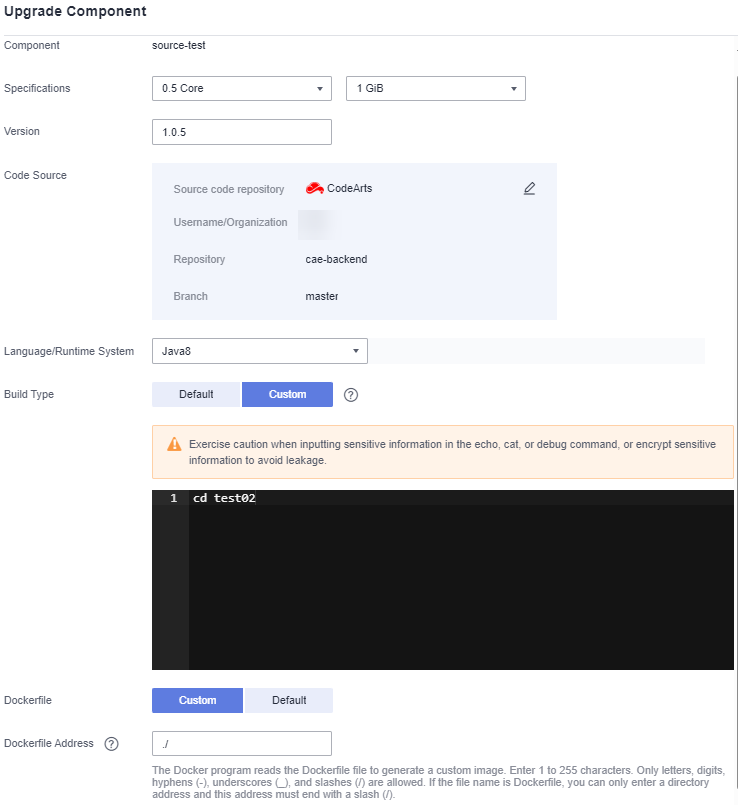
- Click Upgrade Now.
Feedback
Was this page helpful?
Provide feedbackThank you very much for your feedback. We will continue working to improve the documentation.See the reply and handling status in My Cloud VOC.
For any further questions, feel free to contact us through the chatbot.
Chatbot





