Adjusting the Price of a Customer's Order
Partners who have permission to set discounts for their customers can adjust the prices of their customers' orders.

- Partners cannot adjust the price for the orders of customers associated with the partners by reseller model.
- Price adjustment applies only to the current orders and not to automatic renewals.
- Price adjustment cannot be enjoyed with other discounts.
- Price adjustment affects partners' incentives.
- The applicable scope of price adjustment for customer orders is the same as that of discounts granted by partners. For details, see What Is the Applicable Scope of Discounts Granted by Partners?
Prerequisites
You have permission to set discounts for customers.
Procedure
- Sign in to Huawei Cloud as a partner.
- In the drop-down list of your account name, click Partner Center to go to the Partner Center.
- In the top navigation, choose Sales > Customers > Customer Orders.
- In the order list, select a pending order and click Adjust Price in the Operation column.
The Adjust Price page is displayed.
- Adjust the order price.
- Adjust the order price.
On the Adjust Order Price tab page, enter a discount based on the Maximum Discount to adjust the order price.
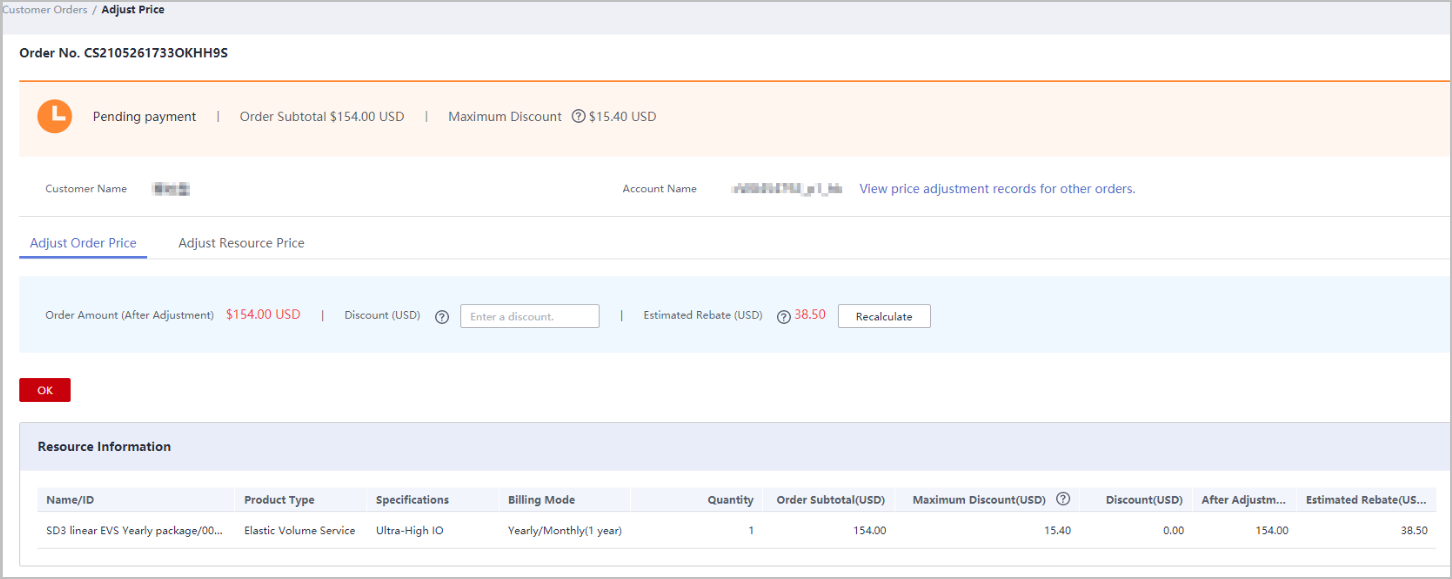
- Adjust the resource price.
On the Adjust Resource Price tab page, enter a discount based on the Maximum Discount to adjust the price of a specific resource.
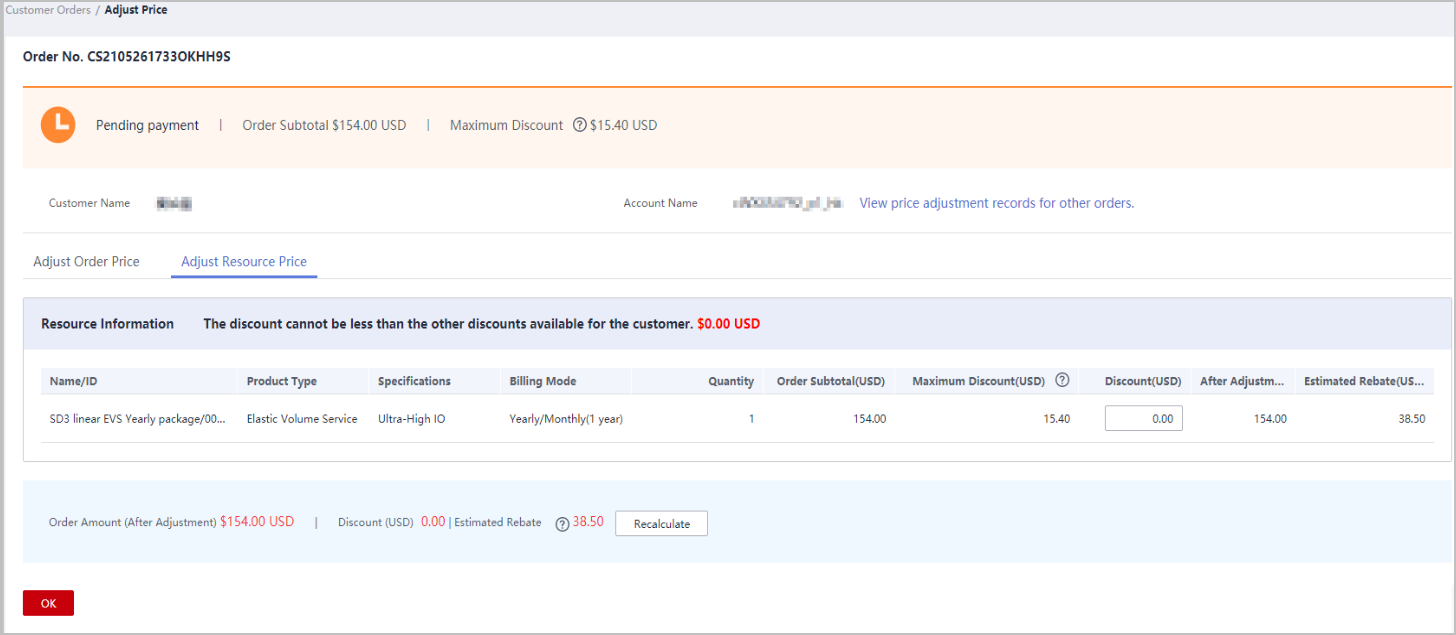

- The discount for an order is the sum of the discounts for each order item.
- The discount for an order is proportionally converted to discounts for applicable products.
- The maximum discount is the maximum discounted amount you can give to a customer.
- Adjust the order price.
- Click OK.
The message Order price adjusted successfully is displayed.

If you have enabled the verification code function, a verification code is required to verify the identity.
Other Operations
You can view price adjustment records for other orders.
Feedback
Was this page helpful?
Provide feedbackThank you very much for your feedback. We will continue working to improve the documentation.See the reply and handling status in My Cloud VOC.
For any further questions, feel free to contact us through the chatbot.
Chatbot





