Enabling Data Storage
You can enable expenditure data storage by creating a bucket on Object Storage Service (OBS). Huawei Cloud will synchronize your bills to the designated bucket on OBS.

- The bill data storage service is upgraded to provide more detailed bill data. If you have enabled the old version of the bill data storage service, you can click the button in the upper right corner of the page to experience the new version of the service.
The new version of the bill data storage service does not affect the old version. If you want to switch to the new version, disable the old version.
- If you enabled the data storage service or update the push settings after 04:00, Huawei Cloud will not send your bills of the previous day.
For example, if you enabled the data storage service at 08:10 on February 10, 2024, you will not receive the bills of February 09, 2024.
- After you enable data storage or update the push settings, bill files will be pushed to you at 18:30 every day. Considering the time required for push processing, you are advised to obtain the data from the bucket generally after 20:00. In special cases, for example, when a large amount of data is processed, the push may be delayed, and you can obtain the data later.
Enabling Bill Subscription
- Create a bucket on OBS. For details, see Creating a Bucket.
- Log in to the Billing Center.
- Go to the Data Storage page.
- Set the bucket name.

If the bucket becomes invalid, expenditure data storage is automatically disabled.
- Click Verify.
A message indicating that the verification is successful is displayed and all eligible bills are presented.
- Select the bills that you want to export and click Enable.
Once authorized and verified, the files for your selected bills will be synchronized to your bucket on OBS every day.
- Set Push
If you select the check box, the expenditure data updated upon bill adjustments will be synchronized to your bucket on OBS.
- Save Bills of Unified Accounting Members
This field is available only to the master account with unified accounting.
When this field is set to Yes, Huawei Cloud pushes bills of member accounts to the master account for unified accounting. If this field is set to No, Huawei Cloud does not push bills of member accounts to the master account.
- Set Push
- Click Get Code.
- Enter the received SMS verification code and click OK.

You can click Disable next to the object storage name to close expenditure data storage.
Downloading Subscribed Bills
- Choose Service List > Storage > Object Storage Service.
- Click the bucket name.
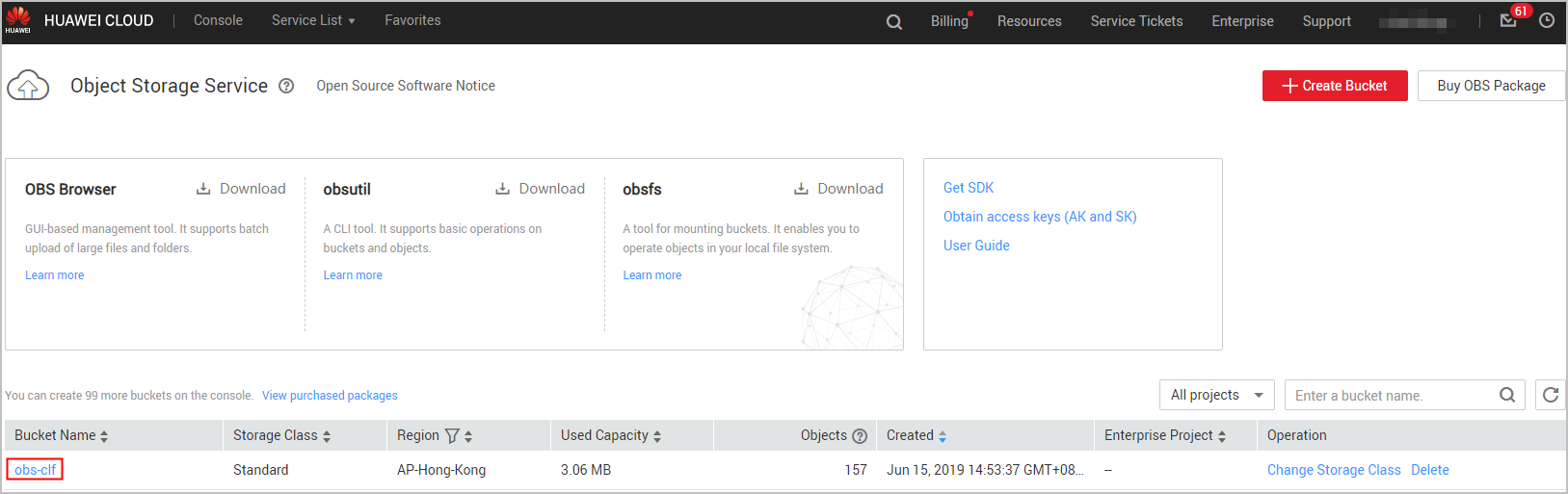
- In the navigation bar on the left, click Objects. You can view all files of the subscribed bills that have been exported.

- Bills of the same type are sorted in descending order.
- You can search for bills by bill name prefix. Example: Enter Spendings(ByResource)_201906 in the search box to view all resource bill files in June 2019.
- Data generated each day for customers in the monthly settlement mode is estimated. It is suggested that these customers obtain the full bill of a month on the fourth day of the next month.
After expenditure data storage is enabled, data listed in Table 1 will be automatically exported based on your selection.
Table 1 Exported bills Bill
Billing Period
Data to Be Exported
Filename Identifier
Resource bill by billing cycle
(applicable to the new version)
Every day
Data of the month (prior to the day on which the data is exported)
%account name%_InstanceBillMonth_YYYYMM
Third day of each month
Data of the last month
Detail bill by usage type
(applicable to the new version)
Every day
Data of the previous day
%account name%_PriceFactorBillDetail_YYYYMMDD
Third day of each month
Data of the last month
%account name%_PriceFactorBillDetail_YYYYMMDD-YYYYMMDD
Resource Expenditures
(applicable to the old version)
Every day
Resource expenditure data of the previous day
Resource_Expenditures_YYYYMMDD
Third day of each month
Pay-per-use expenditure data of the last month (for example, data of CDN expenditure charged based on daily average peak bandwidth).
NOTE:Such data is not displayed if there is no monthly-settled pay-per-use products.
Resource_Expenditures(Pay-per-Use)_MonthlyBill_YYYYMM
Spendings (By Resource)
(applicable to the old version)
Every day
Current month (excluding the day on which the data is exported)
Spendings (ByResource)_YYYYMMDD
Third day of each month
Last month (YYYYMMDD in the file name indicates the last day of the last month)
Spendings (ByResource)_YYYYMMDD
- Select the bill you want to download and click Download in the Operation column.
Further Description
If you want to download subscribed bills every day, run the following script to set it up. After the setup is completed, the subscribed bills will be automatically downloaded.

The following code example is for reference only. You can make changes to it for development as needed.
#!/usr/bin/python
# -*- coding:utf-8 -*-
import string,os,sys,datetime
import commands
import json
#get date
date = datetime.date.today()-datetime.timedelta(1)
str_date = date.strftime("%Y%m%d")
AK = ''
SK = ''
server = ''
bucketName = ''
#prefix="Consumedetails_"+str_date
prefix="Resource_Expenditures_"+str_date
print prefix
from com.obs.client.obs_client import ObsClient
# Construct an OBS client instance with your account for accessing OBS.
obsClient = ObsClient(access_key_id=AK, secret_access_key=SK, server=server)
#find which billing
resp=obsClient.listObjects(bucketName,prefix)
#billing name
objectKey=resp.body.contents[0].key
localFileDir='/opt/huawei/zcm/data/'+objectKey
# Download the object to a file
print('Downloading an object to dir:' + localFileDir + '\n')
obsClient.getObject(bucketName, objectKey, downloadPath=localFileDir)
Parameter description:
- AK: access key ID on OBS. One AK maps to only one user but one user can have multiple AKs. OBS identifies users via access key IDs. For details about how to obtain the AK and SK, see Obtaining Access Keys (AK and SK).
- SK: secret access key used to access OBS. Authentication information is generated based on SKs and request headers. Each AK maps onto a unique SK.
- server: domain name, representing the bucket's Internet address. It is used for direct access to buckets in cases like cloud application development and data sharing. You can obtain its value from the part marked with ① in Figure 1.
- bucketName: name of the bucket used for the subscribed bills. You can obtain its value from the part marked with ② in Figure 1.
- prefix: bills that need to be automatically downloaded.
- "Resource_Expenditures_": resource expenditure records
- "Spendings (ByResource)_": resource bill
- localFileDir: local directory for storing downloaded bill files.
Feedback
Was this page helpful?
Provide feedbackThank you very much for your feedback. We will continue working to improve the documentation.See the reply and handling status in My Cloud VOC.
For any further questions, feel free to contact us through the chatbot.
Chatbot






