Updated on 2025-03-24 GMT+08:00
Copying and Pasting a Widget
You can copy and paste the configurations of a widget to another one of the same type.
Copying and Pasting a Widget
- Log in to Huawei Cloud Astro Canvas by referring to Logging In to Huawei Cloud Astro Canvas.
- On the editing page, right-click a widget and choose Copy and Paste.
Figure 1 Copying and pasting a widget
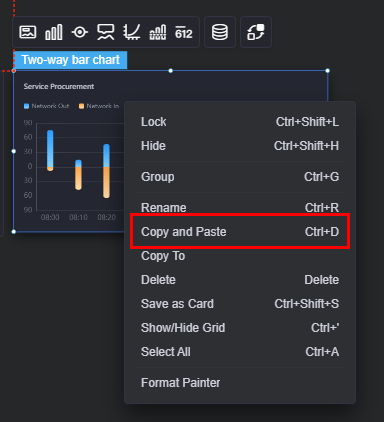
On the Layers tab page, hover over a widget, right-click, and choose Copy and Paste.
Figure 2 Copying and pasting a widget in Layers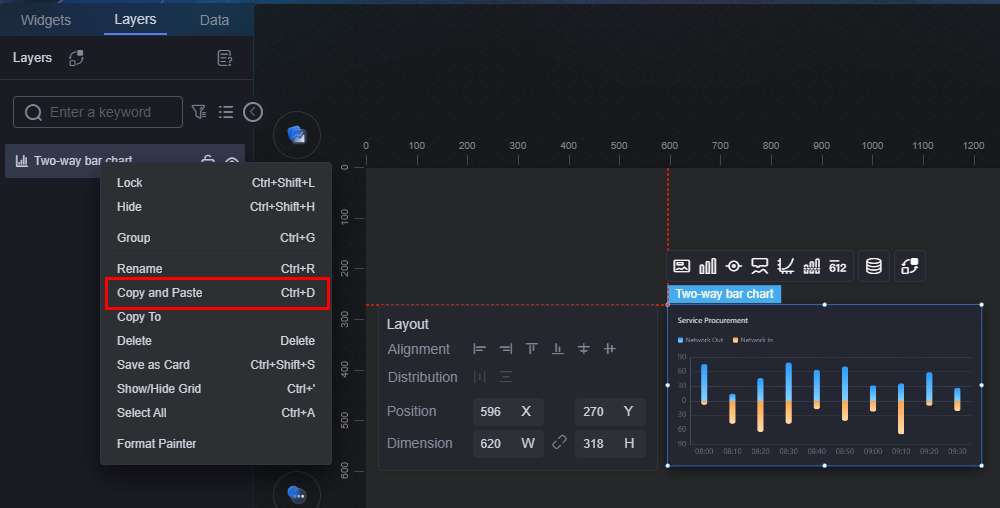
Parent topic: Widget Management
Feedback
Was this page helpful?
Provide feedbackThank you very much for your feedback. We will continue working to improve the documentation.See the reply and handling status in My Cloud VOC.
The system is busy. Please try again later.
For any further questions, feel free to contact us through the chatbot.
Chatbot





