Establishing Secure TCP/IP Connections in SSL Mode
DWS supports the standard SSL. As a highly secure protocol, SSL authenticates bidirectional identification between the server and client using digital signatures and digital certificates to ensure secure data transmission. To support SSL connection, DWS has obtained the formal certificates and keys for the server and client from the CA certification center. It is assumed that the key and certificate for the server are server.key and server.crt respectively; the key and certificate for the client are client.key and client.crt respectively, and the name of the CA root certificate is cacert.pem.
The SSL connection mode is more secure. By default, the SSL feature in a cluster allows SSL and non-SSL connections from the client. For security purposes, you are advised to connect to the cluster via SSL from the client. Ensure the certificate, private key, and root certificate of the DWS server have been configured by default. To forcibly use an SSL connection, configure the require_ssl parameter in the Require SSL Connection area of the cluster's Security Settings page on the DWS management console. Require SSL Connection on the Security Settings page of the cluster. For more information, see Configuring SSL Connection and Combinations of SSL Connection Parameters on the Client and Server.

Using the default certificate may pose security risks. To improve system security, you are advised to periodically change the certificate to prevent password cracking. If you need to replace the certificate, contact the database customer service.
Configuring SSL Connection
Prerequisites
- Changes made to security configuration parameters require a cluster restart to take effect. Otherwise, the cluster will be temporarily unavailable.
- To modify the cluster's security configuration, ensure that the following conditions are met:
- The cluster status is Available, To be restarted, or Unbalanced.
- The Task Information cannot be set to Creating snapshot, Scaling out, Configuring, or Restarting.
Procedure
- Log in to the DWS console.
- Choose Dedicated Clusters > Clusters in the navigation pane.
- In the cluster list, click the name of a cluster. On the page that is displayed, click Security Settings.
By default, Configuration Status is Synchronized, which indicates that the latest database result is displayed.
- In the SSL Connection area, enable Require SSL Connection (recommended).
- Enabled: Set require_ssl to 1, indicating that the server forcibly requires SSL connections.
- Disabled: Set require_ssl to 0, indicating that the server does not forcibly require SSL connections. By default, this function is disabled. For details about how to configure the require_ssl parameter, see require_ssl (Server).

- If the gsql client or ODBC driver provided by DWS is used, DWS supports the TLSv1.2 SSL protocol.
- If the JDBC driver provided by DWS is used, DWS supports SSL protocols, such as SSLv3, TLSv1, TLSv1.1, and TLSv1.2. The SSL protocol used between the client and the database depends on the Java Development Kit (JDK) version used by the client. Generally, JDK supports multiple SSL protocols.
- Click Apply.
The system automatically saves the SSL connection settings. On the Security Settings page, Configuration Status is Applying. After Configuration Status changes to Synchronized, the settings have been saved and taken effect.
Configuring Digital Certificate Parameters Related to SSL Authentication on the gsql Client
After a DWS cluster is deployed, the SSL authentication mode is enabled by default. The server certificate, private key, and root certificate have been configured by default. You need to configure the client parameters.
- Log in to the DWS console.
- In the navigation pane on the left, choose Dedicated Clusters > Management > Client Connections.
- In the Driver area, click download an SSL certificate.
Figure 1 Downloading an SSL certificate
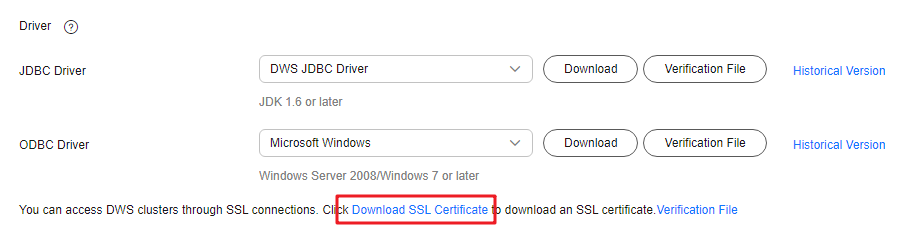
- Use a file transfer tool (such as WinSCP) to upload the SSL certificate to the host where the client is installed.
For example, save the downloaded certificate dws_ssl_cert.zip to the /home/dbadmin/dws_ssl/ directory.
- Use an SSH remote connection tool (such as PuTTY) to log in to the host where the gsql client is installed and run the following commands to go to the directory where the SSL certificate is stored and decompress the SSL certificate:
cd /home/dbadmin/dws_ssl/ unzip dws_ssl_cert.zip
- Run the export command and configure digital certificate parameters related to SSL authentication on the host where the gsql client is installed.
There are two SSL authentication modes: bidirectional authentication and unidirectional authentication. The client environment variables to be configured vary according to the authentication mode. For details, see SSL Authentication Modes and Client Parameters.
The following parameters must be configured for bidirectional authentication:
export PGSSLCERT="/home/dbadmin/dws_ssl/sslcert/client.crt" export PGSSLKEY="/home/dbadmin/dws_ssl/sslcert/client.key" export PGSSLMODE="verify-ca" export PGSSLROOTCERT="/home/dbadmin/dws_ssl/sslcert/cacert.pem"
The following parameters must be configured for unidirectional authentication:
export PGSSLMODE="verify-ca" export PGSSLROOTCERT="/home/dbadmin/dws_ssl/sslcert/cacert.pem"

- You are advised to use bidirectional authentication for security purposes.
- The environment variables configured for a client must contain the absolute file paths.
- Change the client private key permissions.
The permissions on the client's root certificate, private key, certificate, and encrypted private key file must be 600. If the permissions do not meet the requirement, the client cannot connect to the cluster in SSL mode.
chmod 600 client.key chmod 600 client.crt chmod 600 client.key.cipher chmod 600 client.key.rand chmod 600 cacert.pem
SSL Authentication Modes and Client Parameters
There are two SSL authentication modes: bidirectional authentication and unidirectional authentication. Table Table 1 shows the differences between these two modes. You are advised to use bidirectional authentication for security purposes.
|
Authentication Mode |
Description |
Environment Variables Configured on a Client |
Maintenance |
|---|---|---|---|
|
Bidirectional authentication (recommended) |
The client verifies the server's certificate and the server verifies the client's certificate. The connection can be set up only after the verifications are successful. |
Set the following environment variables:
|
This authentication mode is applicable to scenarios that require high data security. When using this mode, you are advised to set the PGSSLMODE client variable to verify-ca for network data security purposes. |
|
Unidirectional authentication |
The client verifies the server's certificate, whereas the server does not verify the client's certificate. The server loads the certificate information and sends it to the client. The client verifies the server's certificate according to the root certificate. |
Set the following environment variables:
|
To prevent TCP-based security attacks, you are advised to use the SSL certificate authentication. In addition to configuring the client root certificate, you are advised to set the PGSSLMODE variable to verify-ca on the client. |
Configure environment variables related to SSL authentication on the client. For details, see Table 2.

The path of environment variables is set to /home/dbadmin/dws_ssl/ as an example. Replace it with the actual path.
|
Environment Variable |
Description |
Value Description |
|---|---|---|
|
PGSSLCERT |
Specifies the certificate files for a client, including the public key. Certificates prove the legal identity of the client and the public key is sent to the peer end for data encryption. |
The absolute path of the files must be specified, for example:
export PGSSLCERT='/home/dbadmin/dws_ssl/sslcert/client.crt' (No default value) |
|
PGSSLKEY |
Specifies the private key file for the client to decrypt digital signatures and data encrypted using the public key. |
The absolute path of the files must be specified, for example:
export PGSSLKEY='/home/dbadmin/dws_ssl/sslcert/client.key' (No default value) |
|
PGSSLMODE |
Specifies whether to negotiate with the server about SSL connection and specifies the priority of the SSL connection. |
Values and meanings:
Default value: prefer
NOTE:
When an external client accesses a cluster, the error message "ssl SYSCALL error" is displayed on some nodes. In this case, run export PGSSLMODE="allow" or export PGSSLMODE="prefer". |
|
PGSSLROOTCERT |
Specifies the root certificate file for issuing client certificates. The root certificate is used to verify the server certificate. |
The absolute path of the files must be specified, for example:
export PGSSLROOTCERT='/home/dbadmin/dws_ssl/sslcert/certca.pem' Default value: null |
|
PGSSLCRL |
Specifies the certificate revocation list file, which is used to check whether a server certificate is in the list. If the certificate is in the list, it is invalid. |
The absolute path of the files must be specified, for example:
export PGSSLCRL='/home/dbadmin/dws_ssl/sslcert/sslcrl-file.crl' Default value: null |
Combinations of SSL Connection Parameters on the Client and Server
Whether the client uses the SSL encryption connection mode and whether to verify the server certificate depend on client parameter sslmode and server (DWS cluster) parameters ssl and require_ssl. The parameters are as follows:
- ssl (Server)
The ssl parameter indicates whether to enable the SSL function. on indicates that the function is enabled, and off indicates that the function is disabled.
- The default value is on and you cannot set this parameter on the DWS console.
- require_ssl (Server)
The require_ssl parameter specifies whether the server forcibly requires SSL connection. This parameter is valid only when ssl is set to on. on indicates that the server forcibly requires SSL connection. off indicates that the server does not require SSL connection.
- The default value is off. You can set the require_ssl parameter in the Require SSL Connection area of the cluster's Security Settings page on the DWS console.
- sslmode (Client)
You can set this parameter in the SQL client tool.
- In the gsql command line client, this parameter is the PGSSLMODE parameter.
- On the Data Studio client, this parameter is the SSL Mode parameter.
The combinations of client parameter sslmode and server parameters ssl and require_ssl are as follows.
|
ssl (Server) |
sslmode (Client) |
require_ssl (Server) |
Result |
|---|---|---|---|
|
on |
disable |
on |
The server requires SSL, but the client disables SSL for the connection. As a result, the connection cannot be set up. |
|
disable |
off |
The connection is not encrypted. |
|
|
allow |
on |
The connection is encrypted. |
|
|
allow |
off |
The connection is not encrypted. |
|
|
prefer |
on |
The connection is encrypted. |
|
|
prefer |
off |
The connection is encrypted. |
|
|
require |
on |
The connection is encrypted. |
|
|
require |
off |
The connection is encrypted. |
|
|
verify-ca |
on |
The connection is encrypted and the server certificate is verified. |
|
|
verify-ca |
off |
The connection is encrypted and the server certificate is verified. |
|
|
off |
disable |
on |
The connection is not encrypted. |
|
disable |
off |
The connection is not encrypted. |
|
|
allow |
on |
The connection is not encrypted. |
|
|
allow |
off |
The connection is not encrypted. |
|
|
prefer |
on |
The connection is not encrypted. |
|
|
prefer |
off |
The connection is not encrypted. |
|
|
require |
on |
The client requires SSL, but SSL is disabled on the server. Therefore, the connection cannot be set up. |
|
|
require |
off |
The client requires SSL, but SSL is disabled on the server. Therefore, the connection cannot be set up. |
|
|
verify-ca |
on |
The client requires SSL, but SSL is disabled on the server. Therefore, the connection cannot be set up. |
|
|
verify-ca |
off |
The client requires SSL, but SSL is disabled on the server. Therefore, the connection cannot be set up. |
Feedback
Was this page helpful?
Provide feedbackThank you very much for your feedback. We will continue working to improve the documentation.See the reply and handling status in My Cloud VOC.
For any further questions, feel free to contact us through the chatbot.
Chatbot





