Obtaining CEC Account Information
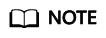
If you want to directly obtain agent account information that has been configured, sign in to the CEC and choose .
Procedure
- Invoke the queryAgentInfo API for querying agent softphone information to obtain information that can be synchronized.
- Obtain the URL in the following format and select the GET mode.
URL: http(s)://Domain address/apiaccess/CC-Mangemant/v1/queryAgentInfo
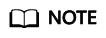
- Replace Domain address with the actual address or domain name of the CEC.
For example, in the Huawei Cloud production environment, replace Domain address with service.besclouds.com. In this case, the URL is https://service.besclouds.com/apigovernance/api/oauth/tokenByAkSk.
- HTTP is an insecure protocol, which may bring risks to the system. Therefore, it is not recommended. HTTPS is recommended.
- Enter the values of X-APP-Key and Authorization to the header based on the formats in the invocation example to obtain the required output parameters, as shown in Figure 1. Table 1 and Table 2 describes the requirements for request parameters and response parameters.
Table 1 RequestHeader description Parameter
Type
Position
Mandatory or Not
Description
x-app-key
String
Header
Yes
Identifier of an app. That is, app key.
Authorization
String
Header
Yes
Authentication information. The format is Bearer {Value of AccessToken obtained by invoking the authentication API}.
- Example
{ "x-app-key":XXXXXXXXXXXXXXXXXXXXXXXXXXXXXXXX "Authorization":Bearer XXXXXXXXXXXXXXXXXXXXXXXXXXXXXXXX }Table 2 ResponseBody description Parameter
Type
Position
Mandatory or Not
Description
sipServiceIp
String
Body
No
Softphone registration address, in IPv4 format.
sipServicePort
Integer
Body
No
Softphone registration port number. The value ranges from 1 to 65535.
agents
List
Body
Yes
Agent set.
workNo
Integer
agents
Yes
Agent ID.
sipAccount
String
agents
No
Softphone number.
sipPwd
String
agents
No
Softphone password.
accountCode
String
agents
No
CEC sign-in account.
- Example
{ "sipServiceIp":"10.100.10.10", "sipServicePort":1000, "agents": [ { "workNo": 1001, "accountCode": "11", "sipAccount": "1001", "sipPwd": "cti-1234" } ] } - Obtain the URL in the following format and select the GET mode.
- After agent information is synchronized, you may need to perform the following operations in your system:
- (Optional) Associate an account in your business system with a CEC agent. The associated account is required when you request the CEC in Developing an Integration Page. If you want a user of your business system to select a CEC sign-in account during each sign-in to the CEC, skip this step.
- (Optional) Provide the softphone number, softphone password, and softphone registration address and port number for an agent so that the agent can use the information to log in to the OpenEye client and make or answer calls. If you use other SIP softphone tools to handle call businesses, skip this step.
Feedback
Was this page helpful?
Provide feedbackThank you very much for your feedback. We will continue working to improve the documentation.See the reply and handling status in My Cloud VOC.
For any further questions, feel free to contact us through the chatbot.
Chatbot






