Migrating Data from a Third-Party Vendor to OBS
Usually, if you want to migrate a large amount of data stored on a third-party vendor's cloud to OBS, you need to download the data to your local server and then upload the data to OBS using OBS Console or other clients. The entire process is time- and labor-consuming, and also likely to encounter problems such as missing or incorrect transmission.
To address these problems, Huawei Cloud offers Object Storage Migration Service (OMS). With OMS, you can easily migrate data from a third-party cloud to OBS by only configuring connection parameters and migration tasks on OBS Console. Table 1 describes the migration solutions for you to choose from based on your needs.
|
Solution |
Application Scenario |
Supported Migration Source |
Migration Speed |
Pricing |
|---|---|---|---|---|
|
Full or incremental migration of large-scale object data (less than 500 TB) |
10 TB to 20 TB per day |
See OMS Pricing Details. |
||
|
Full or incremental migration of large-scale object data (more than 500 TB) |
See Migrating Data from Other Cloud Platforms to Huawei Cloud. |
More than 100 TB per day (The migration speed is related to the cluster and the size of the file to be migrated.) |
See MgC Billing. |
|
|
Using Back to Source by Mirroring to Migrate Data (under beta testing) |
Scenarios where data is seamlessly migrated to OBS. That is, service data is stored on the origin server created by the user and needs to be migrated to OBS without interrupting services. |
Origin servers created by users |
N/A |
The price is subject to the billing mode of third-party cloud service vendors on cloud data reading. |
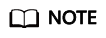
To migrate data over 500 TB, you can submit a service ticket or contact customer service to ask for a tailored, cost-effective solution.
Using OMS to Migrate Data
OMS is an online data migration service that helps you securely and efficiently migrate your object data from other cloud service vendors to Huawei Cloud. During data migration, HTTPS data encryption channels are used to secure data transmission. If the data changes, only changed objects are migrated, lowering migration costs.

- Create an OBS bucket.
Log in to OBS Console and create a bucket for storing migrated data.
- Create a migration task.
On OMS Console, create a migration task and associate a third-party cloud service vendor (source) with OBS (destination) by configuring parameters such as access keys and bucket names.
For details, see Creating an Object Storage Migration Task.
- Start data migration.
Perform the OMS migration task. You can view the task progress and the migration result on OMS Console.
Using MgC to Migrate Data
Migration Center (MgC) enables you to use dedicated migration clusters and private lines to quickly migrate object data to the cloud.
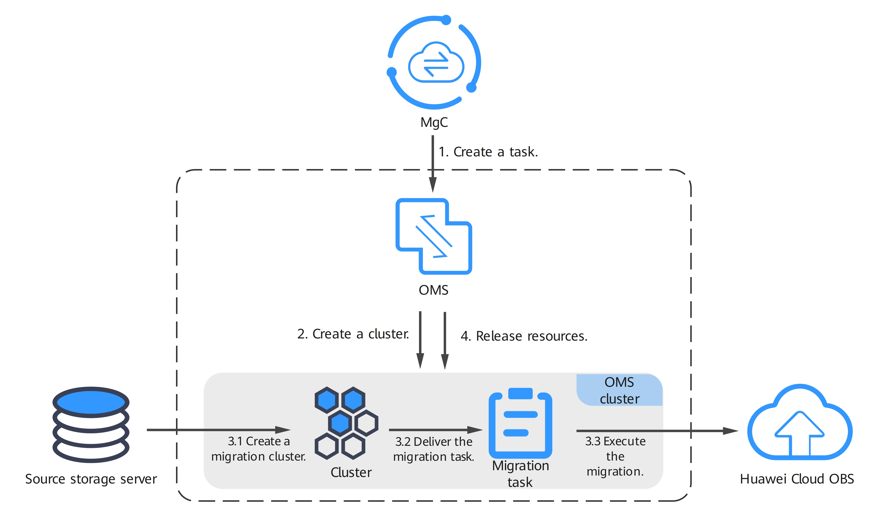
- Create a destination bucket on Huawei Cloud.
For details, see Creating a Destination Bucket.
- Create a migration cluster.
You can create dedicated migration clusters to accelerate storage migration. A migration cluster consists of nodes that have the migration plugin installed and are used to execute migration and listing tasks. For details, see Creating a Migration Cluster.
- Create a storage migration workflow.
Create a migration workflow and start the migration task. For details, see Creating a Storage Migration Workflow.
Using Back to Source by Mirroring to Migrate Data
Usually, if OBS does not contain the data requested by a client, a 404 error is returned to the client. However, OBS provides the back-to-source function (by mirroring) to help you obtain the requested data from its source site if it is not found in OBS.
If data that cannot be found in a bucket with back-to-source mirroring configured meet user-defined back-to-source rules, OBS will pull the data from the origin server and then return it to you. This process does not interrupt services. You can use this function to seamlessly migrate data from your source site to OBS at low costs. Figure 3 illustrates the mirroring back-to-source process.
Feedback
Was this page helpful?
Provide feedbackThank you very much for your feedback. We will continue working to improve the documentation.See the reply and handling status in My Cloud VOC.
For any further questions, feel free to contact us through the chatbot.
Chatbot






