Creating a Migration Task
This topic describes how to create a DRS migration task to migrate the loadtest database from the self-managed MySQL server to an RDS for MySQL instance.
Pre-migration Check
Before creating a migration task, check the migration environment to ensure smooth migration.
This example describes how to migrate data from a self-managed MySQL database to an RDS for MySQL instance. For more information, see From MySQL to MySQL.
Procedure
Migrate the loadtest database from a self-managed MySQL server to an RDS for MySQL instance.
- Go to the Create Migration Task page.
- Configure parameters as needed.
- Specify a migration task name. Select the region where the target instance is located, for example, CN-Hong Kong.
Figure 1 Migration task

- Configure replication instance information.
Select the instance created in Creating an RDS for MySQL Instance as the destination instance.
Figure 2 Replication instance details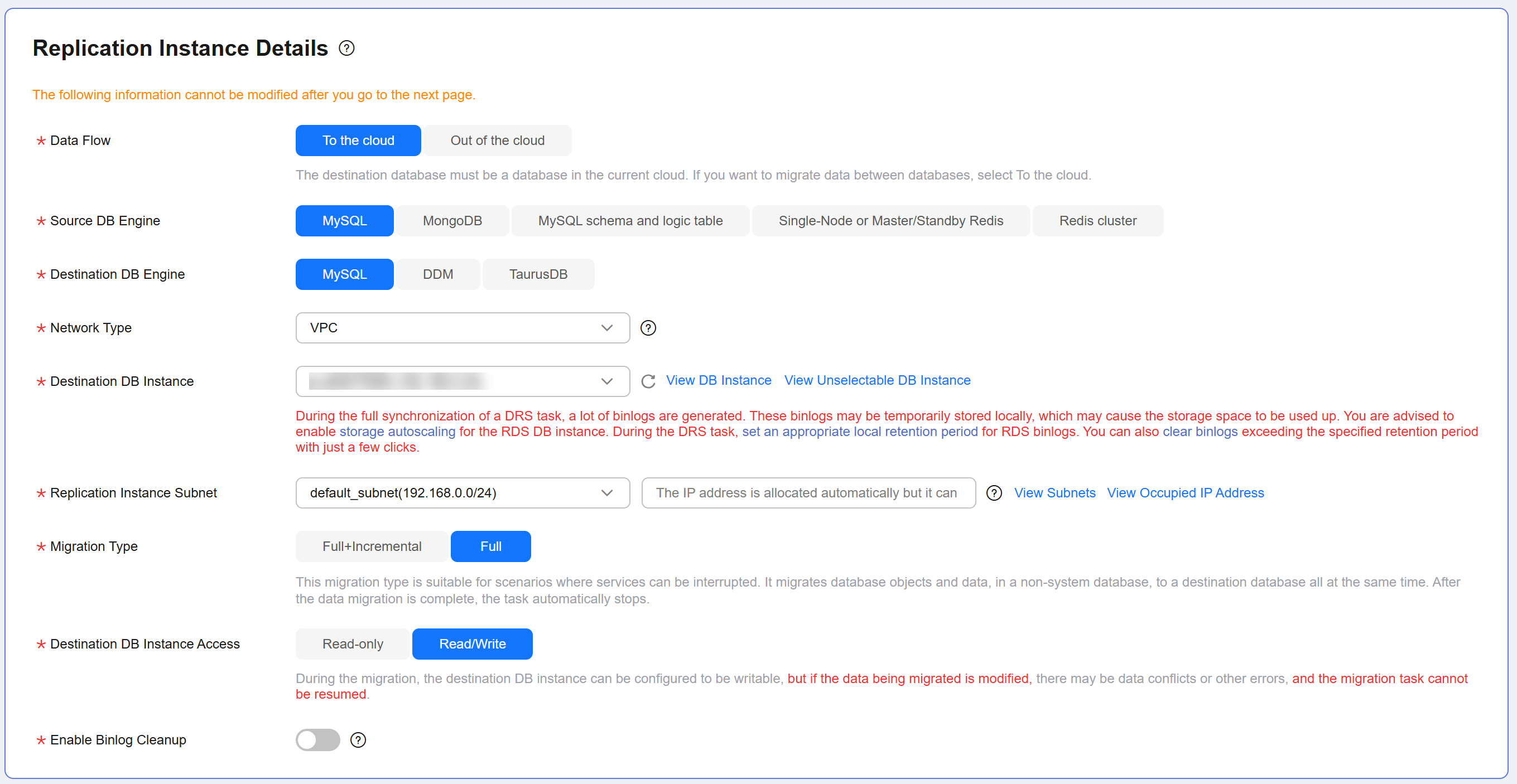
- Select default for Enterprise Project.
- Specify a migration task name. Select the region where the target instance is located, for example, CN-Hong Kong.
- Click Create Now.
It takes about 5 to 10 minutes to create a replication task.
- Configure task information and click Next.
- Configure source database information.
- Click Test Connection.
If a successful test message is returned, login to the source is successful.
Figure 3 Source database settings
- Specify a username and password for the destination database.
- Click Test Connection.
If a successful test message is returned, login to the destination is successful.
Figure 4 Destination database settings
- On the Set Task page, select the accounts and objects to be migrated, and click Next.
Select All for Migration Object.
For more information, see From MySQL to MySQL.
- On the Check Task page, check the migration task.
If the check is complete and the check success rate is 100%, click Next.
- On the Compare Parameters page, click Next in the lower right corner to skip the comparison.
- On the Confirm Task page, specify Start Time, Send Notifications, SMN Topic, Delay Threshold (s), and Stop Abnormal Tasks After, confirm that the configured information is correct, and click Submit to submit the task.
- After the task is submitted, view and manage it on the Online Migration Management page.
Feedback
Was this page helpful?
Provide feedbackThank you very much for your feedback. We will continue working to improve the documentation.See the reply and handling status in My Cloud VOC.
For any further questions, feel free to contact us through the chatbot.
Chatbot





