Creating Data Connections
Source data required for screen creation can be static data or non-static data.
- Static data: You can enter and use static data on the screen development page.
- Non-static data: Non-static data is stored locally or in other cloud services.
Assume that user data is stored in Data Warehouse Service (DWS). The following section describes how to establish a data connection between DLV and DWS on the Data page. After the data connection is successfully created, DLV can use data in DWS.
For details about more data sources, see Creating Data Connections.
Prerequisites
- You have obtained the IP address, port number, username, and password of DWS.
- To enable network communication between DLV and DWS, you can use a VPC connection as a network proxy. Create a VPC connection by referring to instructions in Managing VPC Connections.
Creating a Data Connection
- Log in to the DLV console.
- In the navigation pane on the left, click Data.
- On the Data page, click the workspace drop-down list at the top of the page, select the workspace to be accessed, and click New Data Connection.
Figure 1 Creating a data connection

- In the data source list, choose Data Warehouse Service. Specify the related parameters. For details about how to create a data connection, see Data Connection Overview.
For example, if Data Source Type is set to Data Warehouse Service, configure the data source parameters by referring to Table 1.
Figure 2 Configuring the data source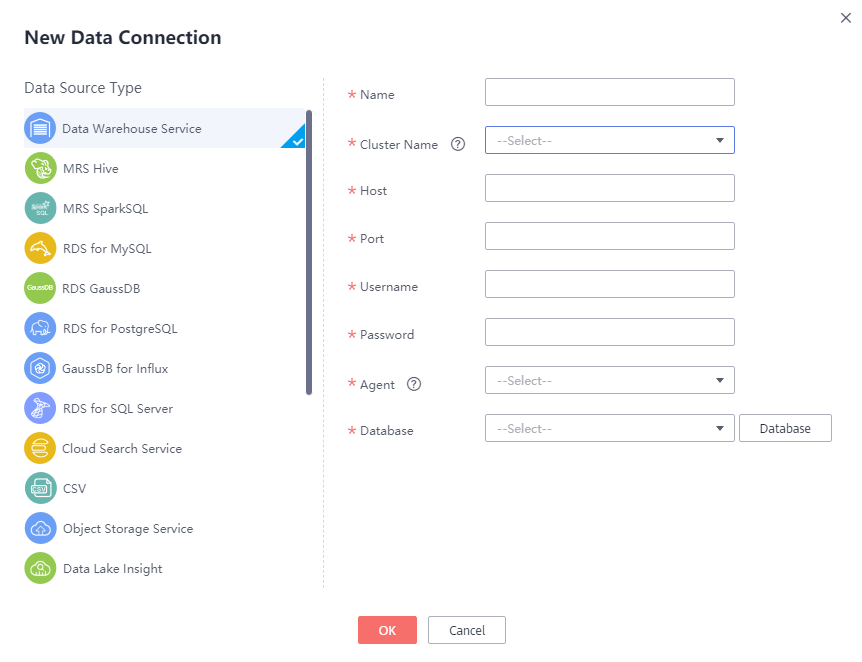
Table 1 DWS data connection parameters Parameter
Description
Name
Name of the data connection. Must contain 1 to 32 characters and contain only letters, digits, hyphens (-), and underscores (_).
Cluster Name
Name of the DWS cluster. To create a DWS cluster, click Create Cluster next to the drop-down list.
Domain Name
After a DWS cluster is selected, an intranet domain name of a database will be automatically matched. The domain name is alterable.
Port
After a DWS cluster is selected, a database port will be automatically matched. The port is alterable.
Username
Username of the database. The database user must have permission to access data tables and metadata.
Password
Password of the database user.
Agent
Select an available connection agent. To use the VPC connection, create a VPC connection by referring to instructions in Managing VPC Connections.
Database
You can select a database from the Database drop-down list.
NOTE:If there is no database displayed, check whether the database username and password are correct. Then, ensure that security group rules have been configured to allow database connections. Ensure that the CDM proxy and the DB instance are in the same VPC. If the fault persists, contact technical support.
Currently, DLV cannot use CDM 2.9 or later as a proxy.
- Click OK.
Feedback
Was this page helpful?
Provide feedbackThank you very much for your feedback. We will continue working to improve the documentation.See the reply and handling status in My Cloud VOC.
For any further questions, feel free to contact us through the chatbot.
Chatbot





