Importing and Exporting Alerts
Scenarios
This section describes how to import and export alerts.
- Importing Alerts: You need to add or import alerts for assets outside the cloud to SecMaster. You can use a list to batch import alerts.
- Exporting Alerts: You can export an alert list to a local PC to view alert information or share alert information with your team.
Limitations and Constraints
- Only files in .xlsx can be imported. Each time you can import a file no larger than 5 MB with a maximum of 100 records.
- A maximum of 9,999 alert records can be exported.
Importing Alerts
- Log in to the SecMaster console.
- Click
 in the upper left corner of the management console and select a region or project.
in the upper left corner of the management console and select a region or project. - Click
 in the upper left corner of the page and choose Security & Compliance > SecMaster.
in the upper left corner of the page and choose Security & Compliance > SecMaster. - In the navigation pane on the left, choose Workspaces > Management. In the workspace list, click the name of the target workspace.
Figure 1 Workspace management page

- In the navigation pane on the left, choose .
Figure 2 Alerts
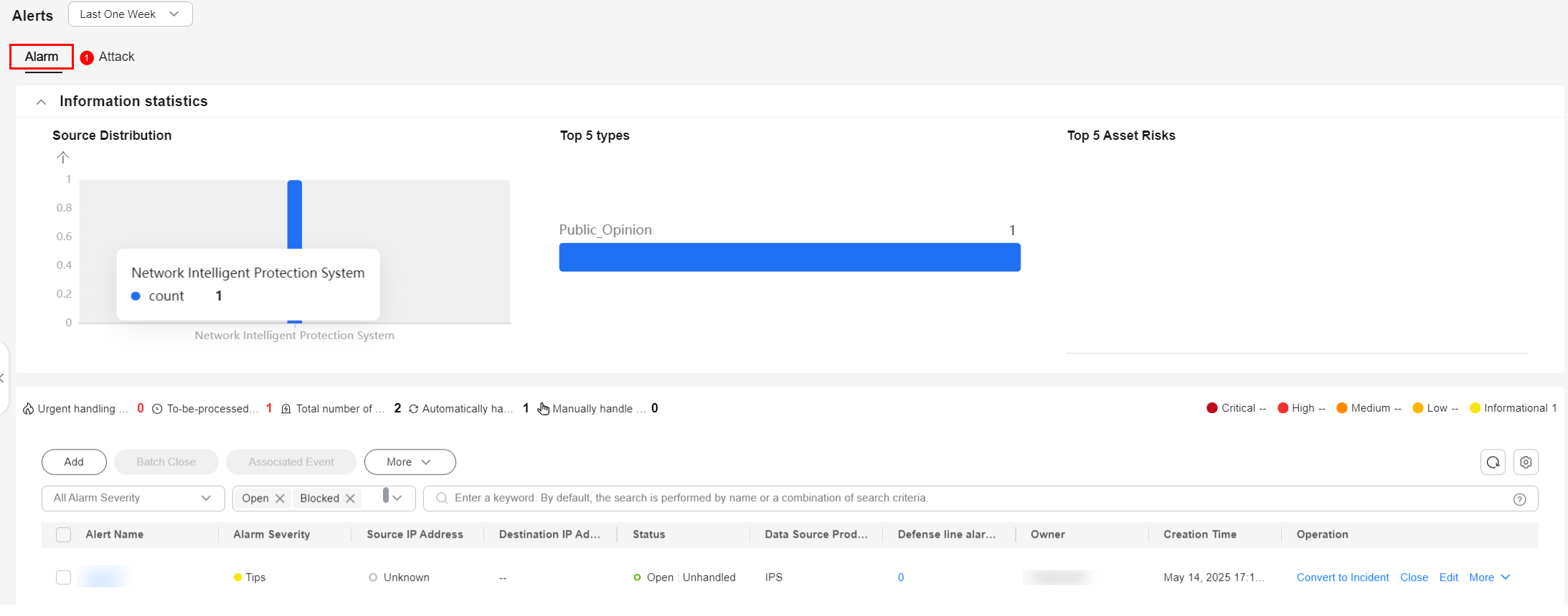
- On the Alerts page, click in the upper left corner of the list.

Only files in .xlsx can be imported. Each time you can import a file no larger than 5 MB with a maximum of 100 records.
- In the displayed Import dialog box, click Download Template to download a template, and fill in the downloaded template according to the requirements.
- After the alert file is ready, click Select File in the Import dialog box, and select the Excel file you want to import.
- Click OK.
- Check details about alerts you import. Path: In the navigation pane on the left, choose .
Exporting Alerts
- Log in to the SecMaster console.
- Click
 in the upper left corner of the management console and select a region or project.
in the upper left corner of the management console and select a region or project. - Click
 in the upper left corner of the page and choose Security & Compliance > SecMaster.
in the upper left corner of the page and choose Security & Compliance > SecMaster. - In the navigation pane on the left, choose Workspaces > Management. In the workspace list, click the name of the target workspace.
Figure 3 Workspace management page

- In the navigation pane on the left, choose .
Figure 4 Alerts
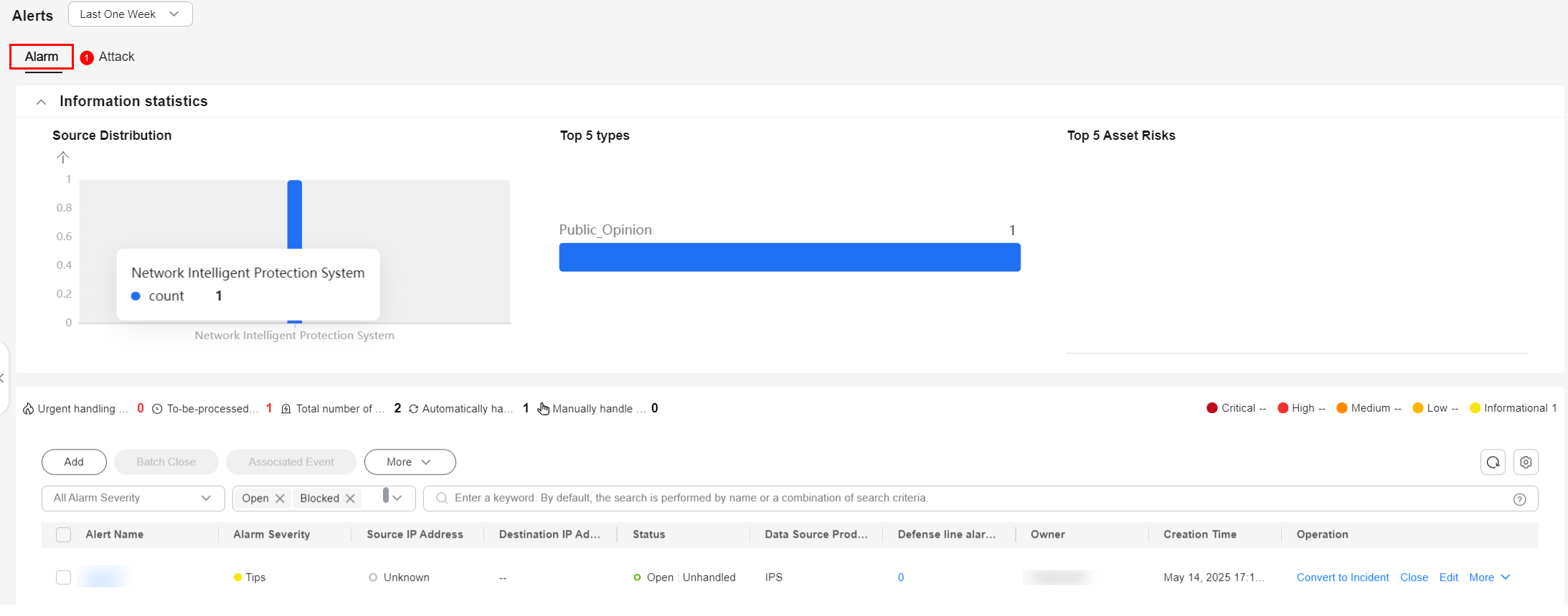
- Click in the upper left corner of the alert list. The Export dialog box is displayed. By default, all alerts in the current list will be exported. A maximum of 9,999 alerts can be exported once. You can also select the alerts you want to export from the alert list and click in the upper left corner of the list. The Export dialog box is displayed. Only the selected alerts will be exported.

A maximum of 9,999 alert records can be exported.
- In the Export dialog box, set parameters.
Table 1 Exporting alerts Parameter
Description
Format
By default, the alert list is exported into an Excel.
Columns
Select the indicator parameters to be exported.
- Click OK.
The system automatically downloads the Excel to your local PC.
Exporting Attacks
- Log in to the SecMaster console.
- Click
 in the upper left corner of the management console and select a region or project.
in the upper left corner of the management console and select a region or project. - Click
 in the upper left corner of the page and choose Security & Compliance > SecMaster.
in the upper left corner of the page and choose Security & Compliance > SecMaster. - In the navigation pane on the left, choose Workspaces > Management. In the workspace list, click the name of the target workspace.
Figure 5 Workspace management page

- In the navigation pane on the left, choose .
Figure 6 Alerts
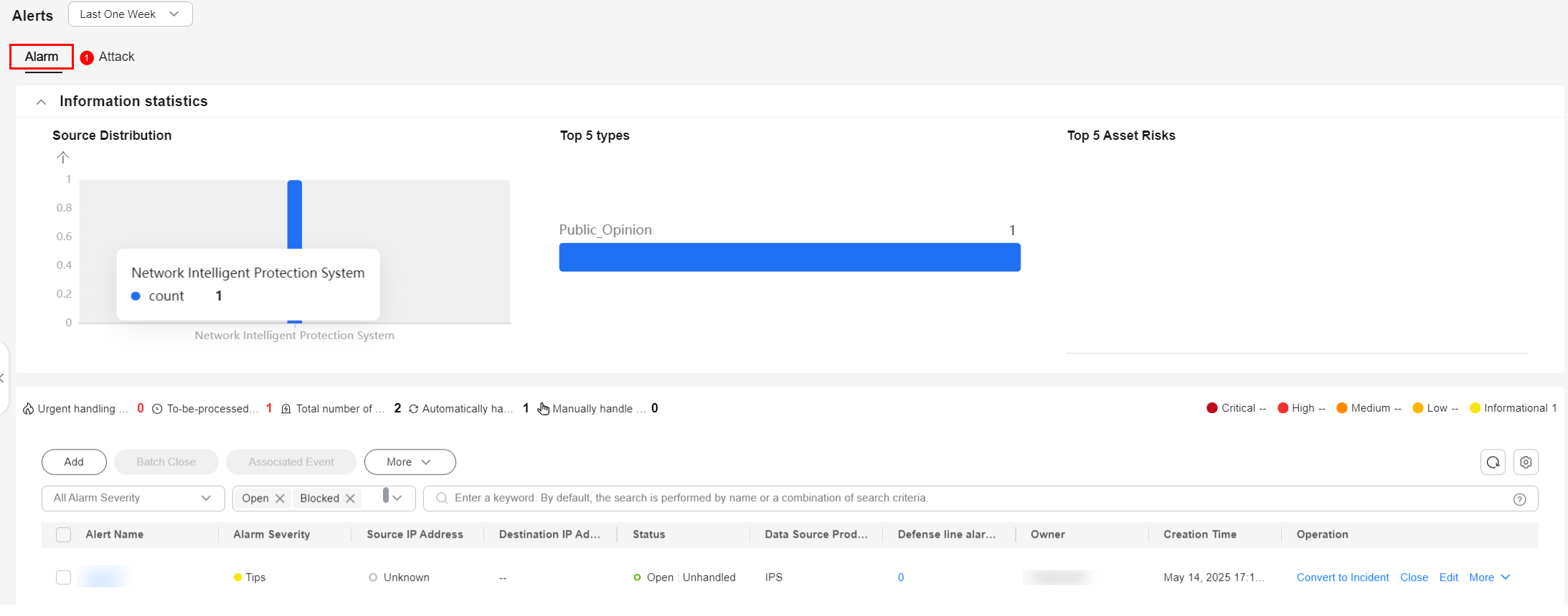
- On the Alerts page, click the Attack tab.
- In the alert list, select the alerts you want to export and click Export in the upper left corner of the list.

A maximum of 9,999 alert records can be exported.
- In the Export dialog box, set parameters.
Table 2 Exporting alerts Parameter
Description
Format
By default, the alert list is exported into an Excel.
Columns
Select the indicator parameters to be exported.
- Click OK.
The system automatically downloads the Excel to your local PC.
Feedback
Was this page helpful?
Provide feedbackThank you very much for your feedback. We will continue working to improve the documentation.






