Threat Situation Screen
Scenarios
There are always such scenarios as presentation, reporting, or real-time monitoring where you need to present the analysis results of SecMaster on big screens to achieve better demonstration effect. It is not ideal to just zoom in the console. Now, SecMaster Large Screen is a good choice for you to display the service console on bigger screens for a better visual effect.
By default, SecMaster provides a threat situation screen, which shows how many network attacks, application-layer attacks, and server-layer attacks against your assets over the last seven days.
Prerequisites
You have enabled Large Screen. For details, see Buying Value-Added Packages.
Viewing the Threat Situation Screen
- Log in to the SecMaster console.
- Click
 in the upper left corner of the management console and select a region or project.
in the upper left corner of the management console and select a region or project. - Click
 in the upper left corner of the page and choose Security & Compliance > SecMaster.
in the upper left corner of the page and choose Security & Compliance > SecMaster. - In the navigation pane on the left, choose Workspaces > Management. In the workspace list, click the name of the target workspace.
Figure 1 Workspace management page

- In the navigation pane on the left, choose Situation Awareness > Large Screen.
Figure 2 Large Screen
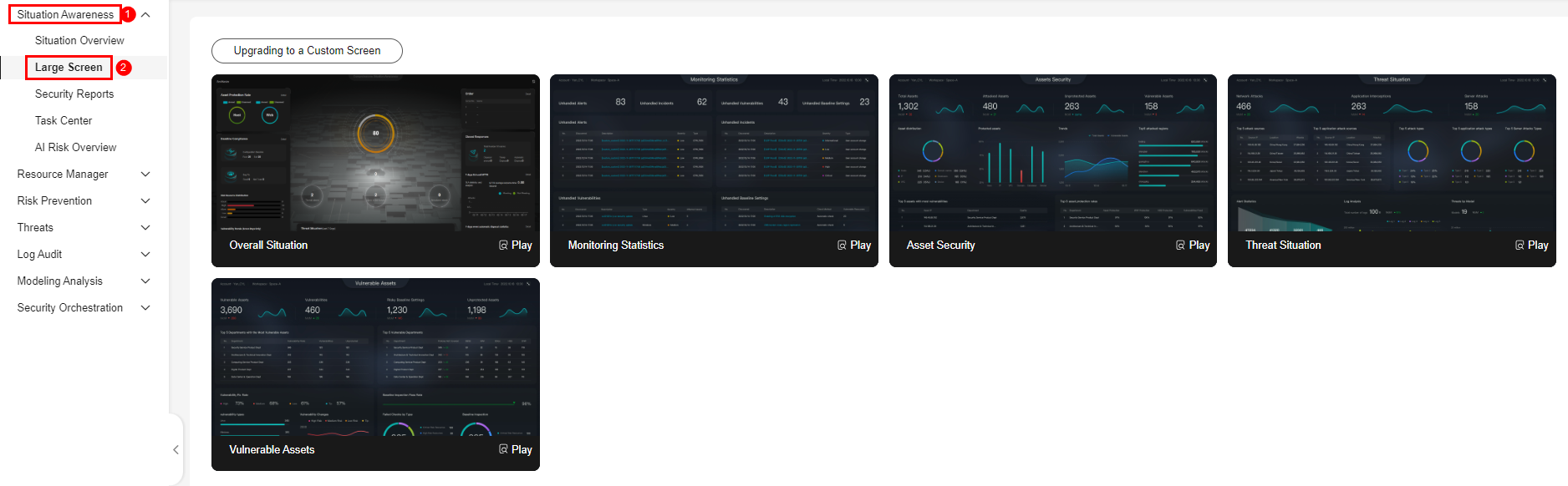
- Click Play in the lower right corner of the Threat Situation image to access the screen.
This screen includes many graphs. More details are provided below.
Threat Situation screen
This area displays the number of attacks by types, including network, application, and server attacks, as shown in Figure 3.
|
Parameter |
Statistical Period |
Update Frequency |
Description |
|
|---|---|---|---|---|
|
Network Threats and Attacks |
Occurrences |
Last 7 days |
Hourly |
The number of attacks against EIPs in the last seven days. |
|
Last Week |
Difference between the number of attacks against EIPs for the current 7-day statistical cycle and that for the previous 7-day statistical cycle. |
|||
|
Application Threats and Attacks |
Occurrences |
Last 7 days |
Hourly |
The number of attacks against protected websites in the last seven days. |
|
Last Week |
Difference between the number of attacks against websites for the current 7-day statistical cycle and that for the previous 7-day statistical cycle. |
|||
|
Server Threats and Attacks |
Occurrences |
Last 7 days |
Hourly |
The number of attacks against protected ECSs in the last seven days. |
|
Last Week |
Difference between the number of attacks against ECSs for the current 7-day statistical cycle and that for the previous 7-day statistical cycle. |
|||
Attack Source Distribution
This graph displays the five attack sources who launched the most attacks against the network and application layers. You will see attacked asset details, including IP addresses, departments, and quantity. Figure 4 shows an example.
|
Parameter |
Statistical Period |
Update Frequency |
Description |
|---|---|---|---|
|
Top 5 Source IP Addresses by Network Alerts |
Last 7 days |
Hourly |
The five sources that have launched the most attacks against EIPs for the last seven days, displayed in a descending order by attack quantity. |
|
Top 5 Source IP Addresses by Application Alerts |
Last 7 days |
Hourly |
The five sources that have launched the most attacks against websites for the last seven days, displayed in a descending order by attack quantity. |
Attacks by Type
This graph shows top 5 network attack types, top 5 application attack types, and server attack types, as shown in Figure 5.
|
Parameter |
Statistical Period |
Update Frequency |
Description |
|---|---|---|---|
|
Top 5 Network Alert Types |
Last 7 days |
Hourly |
The five attack types with the most attacks against EIPs detected for the last seven days, displayed in a descending order by attack quantity. If there is no network attack or no corresponding data table, the default types with zero attacks are displayed. |
|
Top 5 Application Alert Types |
Last 7 days |
Hourly |
The five attack types with the most attacks against websites detected for the last seven days, displayed in a descending order by attack quantity. If there is no application attack or no corresponding data table, the default types with zero attacks are displayed. |
|
Top 5 Server Alert Types |
Last 7 days |
Hourly |
The top 5 ECS attack types by attack quantity in the last 7 days. If there is no ECS attack or no corresponding data table, the default types with zero attacks are displayed. The asset statistics come from the page in SecMaster. |
Threat Situation Statistics
This graph shows the statistics about alerts, logs, and threat detection models in the current account, as shown in Figure 6.
|
Parameter |
Statistical Period |
Update Frequency |
Description |
|
|---|---|---|---|---|
|
Alert Statistics |
Logs |
Last 7 days |
Hourly |
Total number of network, application, and server access logs for the last seven days. |
|
Threats |
Total number of threats identified for protected networks, applications, and servers for the last seven days. |
|||
|
Alerts |
The number of alerts generated from attack logs during the last seven days. The data comes from the page. |
|||
|
Incidents |
The number of incidents that are converted from alerts during the last seven days. The data comes from the page. |
|||
|
Log Analysis |
Log volume |
Last 7 days |
Hourly |
Total volume of network, application, and server access logs for the last seven days, in MB. |
|
PoP |
Difference between the total volume of network, application, and server access logs for the current 7-day statistical cycle and that for the previous 7-day statistical cycle. Calculation method: [(Number of logs for the current statistical cycle – Number of logs for the previous statistical cycle)/Number of logs for the previous statistical cycle] x 100%. |
|||
|
Statistical trend chart |
Total volume of network, application, and server access logs for the last seven days, in MB. |
|||
|
Threats by Model |
Models |
Real-time |
Hourly |
The number of available models on the page. |
|
Statistical table |
Last 7 days |
Hourly |
The number of threats detected by each type of threat detection model. If there is no threat detection model, four default types with zero threats detected are displayed. |
|
Feedback
Was this page helpful?
Provide feedbackThank you very much for your feedback. We will continue working to improve the documentation.










