Viewing a Model
Scenarios
This topic describes how to view models. In the model list, you can check the severity, name/ID, pipeline name, type, creation time, and upgrade time of each model.
Prerequisites
A model has been created. For details, see Creating and Editing a Model.
Viewing a Model
- Log in to the SecMaster console.
- Click
 in the upper left corner of the management console and select a region or project.
in the upper left corner of the management console and select a region or project. - Click
 in the upper left corner of the page and choose Security & Compliance > SecMaster.
in the upper left corner of the page and choose Security & Compliance > SecMaster. - In the navigation pane on the left, choose Workspaces > Management. In the workspace list, click the name of the target workspace.
Figure 1 Workspace management page

- In the navigation pane on the left, choose .
Figure 2 Available Models
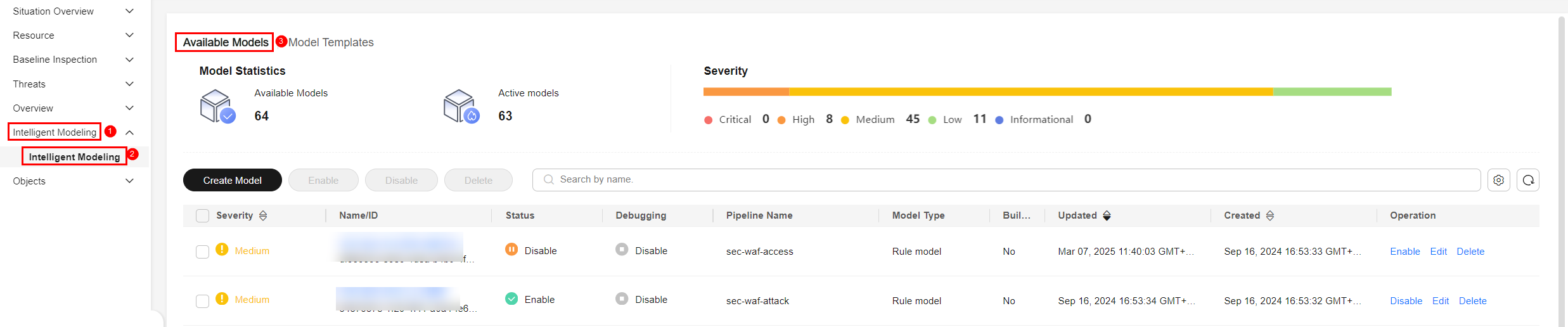
- On the Available Models tab, view available models.
Table 1 Viewing available models Parameter
Description
Model Statistics
This area displays how many Available Models and how many Active models you have.
Severity
This bar displays the number of available models by severity levels, including Critical, High, Medium, Low, and Informational.
Model list
The model list displays the severity, name/ID, pipeline name, model type of each model as well as when the model is created and upgraded.
Feedback
Was this page helpful?
Provide feedbackThank you very much for your feedback. We will continue working to improve the documentation.






