Downloading or Exporting Logs
Scenarios
You can download or export raw logs or query analysis logs to a local PC for log analysis and fault locating. This topic describes how to download or export logs.
- Export raw logs: On the Raw Logs tab page, click
 . The system downloads logs to your local PC.
. The system downloads logs to your local PC. - Download chart logs: On the Charts tab, click Download. The system downloads the logs to your local PC.
Prerequisites
Data access has been completed. For details, see Cloud Service Access.
Downloading or Exporting Logs
- Log in to the SecMaster console.
- Click
 in the upper left corner of the management console and select a region or project.
in the upper left corner of the management console and select a region or project. - Click
 in the upper left corner of the page and choose Security & Compliance > SecMaster.
in the upper left corner of the page and choose Security & Compliance > SecMaster. - In the navigation pane on the left, choose Workspaces > Management. In the workspace list, click the name of the target workspace.
Figure 1 Workspace management page

- In the navigation pane on the left, choose .
Figure 2 Accessing the Security Analysis tab
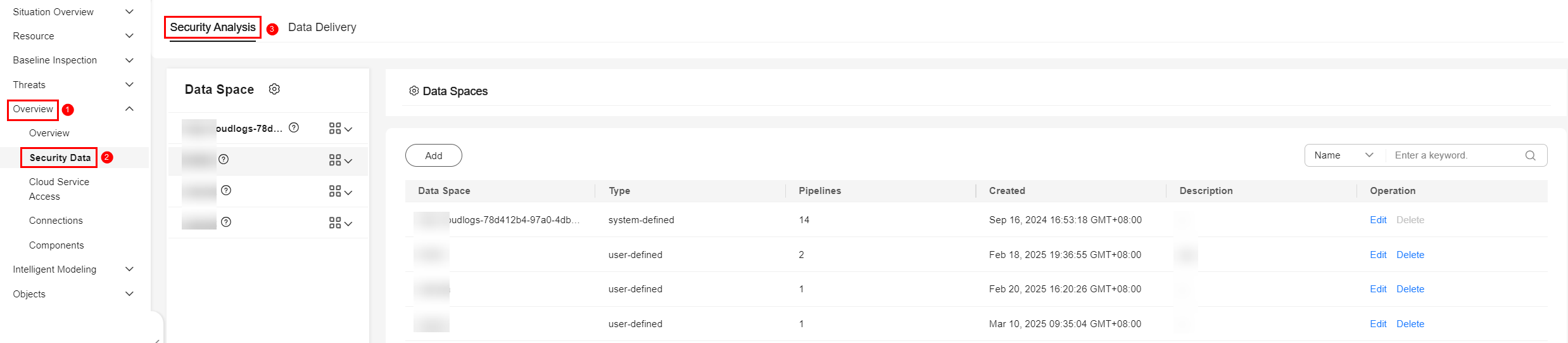
- In the data space navigation tree on the left, click a data space name to show the pipeline list. Click a pipeline name. On the displayed page, you can search the pipeline data.
Figure 3 Pipeline data page
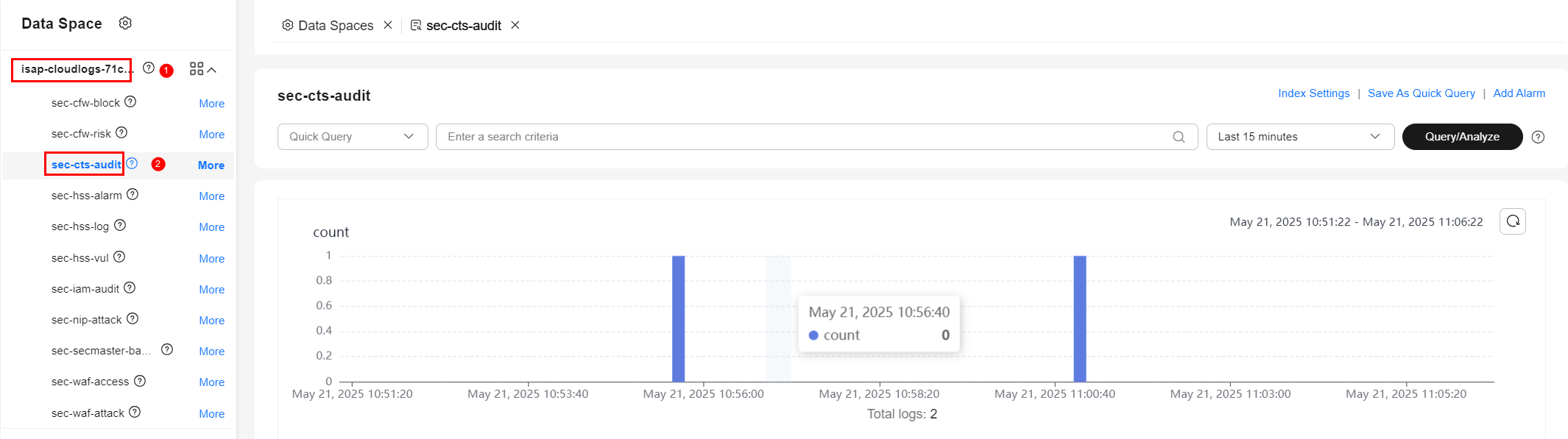
- (Optional) On the pipeline data retrieval page, enter the search criteria, select a time range, and click Query/Analyze.
- Download logs.
- Export raw logs: On the Raw Logs tab page, click
 . The system downloads logs to your local PC.
. The system downloads logs to your local PC. - Download chart logs: On the Charts tab, click Download. The system downloads the logs to your local PC.
- Export raw logs: On the Raw Logs tab page, click
Feedback
Was this page helpful?
Provide feedbackThank you very much for your feedback. We will continue working to improve the documentation.






