Managing Data Spaces
A data space is a unit for data grouping, load balancing, and flow control. Data in the same data space shares the same load balancing policy.
This topic describes how to manage data spaces.
- Adding a Data Space: If you need to use security analysis, data analysis, and intelligent modeling features in SecMaster, you need to create a data space.
- Viewing Data Space Details: You can view the details about a data space, including its name, type, and creation time.
- Editing a Data Space: You can modify the details about a data space after it is created.
- Deleting a Data Space: If you no longer need a data space, you can delete it.
Limitations and Constraints
- Adding data spaces
A maximum of five data spaces can be created in a workspace in a region for an account.
- Deleting data spaces
- The default data space created by the system cannot be deleted.
- If there are pipelines in a data space, the data space cannot be deleted directly. You need to delete the pipelines before deleting the data space.
Adding a Data Space
- Log in to the SecMaster console.
- Click
 in the upper left corner of the management console and select a region or project.
in the upper left corner of the management console and select a region or project. - Click
 in the upper left corner of the page and choose Security & Compliance > SecMaster.
in the upper left corner of the page and choose Security & Compliance > SecMaster. - In the navigation pane on the left, choose Workspaces > Management. In the workspace list, click the name of the target workspace.
Figure 1 Workspace management page

- In the navigation pane on the left, choose .
Figure 2 Accessing the Security Analysis tab
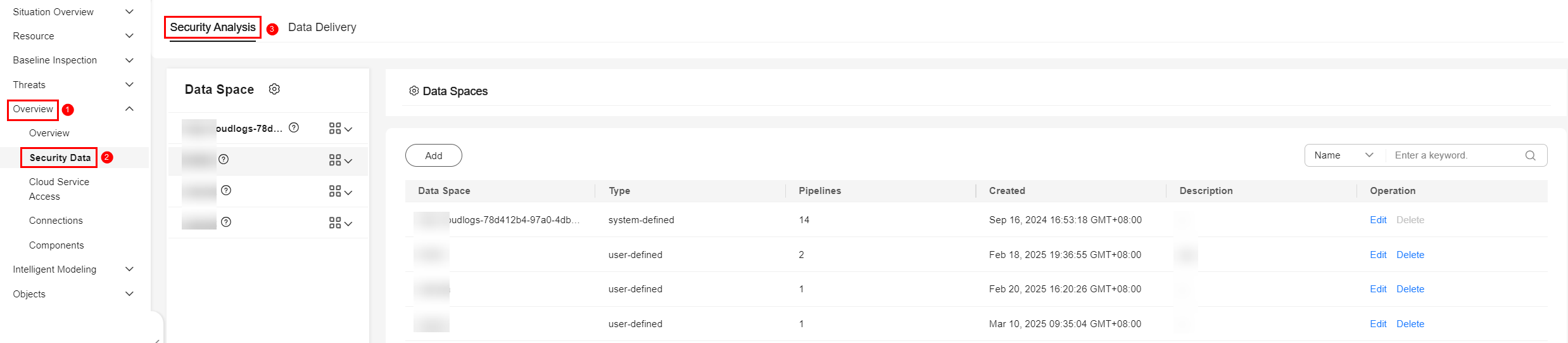
- In the upper left corner of the data space list, click Add. The Add Data Space page is displayed on the right.
Figure 3 Add Data Space

- On the Add Data Space page, set the parameters for the new data space. For details about the parameters, see Table 1.
Table 1 Parameters for adding a data space Parameter
Description
Data Space
Data space name. The naming rules are as follows:
- The name can contain 5 to 63 characters.
- The name can contain letters, numbers, and hyphens (-). The name cannot start or end with a hyphen (-) or contain consecutive hyphens (-).
- The name must be unique on Huawei Cloud and cannot be the same as any other data space name.
Description
(Optional) Remarks of the data space.
- Click OK. The data space is added.
You can view the new data space in the data space list.
Viewing Data Space Details
- Log in to the SecMaster console.
- Click
 in the upper left corner of the management console and select a region or project.
in the upper left corner of the management console and select a region or project. - Click
 in the upper left corner of the page and choose Security & Compliance > SecMaster.
in the upper left corner of the page and choose Security & Compliance > SecMaster. - In the navigation pane on the left, choose Workspaces > Management. In the workspace list, click the name of the target workspace.
Figure 4 Workspace management page

- In the navigation pane on the left, choose .
Figure 5 Accessing the Security Analysis tab
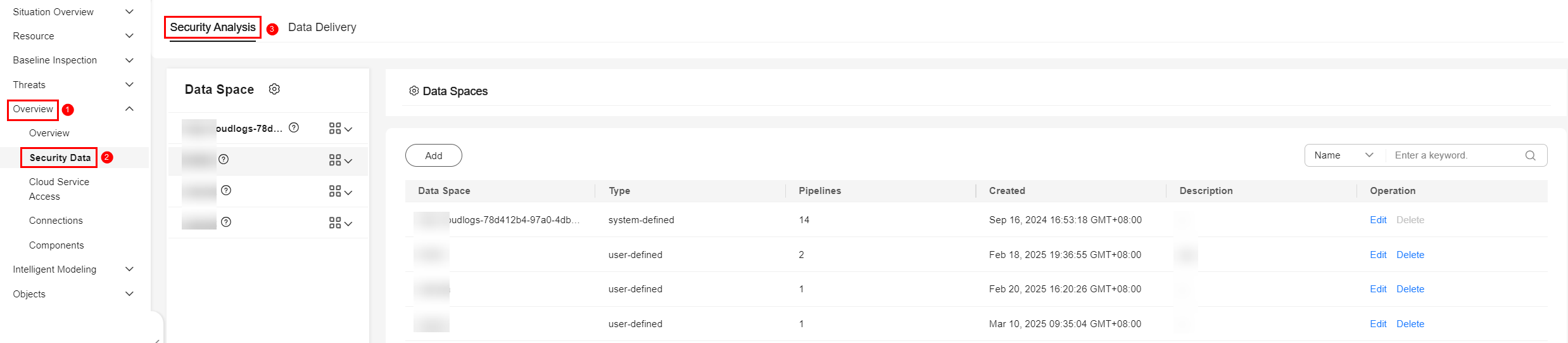
- On the Data Spaces page, view all data space information. Table 2 describes related parameters.
Table 2 Data Space Parameter
Description
Data Space
Data space name.
Type
Type of data in the data space. It can be:
- system-defined: The data space is created by the system by default during data access.
- user-defined: The data space is created by users.
Pipelines
Number of pipelines in the data space.
Created
Time the data space was created.
Description
Description of the data space.
Operation
You can edit and delete a data space in the Operation column.
- In the data space column on the left, click
 next to a data space name to view the details about the data space.
Figure 6 Data space details
next to a data space name to view the details about the data space.
Figure 6 Data space details
- On the data space details panel, you can view details about a data space. For details about the parameters, see Table 3.
Editing a Data Space
- Log in to the SecMaster console.
- Click
 in the upper left corner of the management console and select a region or project.
in the upper left corner of the management console and select a region or project. - Click
 in the upper left corner of the page and choose Security & Compliance > SecMaster.
in the upper left corner of the page and choose Security & Compliance > SecMaster. - In the navigation pane on the left, choose Workspaces > Management. In the workspace list, click the name of the target workspace.
Figure 7 Workspace management page

- In the navigation pane on the left, choose .
Figure 8 Accessing the Security Analysis tab
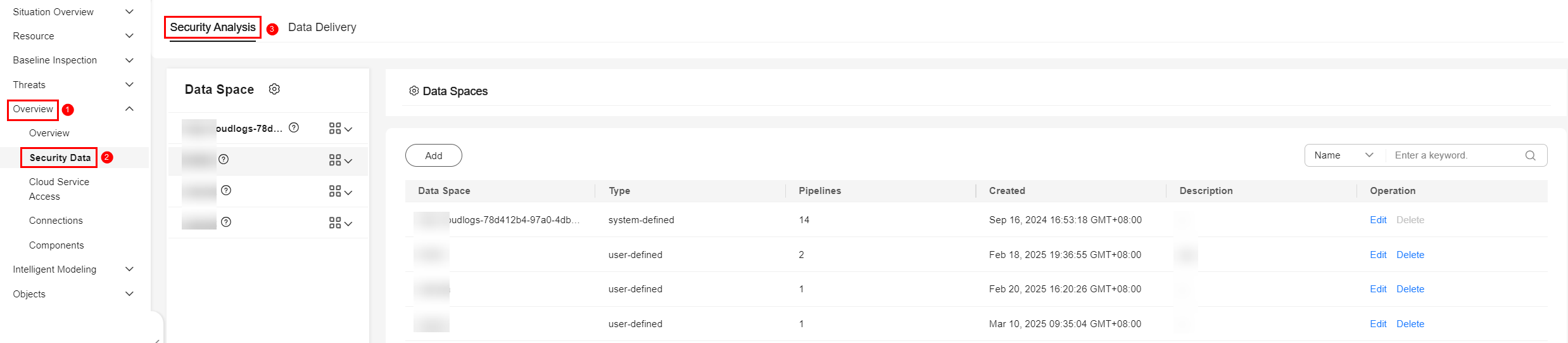
- Locate the row that contains the target data space, and click Edit in the Operation column.
- In the displayed Edit Data Space dialog box, modify the data space details.
- Click OK.
- After the operation is complete, choose from the navigation pane. The Security Analysis page is displayed. Check data space information.
Deleting a Data Space
- Log in to the SecMaster console.
- Click
 in the upper left corner of the management console and select a region or project.
in the upper left corner of the management console and select a region or project. - Click
 in the upper left corner of the page and choose Security & Compliance > SecMaster.
in the upper left corner of the page and choose Security & Compliance > SecMaster. - In the navigation pane on the left, choose Workspaces > Management. In the workspace list, click the name of the target workspace.
Figure 9 Workspace management page

- In the navigation pane on the left, choose .
Figure 10 Accessing the Security Analysis tab
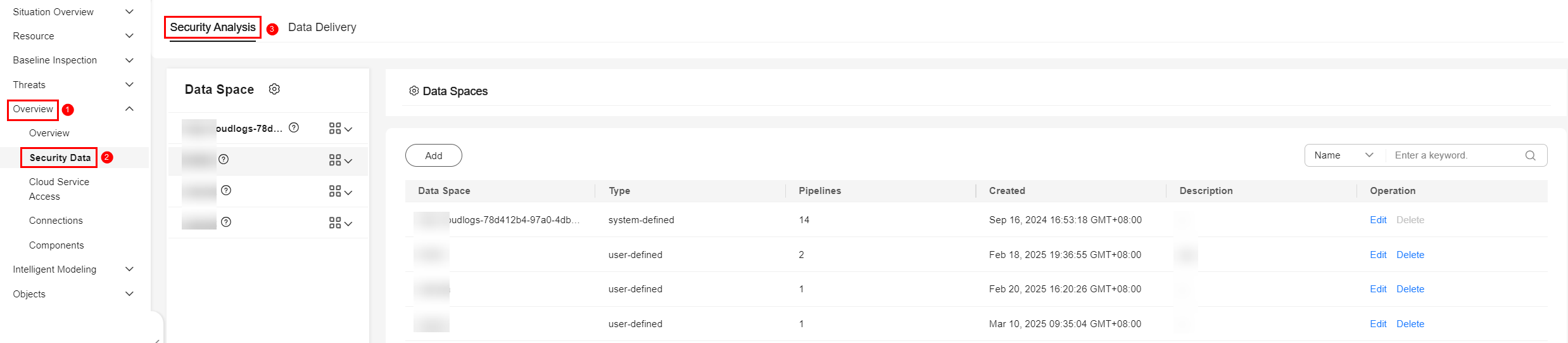
- In the row containing the target data space, click Delete in the Operation column.
- In the dialog box displayed, click OK.
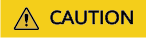
If there are pipelines in a data space, the data space cannot be deleted directly. You need to delete the pipelines before deleting the data space.
Feedback
Was this page helpful?
Provide feedbackThank you very much for your feedback. We will continue working to improve the documentation.






