Editing a Pipeline
Scenario
After a pipeline is created, you can modify the pipeline information, such as the number of shards, description, and lifecycle.
This topic describes how to modify pipeline parameters.
Limitations and Constraints
Pipelines created by the system cannot be edited.
Procedure
- Log in to the management console.
- Click
 in the upper left corner of the management console and select a region or project.
in the upper left corner of the management console and select a region or project. - Click
 in the upper left corner of the page and choose Security & Compliance > SecMaster.
in the upper left corner of the page and choose Security & Compliance > SecMaster. - In the navigation pane on the left, choose Workspaces > Management. In the workspace list, click the name of the target workspace.
Figure 1 Workspace management page

- In the navigation pane on the left, choose . The security analysis page is displayed.
Figure 2 Accessing the Security Analysis tab page

- In the data space navigation tree on the left, click a data space name to show the pipeline list.
Figure 3 Viewing pipeline details
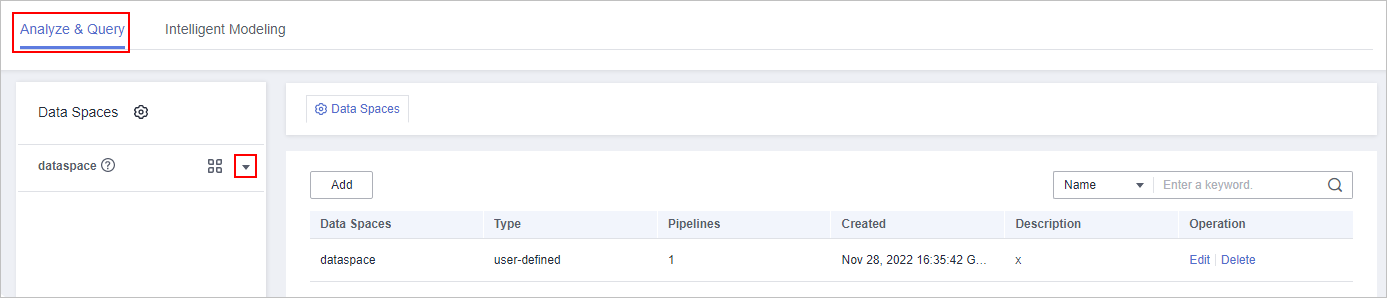
- Click More > Edit next to the pipeline name.
Figure 4 Entry for editing a pipeline
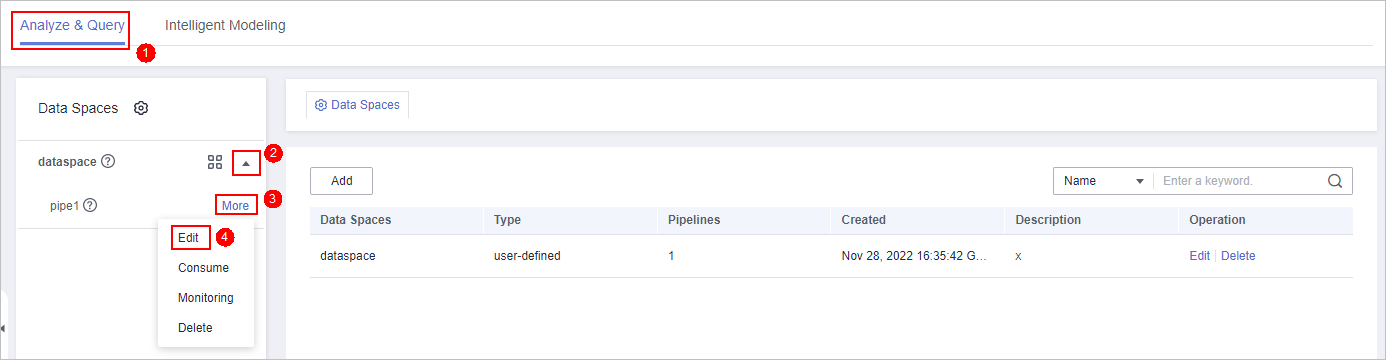
- On the Edit Pipeline page, set pipeline parameters. For details about the parameters, see Table 1.
Table 1 Editing a pipeline Parameter
Description
Data Spaces
Data space to which the pipeline belongs. This parameter cannot be modified.
Pipeline Name
Name you specified for the pipeline. The name cannot be changed after the pipeline is created.
Shards
The number of shards of the pipeline. The value range is 1 to 64.
Lifecycle
Life cycle of data in the pipeline. Value range: 7-180
Description
Remarks on the pipeline. This parameter is optional.
- Click OK.
Feedback
Was this page helpful?
Provide feedbackThank you very much for your feedback. We will continue working to improve the documentation.






