Viewing Work Item Details
On the work item details page, you can associate the work items, modify the handler and status, view the operation history of the work items, and add attachments to the work items.
- Commenting on Work Items
- Tagging Work Items
- Associating Work Items/Commit Records/Code Branches
- Viewing Code Commit Records of a Work Item
- Filling Person-Hours
- Viewing Operation History of a Work Item
- Adding an Attachment to a Work Item
Tagging Work Items
All project members can add tags to work items. Multiple tags can be added to a work item. The same tag can be added to different work items.
- When creating or editing a work item, enter a tag name in the Tag field and press Enter.
The added tag is displayed in Tag.
- View the existing tags on the work item details page.
Associating Work Items/Commit Records/Code Branches
Associate a work item with other work items, code commit records, and code branches.
- Go to the details page of a work item and click Associated.
- Complete association.
- Associate with Work Item
Click Associate with Work Item. Then select the work items you want to associate.
The associated work items are displayed below the Associate with Work Item button.

- Associate code commit records
Expand the Code Commit Records area, and associate the desired commit records.
To associate a work item with code commit records, do as follows:
- Associate code branches
Expand the Associated Code Branches area to display the associated code branches.
To associate a work item with code branches, do as follows:
- Create a branch in CodeArts Repo and associate it with work items.
- View the associated code branches on the relevant work item details page.
- Associate with Work Item
Viewing Code Commit Records of a Work Item
The ID of a work item has been added in the commit message during code commit in CodeArts Repo. Perform the following operations to view the code commit records on the work item details page.
- Access the work item details page.
- Click the Associated tab and view the Code Commit Records.
Filling Person-Hours
On the work item details page, creators, project managers, and test managers can fill in person-hours.
- Go to the details page of a work item and click Person-Hour Details.

- Click Add Person-Hours.
- Enter actual person-hours and click OK.

- View the person-hours of each member.

- (Optional) Choose Work Items > Sprints and click
 in the upper right corner to display the list in member mode. Then view the total actual workload in the member column.
in the upper right corner to display the list in member mode. Then view the total actual workload in the member column.
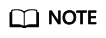
The total actual workload is the sum of all person-hours from different members. By default, this workload belongs to the current handler.

Viewing Operation History of a Work Item
Perform the following operations to view the operation history of a work item on the work item details page.
- Access the work item details page.
- Click the Operation History tab.
Adding an Attachment to a Work Item
Perform the following operations to add attachments to a work item. You can upload/drag-and-drop a local file or choose a file in the associated project cloud.
- Access the page for creating or editing a work item.
- Click
 in the Attachment box. The maximum size of attachments for a single work item is 50 MB.
in the Attachment box. The maximum size of attachments for a single work item is 50 MB.
Feedback
Was this page helpful?
Provide feedbackThank you very much for your feedback. We will continue working to improve the documentation.







