Managing Sprints
Sprints can be used to manage and track versions.
- On the Sprints page, you can create, edit, or delete a sprint, and create work items for a sprint.
- By default, the Sprints page displays all the work items in the current sprint.
The following topics describe common sprint operations:
- Accessing a Sprint
- Creating a Sprint
- Editing a Sprint
- Starting a Sprint
- Viewing a Sprint
- Planning a Sprint
- Deleting a Sprint
Prerequisites
A project has been created. Ensure that you have the permissions to create, edit, and delete sprints.
Accessing a Sprint
On the CodeArts home page, search for the target project and click the project name. The project details page is displayed. Choose .
Creating a Sprint
- Click
 above the sprint list on the left.
above the sprint list on the left. - Set the Sprint Name, Planned Duration, and Description.
- After setting the parameters, click OK.
The sprints are displayed in descending order of time.
Editing a Sprint
- Click a sprint in the sprint list to view details.
- Click the operation icon in the upper right corner to set the displayed fields and display mode.
- Click
 of a sprint and choose Edit.
of a sprint and choose Edit.
Starting a Sprint
Click  in the sprint list and click Start.
in the sprint list and click Start.
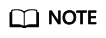
Sprints containing no work items cannot be started.
Viewing a Sprint
- Choose Work > Sprints.
The display mode of work items can be set to List, Tree, and Member, or Card mode. The List mode is used by default.
- Click
 in the upper right corner to change the display mode.
in the upper right corner to change the display mode.
- Click
 to switch to the List mode.
to switch to the List mode. - Click
 to switch to the Tree mode.
to switch to the Tree mode. - Click
 to switch to the Card mode.
to switch to the Card mode. - Click
 to switch to the Member mode.
to switch to the Member mode.
- Click
- Click
 on the top to view more details, including work item statistics, burndown charts, and project member data.
on the top to view more details, including work item statistics, burndown charts, and project member data. - Click Create Work Item and set the work item type to Story, Task, or Bug.
The child work items of stories can be Task or Bug.
- Click Assigned to or Status in the row that contains the target work item for a quick modification.
Planning a Sprint
You can perform the following operations to plan and manage sprints.
- Choose Work > Sprints.
- View work items to be delivered in different sprints.
- Schedule work items to a sprint by drag-and-drop.
- Schedule an appropriate amount of work by dragging work items to a sprint or selecting a sprint in the Sprint column of the target work items.
Feedback
Was this page helpful?
Provide feedbackThank you very much for your feedback. We will continue working to improve the documentation.







