Managing a Scrum Project
The following topics describe how to manage a Scrum project:
- Accessing Scrum Projects
- Planning Requirements Using Mind Maps
- Viewing a Project
- Editing Basic Information
- Transferring a Project
- Archiving or Unarchiving a Project
- Deleting a Project
Accessing Scrum Projects
Projects are displayed on the CodeArts homepage. Click Followed Projects, All Projects, or Archived. You can also search for projects on which you have permissions on the All Projects page.
If no project is available, click Create Project to create one. For details, see Creating a Scrum Project.
Planning Requirements Using Mind Maps
A mind map is a powerful tool used to organize different levels of work items in the descending hierarchy: . For details about each work item, see Work Items.
You can rearrange work items between levels or at the same level by drag-and-drop for quick adjustment. To view the planning result, see Adjusting a Mind Map.
Viewing a Project
- Click the name of the project. The project details page is displayed, where you can find menu items including Work, Code, CICD, Artifact, Testing, Documentation, and Settings.
- Click desired items on the menu bar to view details about the corresponding service in the project.
Editing Basic Information
Search for the target project on the CodeArts homepage. Hover over the project and click  . Modify the project information, including its name, code, description, and creator.
. Modify the project information, including its name, code, description, and creator.
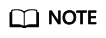
Only requirement administrators can modify projects. For details about how to set permissions, see Setting Permissions.
Transferring a Project
Search for the target project on the CodeArts homepage. Hover over the project and click  . Change the creator as required and click Save.
. Change the creator as required and click Save.
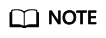
Only project creator and administrator can edit the Creator to transfer a project. After the transfer, the original project creator becomes a project manager.
Archiving or Unarchiving a Project
CodeArts provides the project archiving function. Archived projects are read-only to all members and cannot be added, deleted, or modified.
Only project creators, project managers, test managers, and those assigned archiving permissions can archive or unarchive projects.
Project administrators can archive a project as required.
- Go to the project details page.
- Choose .
- Click Archive.
- After the project is archived, the Archive button changes to Unarchive.
- You can unarchive a project by clicking Unarchive.
Deleting a Project
On the project details page, choose . Click Delete Project, enter the project name, and click Delete.

- Only members with the tenant permissions or project creators can delete projects.
- Exercise caution when deleting a project. Deleting a project will delete all resources in the project, including code repositories and build tasks. Deleted data cannot be recovered.
Feedback
Was this page helpful?
Provide feedbackThank you very much for your feedback. We will continue working to improve the documentation.






