Searching for MRS Cluster Logs Online
On the MRS Manager page, administrators can easily search for and view all component log files by node or component role to identify faults through keyword analysis.
Notes and Constraints
This section applies only to MRS 3.x or later.
Searching for Logs Online
- Log in to FusionInsight Manager of the MRS cluster.
For details about how to log in to FusionInsight Manager, see Accessing MRS Manager.
- Choose O&M > Log > Online Search.
Figure 1 Online Search
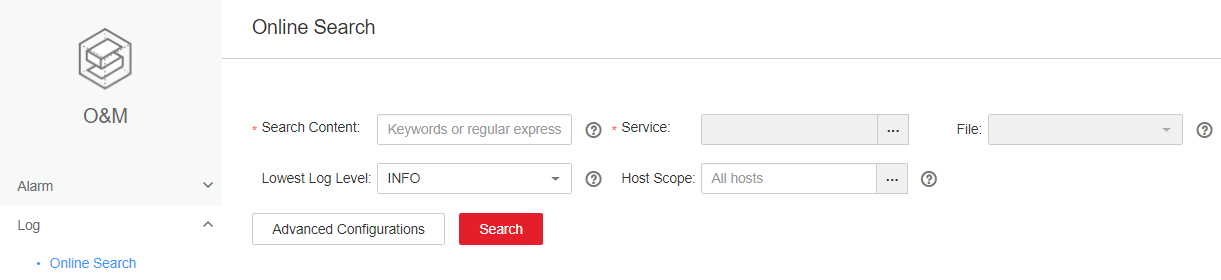
- Set parameters based on Table 1. You can select a log search duration or click
 to specify Start Time and End Time.
to specify Start Time and End Time.
Table 1 Log search parameters Parameter
Description
Search Content
Keywords or regular expression to be searched for
Service
Service or module for which you want to query logs
File
Log files to be searched for when only one role is selected
Lowest Log Level
Lowest level of logs to be queried. After you select a level, the logs of this level and higher levels are displayed.
The levels in ascending order are as follows:
TRACE < DEBUG < INFO < WARN < ERROR < FATAL
Host Scope
- Click
 to select required hosts. If no host is specified, all hosts are selected by default.
to select required hosts. If no host is specified, all hosts are selected by default. - Enter the host name of the node for which you want to query logs or the IP address of the management plane.
- Use commas (,) to separate IP addresses, for example, 192.168.10.10,192.168.10.11.
- Use hyphens (-) to indicate an IP address segment if the IP addresses are consecutive, for example, 192.168.10.[10-20].
- Use hyphens (-) to indicate an IP address segment if the IP addresses are consecutive, and use commas (,) to separate IP address segments, for example, 192.168.10.[10-20,30-40].
- A maximum of 10 IP address expressions can be entered at a time. A maximum of 2,000 hosts can be matched for all entered expressions at a time.
Advanced Configurations
- Max Quantity: maximum number of logs that can be displayed at a time. If the number of queried logs exceeds the value of this parameter, the earliest logs will be ignored. If this parameter is not set, the maximum number of logs that can be displayed at a time is not limited.
- Timeout Duration: log query timeout duration. This parameter is used to limit the maximum log query time on each node. When the query times out, the query is stopped and the logs that have been searched for are still displayed.
- Click
- Click Search. Table 2 describes the fields in search results.
Table 2 Parameters in search results Parameter
Description
Time
Time when a line of log is generated
Host Name
Host name of the node where the log file recording the line of log is located
Location
Path of the log file recording the line of log
Click the location information to go to the online log browsing page. By default, 100 lines of logs before and 100 lines after the line of log are displayed. You can click Load More on the top or bottom of the page to view more logs. Click Download to download the log file to the local PC.
Line No.
Line number of a line of log in the log file
Level
Level of the line of log
Log
Log content
You can click Stop to forcibly stop the search. You can view the search results in the list.
- Click Filter to filter the logs to display on the page. Table 3 lists the fields that you can use to filter logs. After you configure these parameters, click Filter to search for logs meeting the search criteria. You can click Reset to clear the information that you have filled in.
Helpful Links
- For details about how to export logs generated by all instances of each service role, see Downloading MRS Cluster Logs.
- For details about how to collect the stack information of a specified role or instance, see Collecting MRS Cluster Service Stack Information.
- For details about how to change the log level of FusionInsight Manager, see Configuring Default Log Level and Archive File Size for MRS Components.
Feedback
Was this page helpful?
Provide feedbackThank you very much for your feedback. We will continue working to improve the documentation.






