Switching the HSS Quota Edition
You can switch the quota edition of a server to the basic, professional, enterprise, premium, or container edition as needed.
Precautions
You can switch to the basic, professional, enterprise, container, or premium edition.
To use the WTP or container edition, apply for a quota of that edition and then enable it.
To use the WTP or container edition, purchase a quota of that edition and then enable it. For details, see Purchasing an HSS Quota.
Prerequisites
- Choose . On the Servers tab, the protection status of a server is Protected.
- Before switching to a quota in yearly/monthly billing mode, ensure the quota has been purchased and is available. For details, see Purchasing an HSS Quota.
- Before switching to a lower edition, check the server, handle known risks, and record operation information to prevent O&M errors and attacks.
Switching the HSS Quota Edition
- Log in to the HSS console.Log in to the management console.
- Click
 in the upper left corner and select a region or project.
in the upper left corner and select a region or project. - In the navigation tree on the left, choose . The Servers tab is displayed.
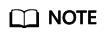
The server list displays the protection status of only the following servers:
- Huawei Cloud servers purchased in the selected region
- Non-Huawei Cloud servers that have been added to the selected region
- You can switch the quota editions for one or multiple servers.
- Switching the quota edition for a single server
- In the Operation column of a server, click Switch Edition.
- In the Configure Protection area, select a billing mode, an edition, and a quota. For more information, see Table 1.
Table 1 Parameters for switching editions Parameter
Description
Billing Mode
Billing mode of a quota.
- Yearly/Monthly
- Pay-per-use
Edition
Select a quota edition.
- Basic edition: It protects test servers or individual users' servers. It can protect any number of servers, but only part of the security scan capabilities are available. This edition does not provide protection capabilities, nor does it provide support for the DJCP Multi-level Protection Scheme (MLPS) certification. The basic edition is free of charge for 30 days if it was enabled for the first time.
- Professional edition: This edition is higher than the basic edition but lower than the enterprise edition. Its features include file directory change detection, abnormal shell detection, and policy management.
- Enterprise edition: Main features include asset fingerprint management, vulnerability management, malicious program detection, web shell detection, and abnormal process behavior detection.
- Premium edition: Main features include application protection, ransomware prevention, high-risk command detection, privilege escalation detection, and abnormal shell detection.
For details about the differences between the editions, see Features.
Select Quota
If you select Yearly/Monthly, you need to select a protection quota for the server.
- Select a quota randomly: A random quota is allocated to the server.
- Quota ID: The specified quota is bound to the server. When you switch the edition for multiple servers at a time, the quota you select can only be bound to one of them. The rest of the servers will be randomly bound to the quotas of the target edition.
NOTE:If the system displays a message indicating that there are no available quotas, you need to purchase quotas first.
Tags (optional)
If you select the pay-per-use billing mode, you can add tags to pay-per-use quotas.
Tags are used to identify cloud resources. When you have many cloud resources of the same type, you can use tags to classify cloud resources by dimension (for example, by usage, owner, or environment).
- Read the Host Security Service Disclaimer and select I have read and agree to the Host Security Service Disclaimer.
- Switching the quota editions for multiple servers
- Select multiple servers and click Enable above the server list.
- In the dialog box that is displayed, confirm the server information and select a billing mode, an edition, and a quota. For more information, see Table 1.
- Read the Host Security Service Disclaimer and select I have read and agree to the Host Security Service Disclaimer.
- Switching the quota edition for a single server
- Click OK.
The edition information in the Edition column will be updated. If the edition information in the Edition column is updated, the HSS edition switch succeeded.
Follow-up Operations
- After the edition is switched, you can allocate the idle edition quota to other servers.
- After switching to a lower edition, clear important data on the server, stop important applications on the server, and disconnect the server from the external network to avoid unnecessary loss caused by attacks.
- After switching to a higher edition, perform a security detection on the server, handle security risks on the server, and configure necessary functions in a timely manner.
Feedback
Was this page helpful?
Provide feedbackThank you very much for your feedback. We will continue working to improve the documentation.






