Migrating RocketMQ Instance Metadata from Others
Migrate metadata from others' RocketMQ to DMS for RocketMQ.
You can use one of the following migration methods as required:
- Method 1: Run the mqadmin Command to Export the Source Instance Metadata and Then Create a Migration Task in DMS for RocketMQ: Run the mqadmin command to export the source instance metadata and then create a migration task in DMS for RocketMQ.
- Method 2: Export the Source Topics and Consumer Groups and Import Them to DMS for RocketMQ Using Scripts: Export the source topics and consumer groups (when the mqadmin command cannot be used to export metadata) and import them to DMS for RocketMQ using scripts.
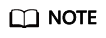
When metadata is imported to topics and consumer groups, they are created on all brokers. For v4.8.0, the maximum topics that can be imported through migration is the maximum topics per broker. For example, a rocketmq.4u8g.cluster instance has two brokers and the maximum topics per broker are 4,000, then at most 4,000 instance topics can be imported through migration.
Prerequisites
- A RocketMQ instance has been purchased.
- A Linux host is available, Java Development Kit 1.8.111 or later has been installed on the host, and related environment variables have been configured. For details, see Getting Started with RocketMQ to Produce and Consume Messages.
- A network environment is prepared.
A RocketMQ instance can be accessed within a VPC or over a public network. For public network access, the producer and consumer must have public access permissions. Configure the security group as follows.
Table 1 Security group rules (RocketMQ 4.8.0) Direction
Protocol
Port
Source
Description
Inbound
TCP
8200
IP address or IP address group of the RocketMQ client
The port is used for public network access to metadata nodes using TCP.
Inbound
TCP
10101-10199
The port is used for public access to service nodes using TCP.
Table 2 Security group rules (RocketMQ 5.x) Direction
Protocol
Port
Source
Description
Inbound
TCP
8200
IP address or IP address group of the RocketMQ client
The port is used for public network access to instances using TCP.
Inbound
TCP
8081
The port is used for public network access to instances using gRPC.
Inbound
TCP
10101
The port is used for public access to service nodes using TCP.
- The client server can access the Internet to download the RocketMQ software package.
Method 1: Run the mqadmin Command to Export the Source Instance Metadata and Then Create a Migration Task in DMS for RocketMQ
Metadata of self-hosted, or another Huawei Cloud DMS for RocketMQ instance
- Log in to the prepared Linux host and download the RocketMQ software package.
wget https://archive.apache.org/dist/rocketmq/5.3.0/rocketmq-all-5.3.0-bin-release.zip
- Decompress the software package.
unzip rocketmq-all-5.3.0-bin-release.zip
- (Optional) If ACL is enabled for the RocketMQ instance, authentication is required when you run the mqadmin command.
Switch to the directory where the decompressed software package is stored and add the following content to the conf/tools.yml file:
accessKey:******* secretKey:*******
accessKey and secretKey are the username and secret key set on the Users page of the console. For details, see Creating a User.
- Go to the directory where the decompressed software package is stored and run the following command to query the cluster name:
- If SSL is disabled, run the following command:
sh ./bin/mqadmin clusterList -n {nameserver address and port}For example, if the nameserver address and port are 192.168.0.65:8100, run the following command:
sh ./bin/mqadmin clusterList -n 192.168.0.65:8100
- If SSL is enabled, run the following command:
JAVA_OPT=-Dtls.enable=true sh ./bin/mqadmin clusterList -n {nameserver address and port}For example, if the nameserver address and port are 192.168.0.65:8100, run the following command:
JAVA_OPT=-Dtls.enable=true sh ./bin/mqadmin clusterList -n 192.168.0.65:8100
- If SSL is disabled, run the following command:
- Run the following command to export metadata:
- If SSL is disabled, run the following command:
sh ./bin/mqadmin exportMetadata -n {nameserver address and port number} -c {RocketMQ cluster name} -f {Path for storing the exported metadata file}For example, if the nameserver address and port number are 192.168.0.65:8100, the RocketMQ cluster name is DmsCluster, and the path for storing exported metadata files is /tmp/rocketmq/export, run the following command:
sh ./bin/mqadmin exportMetadata -n 192.168.0.65:8100 -c DmsCluster -f /tmp/rocketmq/export
- If SSL is enabled, run the following command:
JAVA_OPT=-Dtls.enable=true sh ./bin/mqadmin exportMetadata -n {nameserver address and port number} -c {RocketMQ cluster name} -f {path for storing the exported metadata file}For example, if the nameserver address and port number are 192.168.0.65:8100, the RocketMQ cluster name is DmsCluster, and the path for storing exported metadata files is /tmp/rocketmq/export, run the following command:
JAVA_OPT=-Dtls.enable=true sh ./bin/mqadmin exportMetadata -n 192.168.0.65:8100 -c DmsCluster -f /tmp/rocketmq/export
- If SSL is disabled, run the following command:
Migrate metadata on the console.
- Log in to the RocketMQ console.
- Click a RocketMQ instance name to go to the instance overview page.
- In the navigation pane, choose Cloud Migration > Metadata Migration.
- Click Create Migration Task.
- Configure the migration task by referring to Table 3.
Table 3 Migration task parameters Parameter
Description
Task Type
Select From self-built RocketMQ to cloud.
Task Name
Unique name of the migration task.
A task name must meet the following requirements:- Contains 4 to 64 characters.
- Contains only letters, digits, hyphens (-), and underscores (_), and must start with a letter.
Overwrite
- If this option is enabled, configurations in the metadata file with the same name as the uploaded file will be modified.
Assume that Topic01 on the source instance has three read queues, and Topic01 on the DMS instance has two read queues. If Overwrite is enabled, Topic01 on the DMS instance will have three read queues after migration.
- If this option is disabled, migration of the metadata file with the same name as the uploaded file will fail.
Assume that the source instance has Topic01 and Topic02, and the DMS instance has Topic01 and Topic03. If Overwrite is disabled, migration of the source Topic01 will fail.
Metadata
See 5.
- Click OK.
After the migration is complete, view Task Status in the migration task list.
- If Task Status is Complete, all metadata has been successfully migrated.
Then, produce and consume messages by referring to Accessing RocketMQ on a Client (Without SSL) or Accessing RocketMQ on a Client (With SSL) to ensure that metadata is available.
- If Task Status is Failed, some or all metadata fails to be migrated. Click the migration task name to go to the migration task details page. In the Migration Result area, view the name of the topic or consumer group that fails to be migrated, the failure cause, and the solution. After the fault is rectified, perform the following steps.
- If Task Status is Complete, all metadata has been successfully migrated.
- Migrate the production service to the RocketMQ instance.
Change the metadata connection address on the production client to the metadata connection address of the RocketMQ instance and then restart the production service. New messages will be sent to the RocketMQ instance.
- Migrate the consumption service to the RocketMQ instance.
After all messages in the consumer group are consumed, change the metadata connection address of the consumer client to the metadata connection address of the RocketMQ instance. New messages will be consumed from the RocketMQ instance.
- If there are multiple source RocketMQ instances, migrate services from them one by one by referring to 4 to 8.
Method 2: Export the Source Topics and Consumer Groups and Import Them to DMS for RocketMQ Using Scripts
Metadata of others', self-hosted, or another DMS for RocketMQ instance
- Log in to the UI of another vendor and export the lists of source topics and consumer groups.
- Create the topics.txt and groups.txt files and add the source topic list and consumer group list to the files respectively. Each line contains a topic or consumer group name. For example:
topic-01 topic-02 ... topic-n
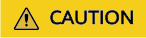
The groups.txt file cannot contain blank lines (for example, a newline character at the end of a consumer group name). Otherwise, consumer groups with empty names will be created when the lists are imported to the RocketMQ instance.
Import the source topics and consumer groups to DMS for RocketMQ using the following script:
- Log in to the prepared Linux host and download the RocketMQ software package.
wget https://archive.apache.org/dist/rocketmq/5.3.0/rocketmq-all-5.3.0-bin-release.zip
- Decompress the software package.
unzip rocketmq-all-5.3.0-bin-release.zip
- (Optional) If ACL is enabled for the RocketMQ instance, authentication is required when you run the mqadmin command.
Switch to the directory where the decompressed software package is stored and add the following content to the conf/tools.yml file:
accessKey:******* secretKey:*******
accessKey and secretKey are the username and secret key set on the Users page of the console.
- Go to the bin directory of the decompressed software package and upload topics.txt and groups.txt to this directory.
- Run the following script to import the source topics and consumer groups to DMS for RocketMQ:
#!/bin/bash # Read groups from groups.txt file groups=() while read -r group; do groups+=("$group") done < "groups.txt" # Read topics from topic.txt file topics=() while read -r topic; do topics+=("$topic") done < "topics.txt" # Add topics for topic in "${topics[@]}"; do echo "Adding topic: $topic" sh mqadmin updateTopic -n <namesrvIp:8100> -c DmsCluster -t "$topic" done # Add consumer groups for group in "${groups[@]}"; do echo "Adding consumer group: $group" sh mqadmin updateSubGroup -n <namesrvIp:8100> -c DmsCluster -g "$group" donenamesrvIp:8100 indicates the address of the RocketMQ instance.
- Log in to the RocketMQ console.
- Click a RocketMQ instance name to go to the instance overview page.
- In the navigation pane, choose Cloud Migration > Metadata Migration.
- Click the task name to go to the task details page. Migration Result shows whether the topic and consumer group list are imported.
Then, produce and consume messages by referring to Accessing RocketMQ on a Client (Without SSL) or Accessing RocketMQ on a Client (With SSL) to ensure that metadata is available.
- Migrate the production service to the RocketMQ instance.
Change the metadata connection address on the production client to the metadata connection address of the RocketMQ instance and then restart the production service. New messages will be sent to the RocketMQ instance.
- Migrate the consumption service to the RocketMQ instance.
After all messages in the consumer group are consumed, change the metadata connection address of the consumer client to the metadata connection address of the RocketMQ instance. New messages will be consumed from the RocketMQ instance.
Related Document
To create a metadata migration task by calling an API, see Creating a Metadata Migration Task.
Feedback
Was this page helpful?
Provide feedbackThank you very much for your feedback. We will continue working to improve the documentation.






