Sessions
Scenarios
You can view current session statistics of your instance and kill abnormal sessions.
Setting a Slow Session Threshold
- Log in to the management console.
- Click
 in the upper left corner and select a region and a project.
in the upper left corner and select a region and a project. - Click
 in the upper left corner of the page, choose .
in the upper left corner of the page, choose . - On the Instances page, click the instance name.
- In the navigation pane, choose DBA Assistant > Real-Time Diagnosis.
- Click the Sessions tab to view current session statistics by user, access host, and database.
- Click Set Slow Session Threshold. In the displayed dialog box, configure Max. Execution Time for a Query (s) and click OK. Sessions whose execution time exceeds the threshold are automatically displayed.
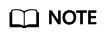
Too long SQL statements will be truncated and displayed in the session list.
- In the session list, select the abnormal session you want to kill and click Kill Session to recover the database.
A maximum of 20 sessions can be killed at a time.
Feedback
Was this page helpful?
Provide feedbackThank you very much for your feedback. We will continue working to improve the documentation.






