Dashboard
Alarms
- Log in to the management console.
- Click
 in the upper left corner and select a region and a project.
in the upper left corner and select a region and a project. - Click
 in the upper left corner of the page, choose .
in the upper left corner of the page, choose . - On the Instances page, click the DB instance name.
- In the navigation pane, choose DBA Assistant > Real-Time Diagnosis.
- On the Dashboard page, view instance alarms provided by Cloud Eye.
You can customize alarm rules by adjusting alarm policies and severities for key metrics, such as CPU usage and disk usage. To view alarm details, click the number next to an alarm severity.
Health
In the Health area, you can view real-time health diagnosis results of your instance. By default, the diagnosis results of high vCPU utilization, memory bottleneck, high-frequency slow SQL, and lock wait are displayed.
For abnormal metrics, click Diagnose to view diagnosis details and suggestions. For details, see Table 1.
|
Health Item |
Exception Trigger Condition |
|---|---|
|
High vCPU utilization |
Either of the following conditions is met:
|
|
Memory bottleneck |
Either of the following conditions is met:
|
|
High-frequency slow SQL |
Either of the following conditions is met:
|
|
Lock wait |
After you configure alarm rules on Cloud Eye, any of the following alarms is reported:
|
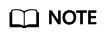
- For details about how to configure alarm rules, see Creating Alarm Rules for a DB Instance.
- For details about monitoring metrics, see Introducing GaussDB(for MySQL) Metrics.
Compute Resource Usage
In the Compute Resource Usage area, the vCPU usage and memory usage are displayed by default. The displayed values are the average values within 5 minutes.
Storage Resource Usage
In the Storage Resource Usage area, the storage usage, disk read IOPS, and disk write IOPS are displayed by default. The displayed values are the average values within 5 minutes.
Key Performance Metrics
In the Key Performance Metrics area, the CPU usage & slow query logs, connections, memory utilization, and disk reads/writes in the last hour are displayed by default. The displayed values are real-time values.
Feedback
Was this page helpful?
Provide feedbackThank you very much for your feedback. We will continue working to improve the documentation.






