Creating a Parameter Template
You can use database parameter templates to manage DB engine configurations. A database parameter template acts as a container for engine configuration values that can be applied to one or more instances.

Not all DB engine parameters can be changed in a custom parameter template.
If you want to use a custom parameter template, you just create a parameter template and select it when you create an instance or apply it to an existing instance. For details, see Applying a Parameter Template.
If you already have a parameter template and want to include most of the custom parameters and values from that template in a new template, you can replicate that parameter template. For details, see Replicating a Parameter Template.
The following are the key points you should know when using parameter templates:
- To change the parameters in a parameter template of the current instance, go to the Parameters page, change parameter values and save the changes. Dynamic parameter changes take effect immediately, but static parameter changes take effect only after you manually reboot the instance. This changes will apply only to the current instance. They will not affect other instances.
- To change the parameters in a parameter template, go to the Parameter Templates page and under Custom Templates tab, click the template name, change its parameter values and save the changes. Then, apply the changed parameter template to instances. Dynamic parameter changes take effect immediately, but static parameter changes take effect only after you manually reboot the instances.
- Inappropriate parameter settings may have unintended consequences, including degraded performance and system instability. Exercise caution when modifying database parameters and you need to back up data before modifying parameters in a parameter template. Before applying parameter template changes to a production instance, you should try out these changes on a test instance.
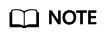
Each user can create up to 100 parameter templates.
All GaussDB(for MySQL) engines share the parameter template quotas.
Procedure
- Log in to the management console.
- Click
 in the upper left corner and select a region and a project.
in the upper left corner and select a region and a project. - Click
 in the upper left corner of the page, choose .
in the upper left corner of the page, choose . - In the navigation pane on the left, choose Parameter Templates. On the Parameter Templates page, click Create Parameter Template.
- In the displayed dialog box, configure required parameters and click OK.
- The DB engine is GaussDB(for MySQL).
- The template name must consist of 1 to 64 characters. It can contain only uppercase letters, lowercase letters, digits, hyphens (-), underscores (_), and periods (.).
- The description can consist of up to 256 characters. It cannot contain carriage return characters or special characters (>!<"&'=).
Figure 1 Creating a parameter template
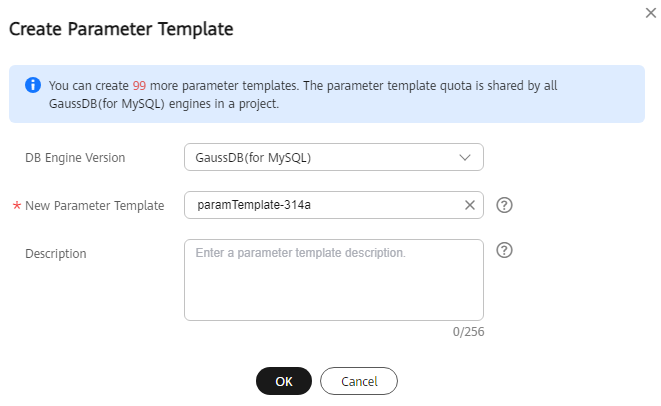
Feedback
Was this page helpful?
Provide feedbackThank you very much for your feedback. We will continue working to improve the documentation.






