Creating a Public Zone
Scenarios
To use Huawei Cloud DNS for public domain name resolution, create a public zone for your domain name on the DNS console.
This section describes how to create a public zone for your domain name on the DNS console.
Prerequisites
You have registered a domain name.
Procedure
- Go to the Public Zones page.
- In the upper right corner of the page, click Create Public Zone.
Configure the parameters based on Table 1.
Table 1 Parameters for creating a public zone Parameter
Description
Example
Domain Name
Domain name purchased from a domain name registrar.
For details about the domain name format, see Domain Name Format and DNS Hierarchy.
example.com
Enterprise Project
Enterprise project associated with the public zone.
You can manage public zones by enterprise project.
This parameter is available and mandatory only when Account Type is set to Enterprise Account.
When setting this parameter, note the following:
- If you do not manage zones by enterprise project, select the default enterprise project.
- If you manage zones by enterprise project, select an existing enterprise project.
Before you configure this parameter, create an enterprise project.
default
Tag
This parameter is optional.
Identifier of the zone. Each tag contains a key and a value. You can add up to 20 tags to a zone.
For details about tag key and value requirements, see Table 2.
example_key1
example_value1
Description
This parameter is optional.
Supplementary information about the zone.
The description can contain a maximum of 255 characters.
This is a zone example.
Table 2 Tag key and value requirements Parameter
Requirements
Example
Key
- Cannot be left blank.
- Must be unique for each resource.
- Can contain a maximum of 128 characters.
- Cannot start or end with a space, or cannot start with _sys_. Only letters, digits, spaces, and the following special characters are allowed: _.:=+-@
example_key1
Value
- Can be left blank.
- Can contain a maximum of 255 characters.
- Can contain letters, digits, spaces, and special characters _ . : / = + - @.
example_value1
- Click OK.
You can view the created zone in the zone list.
If "This public zone has been created by another account. You need to reclaim it first." is displayed when you create a public zone, you need to reclaim the public zone.
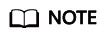
You can click the domain name to view SOA and NS record sets automatically added to the zone.
- The NS record set defines authoritative DNS servers for the domain name.
- The SOA record set identifies the base DNS information about the domain name.
Helpful Links
- To ensure that the domain name can be resolved, Huawei Cloud DNS servers must be used. If not, see Changing DNS Servers for a Public Domain Name.
- You can modify, delete, and view details about the public zone. For details, see Managing Public Zones.
- You can add record sets for the public zone. For details, see Adding Record Sets for a Public Zone.
Feedback
Was this page helpful?
Provide feedbackThank you very much for your feedback. We will continue working to improve the documentation.






