Managing Public Zones
Scenarios
You can modify, export, enable, disable or delete public zones, or view their details.
Modifying a Public Zone
You can modify the description of a public zone.
- Go to the Public Zones page.
- Select the public zone you want to modify, and choose More > Modify in the Operation column.
The Modify Public Zone dialog box is displayed.
- Modify the public zone.
- Click OK.
Deleting a Public Zone
You can delete a public zone when you no longer need it.
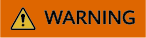
After a public zone is deleted, the domain name and its subdomains cannot be resolved by the DNS service. Before you delete a public zone, back up all its record sets.
- Go to the Public Zones page.
- Locate the public zone you want to delete and click Delete in the Operation column.
- In the displayed dialog box, confirm the public zone to be deleted.
Disabling or Enabling a Public Zone
You can disable a public zone to make all its record sets inactive. When you want to restore the resolution of the domain name, enable the public zone.
- Go to the Public Zones page.
- Select the public zone you want to disable or enable and click Disable or Enable in the Operation column.
The Disable Public Zone or Enable Public Zone dialog box is displayed.
- Click OK.
Viewing Details About a Public Zone
On the Public Zones page, you can view details about public zones, including the domain name, status, DNS server address, number of record sets, enterprise project, tag, TTL, creation time, last modification time, and description.
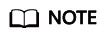
The latest modification time of a domain name cannot be updated until the record set is updated. This may cause inconsistency between the latest modification time of the record set and domain name.
- Go to the Overview page.
- On the Overview page, click Public Zones under My Resources.
Feedback
Was this page helpful?
Provide feedbackThank you very much for your feedback. We will continue working to improve the documentation.






