Managing Record Sets in Batches
Overview
DNS provides the batch operation function to facilitate efficiency in managing record sets.
It provides the following functions:
- Adding Record Sets: Add record sets with the same type and line for multiple zones and subdomains in batches.
- Deleting Record Sets: Delete record sets with a specific name from multiple zones.
- Modifying Record Sets: Batch modify the names and values of record sets.
- Exporting Record Sets: Batch export all record sets of in a single zone.
- Importing Record Sets: Batch import record sets for a single zone.
Adding Record Sets
Scenario
DNS allows you to perform batch operations on record sets. You can batch add record sets with the same type and line for multiple zones and subdomains.
Table 1 provides some examples to describe how to add record sets for multiple domain names.
|
Domain Name |
Record Set Name |
Record Set Type |
Value |
Description |
|---|---|---|---|---|
|
exampletest1.com |
- |
A |
192.168.1.1 |
Add an A record set for domain name exampletest1.com to map it to 192.168.1.1. |
|
123 |
Add an A record set for subdomain 123.exampletest1.com to map it to 192.168.1.1. |
|||
|
www |
Add an A record set for subdomain www.exampletest1.com to map it to 192.168.1.1. |
|||
|
exampletest2.com |
- |
A |
Add an A record set for domain name exampletest2.com to map it to 192.168.1.1. |
|
|
123 |
Add an A record set for subdomain 123.exampletest2.com to map it to 192.168.1.1. |
|||
|
www |
Add an A record set for subdomain www.exampletest2.com to map it to 192.168.1.1. |
|||
|
exampletest3.com |
- |
A |
Add an A record set for the domain name exampletest3.com to map the domain name to 192.168.1.1. |
|
|
123 |
Add an A record set for subdomain 123.exampletest3.com to map it to 192.168.1.1. |
|||
|
www |
Add an A record set for subdomain www.exampletest3.com to map it to 192.168.1.1. |
Constraints
- You can only add record sets for public zones in batches.
- Before you add record sets, you must have created public zones by following the instructions in Creating a Public Zone, or the added record sets will not take effect.
- When you add record sets, note the following:
- You can add record sets to up to 10,000 public zones at a time.
- Up to 10 record sets can be added to each zone (including the subdomains).
- The record set name is the same for each zone.
- The line type is set to Default.
- The TTL is set to 300s by default.
Procedure
- Go to the Public Zones page.
- In the Batch Operations drop-down list above the zone list, select Add Record Sets.
- On the Add Record Sets page, configure the parameters based on Table 1.
- Domain Name: domain names that you want to configure record sets for.
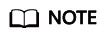
- You do not need to set this parameter since you have already selected the zones in 2.
- If you click Add Record Sets without selecting any zones, enter the domain names, with each on a separate line.
- Type: type of record set to be added
- Record Set Name: prefix for the domain names
- Value: value of the record sets
- Domain Name: domain names that you want to configure record sets for.
- Click Submit.
After the operation is complete, you can view the operation name, result, time, and status on the View Batch Operations tab. You can also download failed operations.
Deleting Record Sets
Scenario
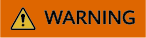
Deleted record sets cannot be recovered, and domain name queries will fail. Exercise caution when performing this operation.
Table 2 provides some examples to describe how to delete record sets from multiple zones.
|
Domain Name |
Record Set Name |
Description |
|---|---|---|
|
exampletest1.com |
- |
Deletes all record sets of domain name exampletest1.com. |
|
123 |
Deletes all record sets of domain name 123.exampletest1.com. |
|
|
exampletest2.com |
- |
Deletes all record sets of domain name exampletest2.com. |
|
123 |
Deletes all record sets of domain name 123.exampletest2.com. |
|
|
exampletest3.com |
- |
Deletes all record sets of domain name exampletest3.com. |
|
123 |
Deletes all record sets of domain name 123.exampletest3.com. |
Constraints
- Only record sets added to public zones can be deleted in batches.
- SOA and NS record sets are automatically generated and cannot be deleted.
- If specified record sets do not exist for a domain name, these record sets will not be deleted.
- When deleting record sets, note the following:
- You can delete record sets from no more than 10,000 domain names at a time.
- Up to five record set names can be modified at a time.
Procedure
- Go to the Public Zones page.
- Select the zones from which you want to delete record sets, and select Delete Record Sets from the Batch Operations drop-down list.
- On the Delete Record Sets tab, configure the parameters based on Table 2.
- Domain Name: domain names whose record sets you want to delete
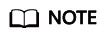
- You do not need to set this parameter since you have already selected the zones in 2.
- If you click Delete Record Sets without selecting any zones, enter the domain names, with each on a separate line.
- Deletion Condition: Delete record sets meeting any of the conditions is selected by default.
Currently, Record set name is the only deletion condition.
- Domain Name: domain names whose record sets you want to delete
- Click Submit.
After the operation is complete, you can view the operation name, result, time, and status on the View Batch Operations tab. You can also download failed operations.
Modifying Record Sets
Scenario
You can modify the name or value of the record sets configured for multiple domain names in batches.
Constraints
- Only record sets added to public zones can be modified in batches.
- Only A record sets can be modified.
- Either the name or value of the record sets can be modified. They cannot be modified at the same time.
- When modifying record sets, note the following:
- You can modify record sets to no more than 10,000 domain names at a time.
- Up to five record set names can be modified at a time.
- Up to 50 unique record set values are allowed.
Procedure
- Go to the Public Zones page.
- In the public zone list, select the zone whose record sets are to be modified.
- In the upper part of the public zone list, choose Batch Operations > Modify Record Sets.
- On the displayed page, configure the parameters as prompted.
- Domain Name: The selected domain names are displayed by default. You can also enter the domain names. Enter each domain name on a separate line. Up to 10,000 domain names can be entered.
- Record set name: Enter the new name for the record sets. You can enter up to five record set names. Each time you enter a record set name and press Enter.
- Record sets that meet any of the conditions: Modify the record set name or value.
- Change record set name to: Enter a new record set name. If you select this option, you cannot configure new record set values.
- Change record set value to: Enter a new IP address on each line. You can enter up to 50 different IP addresses. If you select this option, you do not need to configure new record names.
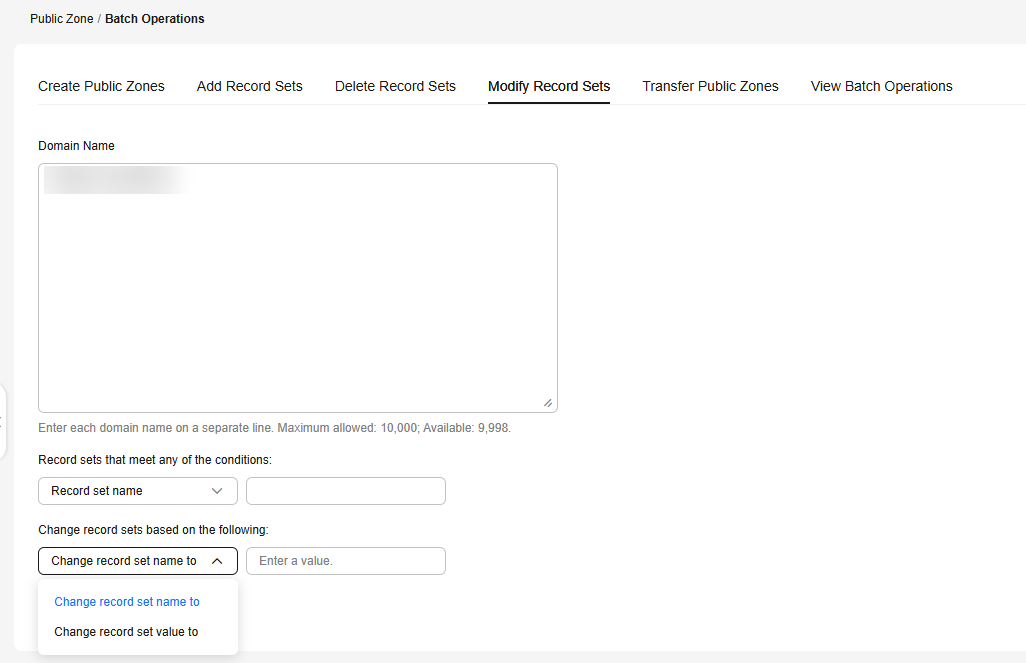
- Click Submit.
After the operation is complete, you can view the operation name, result, time, and status on the View Batch Operations tab. You can also download failed operations.
Exporting Record Sets
Scenario
If you want to transfer your domain name to another cloud service provider, you can export all the record sets configured for the domain name in batches.
You can export the following information about a public zone record set: record set name, record set type, line type, TTL (s), weight, record set value, status, description, record set ID, time when the record set was created, and time when the record set was last modified.
Procedure
- Go to the Public Zones page.
- In the public zone list, click the name of the public zone whose record sets are to be exported.
- Click the Export and Import tab.
- Click Export Record Set in the upper right corner of the page.
An .xlsx file named using the domain name is exported, for example, example.com.xlsx.
In the exported file, you can view the following information about a record set: record set name, record set type, line type, TTL (s), weight, record set value, status, description, record set ID, time when the record set was created, and time when the record set was last modified.
Importing Record Sets
Scenario
If you want to transfer your domain name from another cloud server provider to the DNS service for hosting, you can import existing record sets configured for the domain name in batches.
You can import up to 500 record sets at a time.
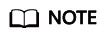
Before importing record sets, you have created public zones on the DNS console. For details, see Creating a Public Zone.
- Go to the Public Zones page.
- In the public zone list, click the name of the public zone to which record sets are to be imported.
- Click the Export and Import tab.
- Before you import record sets, list them as required in the template.
- Click Download template in the note.
- Fill in the template as required.
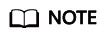
If you have exported record sets from the previous service provider, you need to fill them in the template. If the format is incorrect, the import may fail.
- In the upper right corner of the page, click Import Record Set and select the record set file to import.
You can check whether record sets are imported or not.
- Successful Import: The number of successfully imported record sets is displayed.
- Failed Import: All failed record sets are listed. You can resolve the problems based on the causes.
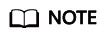
Before importing record sets again, click Clear in the upper right corner of the page to clear both the record sets that have been imported successfully and the record sets failed to be imported.
Helpful Links
|
Error Message |
Possible Causes |
Solution |
|---|---|---|
|
There is already an import task for this domain name. Clear the existing task and then continue the import. |
The record sets that failed to be batch imported were not cleared. |
Click Clear in the upper right corner of the Export and Import tab and try again. |
|
Invalid record set types. Only A, CAA, AAAA, MX, CNAME, TXT, and NS record sets are allowed. |
The types of the record sets to be imported are invalid. |
Modify or delete the record sets of invalid types and try again. |
|
The record set weight must range from 0 to 1,000. |
The weight of the record set attempted to be imported is not from 0 to 1000. |
Change the record set weight to a proper value and try again. Value range: 0 to 1000 |
|
Invalid record set value. |
The values of the record sets to be imported are invalid. |
Modify the record set values as needed and try again. For details, see Record Set Types and Configuration Rules. |
|
The resolution line does not exist. |
The resolution line of the record set attempted to be imported does not exist. |
Modify the resolution line of the record set and try again. Enter different resolution lines in the following format:
|
|
Domain name configured in the record set must be valid. |
Invalid domain name configured in the record set. |
Enter www for the Name field or leave it blank. You can also enter www.example.com. (a domain name with a period at the end) for the Name field. |
|
Invalid zone description. The description can contain up to 255 characters. |
Invalid domain name configured in the record set. |
Change the record set description to a proper value and try again. Value range: 0 to 255 characters. |
|
Invalid TTL value. |
The TTL of the record sets attempted to be imported is invalid. |
Change the record set TTL to a proper value and try again. Value range: 1 to 2147483647 |
Feedback
Was this page helpful?
Provide feedbackThank you very much for your feedback. We will continue working to improve the documentation.






