Connecting to Redis on phpredis (PHP)
This section describes how to connect to Redis on phpredis. For more information about how to use other Redis clients, visit the Redis official website.
The following operations are based on an example of accessing a Redis instance on a client on an elastic cloud server (ECS).
Notes and Constraints
The operations described in this section apply only to single-node, master/standby, and Proxy Cluster instances. To use phpredis to connect to a Redis Cluster instance, see the phpredis description.
Prerequisites
- A Redis instance is created, and is in the Running state. To create a Redis instance, see Buying a DCS Redis Instance.
- An ECS has been created. For details about how to create an ECS, see Purchasing an ECS
- The Linux ECS must have GNU Compiler Collection (GCC) installed. To query the GCC version, run the gcc --version command.
Run the following command to install GCC on the ECS if needed, CentOS is used as an example:
yum install -y make yum install -y pcre-devel yum install -y zlib-devel yum install -y libevent-devel yum install -y openssl-devel yum install -y gcc-c++
- The client and the Redis instance must be interconnected before connecting to the instance. For details, see Network Conditions for Accessing DCS Redis.
Connecting to Redis on phpredis
- View the IP address/domain name and port of the DCS Redis instance to be accessed.
For details, see Viewing and Modifying Basic Settings of a DCS Instance.
- Log in to the ECS.
The following uses CentOS as an example to describe how to access an instance through phpredis.
- Install GCC-C++ and Make compilation components.
yum install gcc-c++ make
- Install the PHP development package and CLI tool.
Run the following yum command to install the PHP development package:
yum install php-devel php-common php-cli
After the installation is complete, run the following command to query the PHP version and check whether the installation is successful:
php --version
- Install the phpredis client.
- Download the source phpredis package.
wget http://pecl.php.net/get/redis-5.3.7.tgz
This version is used as an example. To download phpredis clients of other versions, visit the Redis or PHP official website.
- Decompress the source phpredis package.
cd redis-5.3.7
- Command before compilation.
- Configure the php-config file.
./configure --with-php-config=/usr/bin/php-config
The location of the file varies depending on the OS and PHP installation mode. You are advised to locate the directory where the file is saved before the configuration.
find / -name php-config
- Compile and install the phpredis client.
- After the installation, add the extension configuration in the php.ini file to reference the Redis module.
vim /etc/php.ini
Add the following configuration:
extension = "/usr/lib64/php/modules/redis.so"
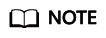
The redis.so file may be saved in a different directory from php.ini. Run the following command to locate the directory:
find / -name php.ini
- Save the configuration and exit. Then, run the following command to check whether the extension takes effect:
If the command output contains redis, the phpredis client environment has been set up.
- Download the source phpredis package.
- Access the DCS instance by using phpredis.
- Edit a redis.php file.
<?php $redis_host = "{redis_instance_address}"; $redis_port = {port}; $user_pwd = "{password}"; $redis = new Redis(); if ($redis->connect($redis_host, $redis_port) == false) { die($redis->getLastError()); } if ($redis->auth($user_pwd) == false) { die($redis->getLastError()); } if ($redis->set("welcome", "Hello, DCS for Redis!") == false) { die($redis->getLastError()); } $value = $redis->get("welcome"); echo $value; $redis->close(); ?>{redis_instance_address} indicates the example IP address/domain name of the DCS instance and {port} indicates the port number of the DCS instance. For details about how to obtain the IP address/domain name and port, see 1. Change them as required. {password} indicates the password used to log in to the chosen DCS Redis instance. This password is defined during DCS Redis instance creation. If password-free access is enabled, shield the if statement for password authentication. To access the instance using an ACL user, configure the instance password {password} in the {username:password} format. For details, see Configuring DCS Redis ACL Users.
- Run the php redis.php command to access the DCS instance.
- Edit a redis.php file.
Related Document
When accessing Redis fails, see Troubleshooting Redis Connection Failures.
Feedback
Was this page helpful?
Provide feedbackThank you very much for your feedback. We will continue working to improve the documentation.






