Network Quality Metrics (Plug-ins Required)
The network quality of connections is monitored using two plug-ins, and there are two key metrics: network latency and packet loss rate.
For details, see Installing the Direct Connect Metric Collection Plug-ins.
Constraints
- For each virtual interface, only one VM can be configured for monitoring, or monitoring data may fail to be reported.
- No images can be configured for the VM where the Direct Connect monitoring plug-ins are installed, or monitoring data may fail to be reported.
- The VM where the Direct Connect monitoring plug-ins are installed must be in the same account and region as the virtual interface.
Procedure
- Configure the Direct Connect plug-ins.
For details, see Installing Direct Connect Metric Collection Plug-ins.
- Configure the return route for the detection source IP address in the on-premises data center.
Example route (A Huawei-developed device is used as an example.)
ip route-static 192.168.1.100 255.255.255.255 10.0.0.1
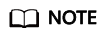
This command is to add a return route whose destination is the detection source IP address used in the on-premises data center and next hop is the local gateway configured on the corresponding virtual interface. This ensures that the return packets from the on-premises data center can reach the detection source in the VPC through the correct path.
Namespace
SYS.DCAAS
Metrics
|
ID |
Metric |
Description |
Value Range |
Unit |
Conversion Rule |
Dimension |
Monitoring Interval |
|---|---|---|---|---|---|---|---|
|
latency |
Latency |
Network latency of a connection |
≥ 0 |
ms |
N/A |
virtual_interface_id |
1 minute |
|
packet_loss_rate |
Packet Loss Rate |
Packet loss rate of a connection |
0~100 |
% |
N/A |
virtual_interface_id |
1 minute |
Dimensions
|
Key |
Value |
|---|---|
|
virtual_interface_id |
Virtual interface ID (associated with an automated connection) You can query the virtual interface ID on the virtual interface list page. |
Helpful Links
You can delete the plugins directory to delete the installed plug-ins based on your service requirements.
Command:
cd /usr/local/uniagent/extension/install/telescope/ rm -rf plugins/
Example:

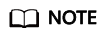
The plugins directory is automatically created when the plug-ins are installed. Deleting this directory does not affect your services.
Feedback
Was this page helpful?
Provide feedbackThank you very much for your feedback. We will continue working to improve the documentation.






