Configuring a Job for Synchronizing Data from MongoDB to GaussDB(DWS)
Supported Source and Destination Database Versions
|
Source Database |
Destination Database |
|---|---|
|
MongoDB database (version 4.0.0 and later) |
GaussDB(DWS) cluster of version 8.1.3, 8.2.0, or a later version, except GaussDB(DWS) 3.0 |
Database Account Permissions
Before you use DataArts Migration for data synchronization, ensure that the source and destination database accounts meet the requirements in the following table. The required account permissions vary depending on the synchronization task type.
|
Type |
Required Permissions |
|---|---|
|
Source database account |
The read and readwrite role of the destination database user has the permissions to grant the changeStream and find permissions to the destination collection. |
|
Destination database account |
The destination database account must have the following permissions for each table in the database: INSERT, SELECT, UPDATE, DELETE, CONNECT, and CREATE. |
Supported Synchronization Objects
The following table lists the objects that can be synchronized using different links in DataArts Migration.
|
Type |
Note |
|---|---|
|
Synchronization objects |
|
Important Notes
In addition to the constraints on supported data sources and versions, connection account permissions, and synchronization objects, you also need to pay attention to the notes in the following table.
Procedure
This section uses real-time synchronization from MongoDB to GaussDB(DWS) as an example to describe how to configure a real-time data migration job. Before that, ensure that you have read the instructions described in Check Before Use and completed all the preparations.
- Create a real-time migration job by following the instructions in Creating a Real-Time Migration Job and go to the job configuration page.
- Select the data connection type. Select MongoDB for Source and DWS for Destination.
Figure 1 Selecting the data connection type

- Select a job type. The default migration type is Real-time. The migration scenarios include Entire DB and Database/Table partition.
Figure 2 Setting the migration job type

- Configure network resources. Select the created MongoDB and GaussDB(DWS) data connections and the migration resource group for which the network connection has been configured.
Figure 3 Selecting data connections and a migration resource group
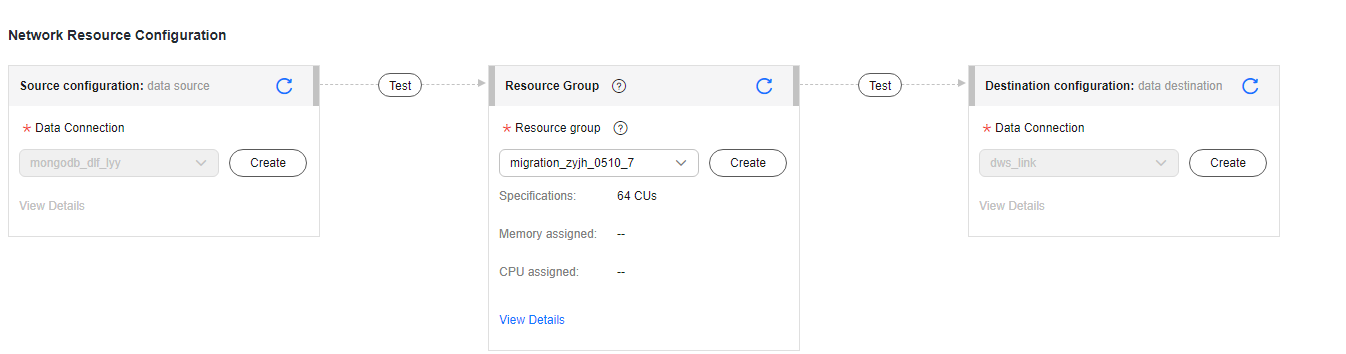

If no data connection is available, click Create to go to the Manage Data Connections page of the Management Center console and click Create Data Connection to create a connection. For details, see Configuring DataArts Studio Data Connection Parameters.
- Configure source parameters.
Select the databases and tables to be synchronized based on the following table.
Table 5 Selecting the Kafka topics to be synchronized Synchronization Scenario
Configuration Method
Single table
Select the MongoDB databases and tables to be migrated.Figure 4 Selecting databases and tables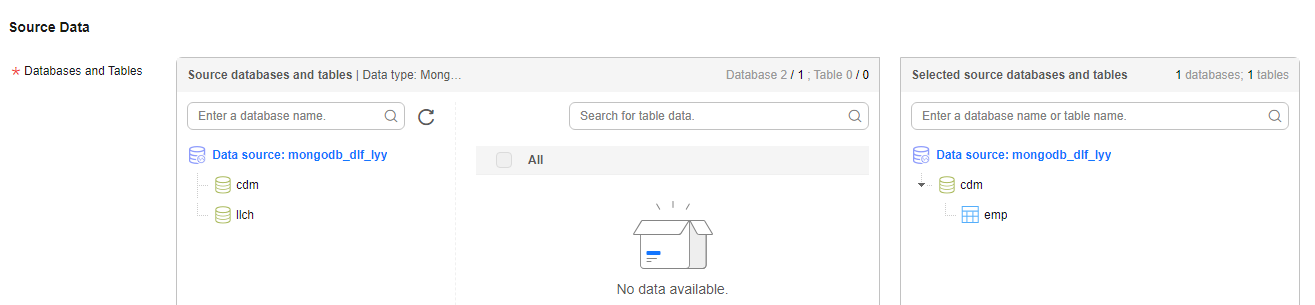
- Configure destination parameters.
- Set Database and Table Matching Policy.
For details about the matching policy between source and destination databases and tables in each synchronization scenario, see the following table.
Table 6 Database and table matching policy Synchronization Scenario
Configuration Method
Single table
- Schema Matching Policy
- Same name as the source database: Data will be synchronized to the GaussDB(DWS) schema with the same name as the source MongoDB database.
- Custom: Data will be synchronized to the GaussDB(DWS) schema you specify.
- Table Matching Policy
- Same name as the source table: Data will be synchronized to the GaussDB(DWS) table with the same name as the source PostgreSQL table.
- Custom: Data will be synchronized to the GaussDB(DWS) table you specify.
Figure 5 Database and table matching policy in the entire database migration scenario
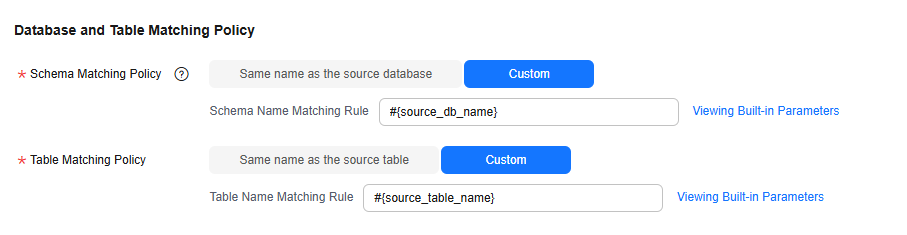 NOTE:
NOTE:When you customize a matching policy, you can use built-in variables #{source_db_name} and #{source_table_name} to identify the source MySQL database name and table name. The table matching policy must contain #{source_table_name}.
- Schema Matching Policy
- Configure GaussDB(DWS) parameters.
For details, see the following table.
Figure 6 GaussDB(DWS) parameters
Table 7 GaussDB(DWS) parameters Parameter
Default Value
Unit
Description
Write Mode
UPSERT MODE
N/A
- UPSERT MODE: batch update
- COPY MODE: DWS-dedicated high-performance batch import
Maximum Data Volume for Batch Write
50000
Count
Number of data records written to GaussDB(DWS) in a batch. You can adjust the value based on the table data size and job memory usage.
Scheduled Batch Write Interval
3
Second
Interval at which data is written to GaussDB(DWS)
Advanced Settings
N/A
N/A
Some advanced functions can be configured using parameters. For details, see Table 8.
Table 8 GaussDB(DWS) advanced parameters Parameter
Type
Default Value
Unit
Description
sink.buffer-flush.max-size
int
512
MB
Maximum number of bytes in each batch of data written to GaussDB(DWS). You can adjust the value based on the memory and data size configured for the job.
sink.keyby.enable
boolean
true
N/A
Whether to enable data distribution. If this function is enabled in multi-concurrency scenarios, data can be distributed to different processes based on specific rules and written to the destination, which improves the write performance.
sink.keyby.mode
string
table
N/A
Data distribution mode. The following modes are available:
- pk: Data is distributed by primary key value.
- table: Data is distributed by table name.
NOTE:
- In multi-concurrency scenarios, if DDL is enabled, data can be distributed only by table name. Otherwise, data may be inconsistent.
- If there is no DDL, you can select pk, which improves the write performance in multi-concurrency scenarios.
sink.field.name.case-sensitive
boolean
true
N/A
Whether to enable case sensitivity for data synchronization. If this function is enabled, the database names, table names, and field names are case sensitive during data synchronization.
sink.verify.column-number
boolean
false
N/A
Whether to verify the number of data columns. By default, data is synchronized from MySQL to GaussDB(DWS) in the same-name mapping mode. The system does not check whether all columns are synchronized.
If this function is enabled and the number of columns at the source is different from that at the destination, the system determines that data is inconsistent. As a result, the job is abnormal.
sink.server.timezone
string
Local time zone
N/A
Session time zone specified for connecting to the destination database. The standard time zone format is supported, for example, UTC+08:00.
- Set Database and Table Matching Policy.
- Refresh and check the mapping between the source and destination tables. In addition, you can modify table attributes, add additional fields, and use the automatic table creation capability to create tables in the destination GaussDB(DWS) database.
Figure 7 Mapping between source and destination tables

- Assign values to fields: Click Assign Value to Destination Field in the Operation column to customize the field mapping from MongoDB to GaussDB(DWS). In addition, you can set the source table fields to be mapped to all the fields in the destination GaussDB(DWS) table, or set the values to be manually assigned to the fields.
- Column Name: name of a field in the destination GaussDB(DWS) table
- Type: type of the field in the destination GaussDB(DWS) table
- Field Value: Value source of the field in the destination GaussDB(DWS) table
Table 9 Method of obtaining a field value Type
Example
Manually assigned value
Any character
Source table field
Preset source table field: name of a field that is obtained from the drop-down list or manually entered, and complies with the MongoDB field restrictions. For details, see the database restrictions in Table 4.
extraColumns: special field name. If this field is used, all MongoDB source fields that have not been mapped will be written to this field and transmitted to GaussDB(DWS).

- Automatic table creation is not supported if the source is MongoDB.
- For details about the field type mapping for automatic table creation, see Field Type Mapping.
- Assign values to fields: Click Assign Value to Destination Field in the Operation column to customize the field mapping from MongoDB to GaussDB(DWS). In addition, you can set the source table fields to be mapped to all the fields in the destination GaussDB(DWS) table, or set the values to be manually assigned to the fields.
- Configure task parameters.
Table 10 Task parameters Parameter
Description
Default Value
Execution Memory
Memory allocated for job execution, which automatically changes with the number of CPU cores
8GB
CPU Cores
Value range: 2 to 32
For each CPU core added, 4 GB execution memory and one concurrency are automatically added.
2
Maximum Concurrent Requests
Maximum number of jobs that can be concurrently executed. This parameter does not need to be configured and automatically changes with the number of CPU cores.
1
Custom attributes
You can add custom attributes to modify some job parameters and enable some advanced functions. For details, see Job Performance Optimization.
-
- Submit and run the job.
After configuring the job, click Submit in the upper left corner to submit the job.
Figure 8 Submitting the job
After submitting the job, click Start on the job development page. In the displayed dialog box, set required parameters and click OK.
Figure 9 Starting the job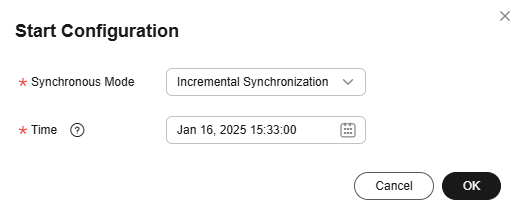
Table 11 Parameters for starting the job Parameter
Description
Offset Parameter
- Incremental synchronization: Incremental data synchronization starts from a specified time point.
- Full and incremental synchronization: All data is synchronized first, and then incremental data is synchronized in real time.
Time
This parameter must be set for incremental synchronization, and it specifies the start time of incremental synchronization.
NOTE:If you set a time that is earlier than the earliest binlog time, the latest log time is used.
- Pause and modify the migration job.
You can pause a migration job, modify the job, and submit a job version again to resume synchronization.
The following modification operations are supported:
- Add or delete field mapping rules for destination field values.
- Modify global parameters, such as the number of vCPUs and whether to enable automatic retry.
- Modify the advanced properties of the data source.
The following modification operations are not supported:
- Change the existing field mapping rule for destination field values. For example, you can change the rule from source field assignment to manual assignment.
- Change the source collection or destination table.
Feedback
Was this page helpful?
Provide feedbackThank you very much for your feedback. We will continue working to improve the documentation.






