Job Development Process
- Provides a graphical designer that allows you to quickly build a data processing workflow by drag-and-drop.
- Presets multiple job types, such as data integration, computing and analysis, data monitoring, and resource management, and completes complex data analysis and processing based on dependencies between jobs.
- Supports various scheduling modes.
- Supports job import and export.
- Monitors job status and sends job result notifications.
- Provides editing locks for collaborative development.
- Supports job version management and generation of saved and submitted versions.

If you save a script multiple times within a minute, only one version is recorded. If the intermediate data is important, you can click Save new version to save and add a version.
- Allows you to right-click a job to quickly copy the job name and to quickly close an opened job tab page.
- Provides a link in the execution results of single-task MRS Spark SQL and MRS Hive SQL jobs that use a connection of the MRS API type. Through this link, you can switch to MRS Yarn to view execution logs.
- Allows you to switch to the task release page by clicking Release when developing a job in enterprise mode.
- Allows you to filter submitted, unsubmitted, scheduled, and unscheduled jobs. Unsubmitted jobs are marked in red, and unscheduled jobs are marked in yellow.
- Allows you to configure the SQL editor style for single-task jobs. Click Style Configuration to configure the editor, icon display, annotation templates, and shortcut keys that can be used in the SQL script editor.
- Allows you to view single-task SQL query results in a table or list. You can click Style Configuration and set SQL Query Result Display Mode on the Configure Editor tab page.
- You can filter out the latest jobs by owner or update time.
- Fine-grained permission control is available for job development. You can configure permission control policies for the job directories in DataArts Factory.
- You can click Baseline Link to view the baseline link to which a job belongs. If a job is not associated with any baseline, Baseline Link is unavailable.
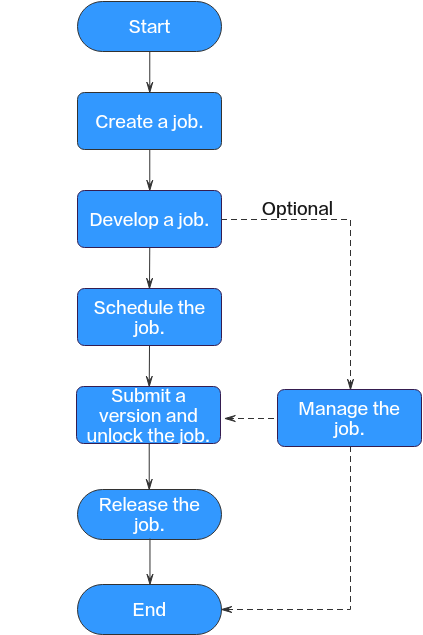
- Create a job: Currently, two job types are available: batch and real-time, which are used for batch data processing and real-time connection data processing, respectively. Batch jobs support pipeline and single-node modes. For details, see Creating a Job.
- Develop the job: Develop the created job. You can orchestrate and configure nodes. For details, see Developing a Pipeline Job.
- Schedule the job: Configure job scheduling tasks. For details, see Setting Up Scheduling for a Job.
- If the processing mode of a job is batch processing, configure scheduling types for jobs. Three scheduling types are supported: run once, run periodically, and event-based. For details, see Setting Up Scheduling for a Job Using the Batch Processing Mode.
- If the processing mode of a job is real-time processing, configure scheduling types for nodes. Three scheduling types are supported: run once, run periodically, and event-based. For details, see Setting Up Scheduling for Nodes of a Job Using the Real-Time Processing Mode.
- Submit a version and unlock the script: After performing this step, the job can be scheduled and modified by other developers. For details, see Submitting a Version.
- (Optional) Manage the job: After the job development is complete, you can manage the job as required. For details, see (Optional) Managing Jobs.
- Release the job. This step is required in enterprise mode. For details, see Releasing a Job Task.
Feedback
Was this page helpful?
Provide feedbackThank you very much for your feedback. We will continue working to improve the documentation.






