When to Use Cost Forecasting
When cost forecasting is enabled, you can view forecasted costs and usage in the cost analyses, and configure budget alerts based on the forecasts produced.
Viewing Forecasts
- Log in to Cost Center.
- Choose Cost Insights > Cost Analysis.
- Click Create Custom Report under All Reports.
- Specify the period.
- If you want to view the forecasts by the month, the following periods are available: Current Month, +3M, +6M, and +12M.
- If you want to view the forecasts by the day, the following periods are available: Current Month, +1M, and +3M.
In this example, suppose you have chosen to view the cost and usage data over the last three months and the forecast for the next three months.
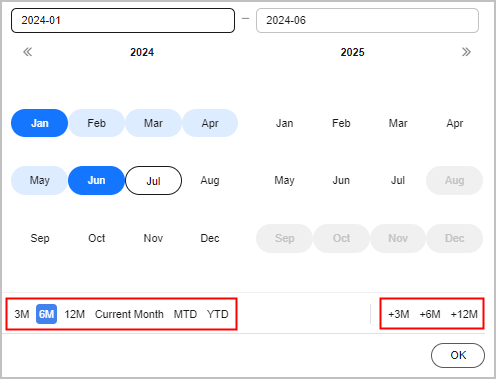
- Click OK. The following page is displayed:
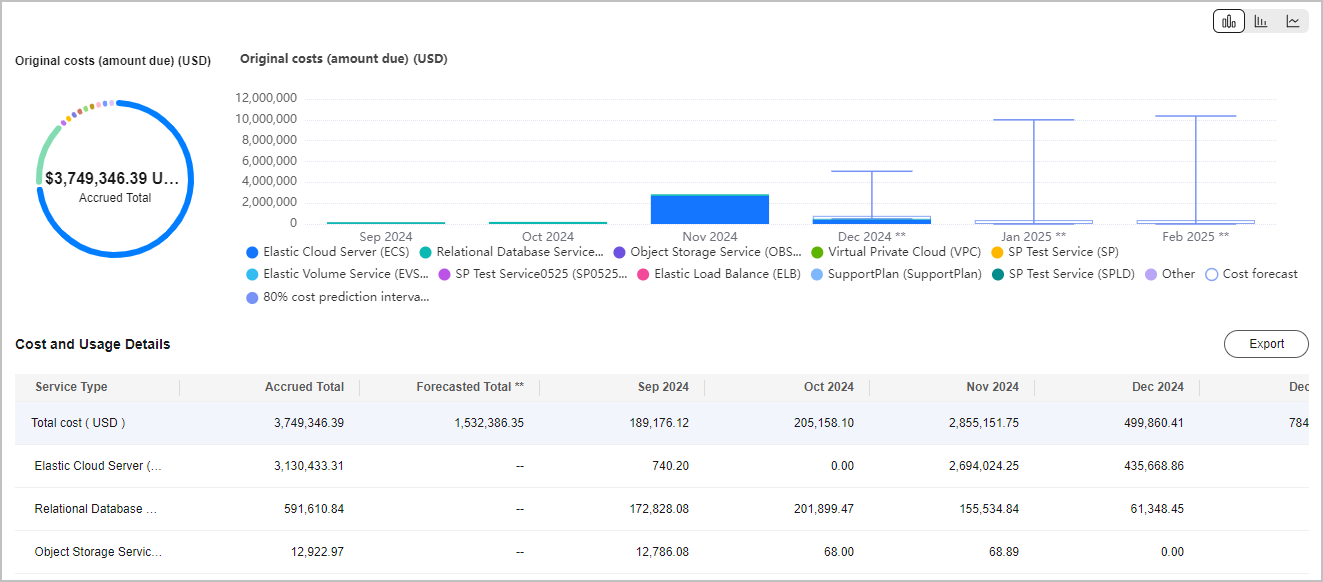
- The blue bars represent the cost data generated in the past few months (including the current month).
- The white bars represent the forecasted cost data for the next few months (including the current month).
Table 1 Parameter description Parameter
Description
Cost forecast
Cost data forecasted by the month or the day.
80% cost prediction interval
80% of your actual costs should fall within the prediction interval.
Accrued Total
Total costs in the past and current months during the statistical period.
You can configure Grouped By to summarize the costs.
Forecast Total
Forecasted total costs in the current and future months during the statistical period.
Costs cannot be summarized by Grouped By.
Total Cost
Total cost in each day or month.
Creating a Forecasting-based Budget
- Log in to Cost Center.
- Choose Budget Management > Budgets.
- Click Create Budget.
- Select Custom Budget and click Create Budget.
- Select Cost budget or Usage budget as needed, and click Next.
- Configure the budget name, details, and scope, and click Next.
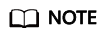
If you select Daily for Reset Period when creating a budget, the following functions are not available:
- Periodic budgeting
- Forecast-based budget alerts
- Cost categories used as filters in Budget Scope
- Under Alert Thresholds, configure Thresholds and Recipients and click Next.
Set Thresholds to Forecast >.
In this example, suppose you have chosen to receive an alert when the forecasted amount is greater than 80% of the budgeted amount.
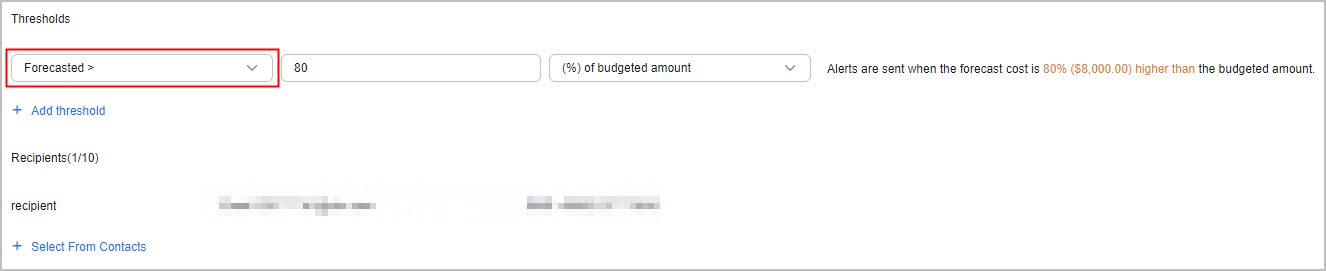
- Confirm budget details and click Save.
Scope of Forecasting-based Cost Analysis
Cost types: original costs (amount due), net original costs (actual payments), amortized costs (amortized amount due), and net amortized costs (amortized actual payments)
Usage types: pay-per-use usage, usage from packages
Data periods: daily and monthly
Scope of Forecasting-based Budgets
Budget types: cost budgets and usage budgets
Reset periods: monthly, quarterly, and yearly
Cost types: original costs (amount due), net original costs (actual payments), amortized costs (amortized amount due), and net amortized costs (amortized actual payments)
Usage types: pay-per-use usage, usage from packages
Feedback
Was this page helpful?
Provide feedbackThank you very much for your feedback. We will continue working to improve the documentation.






